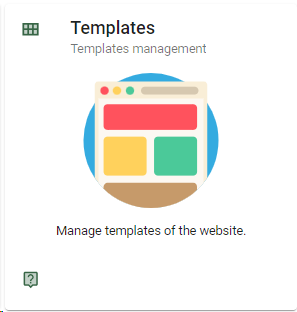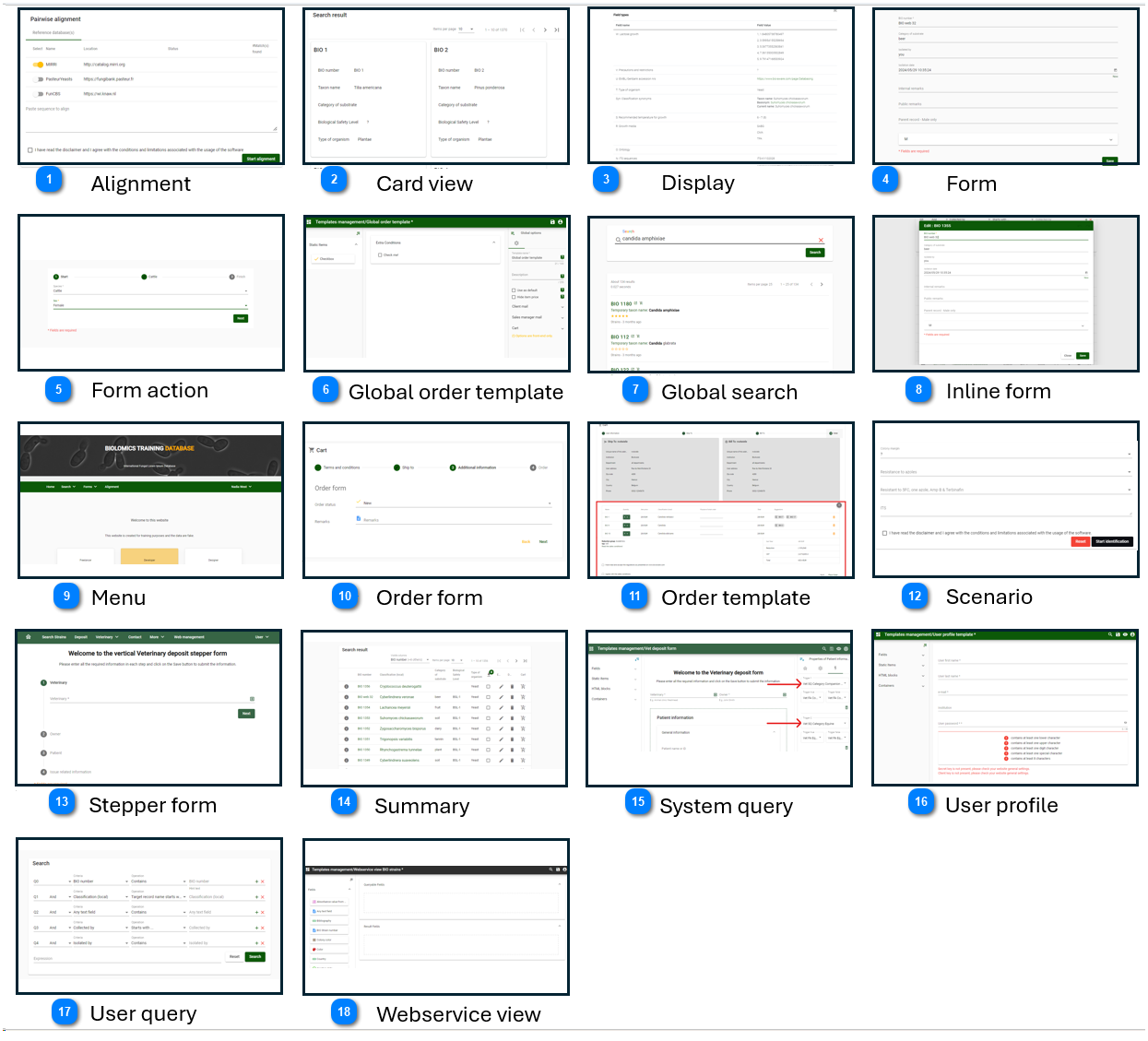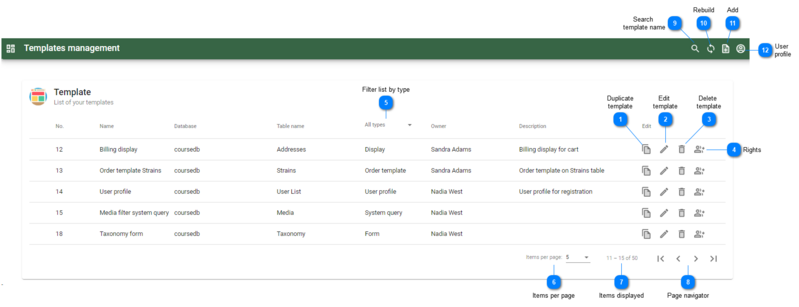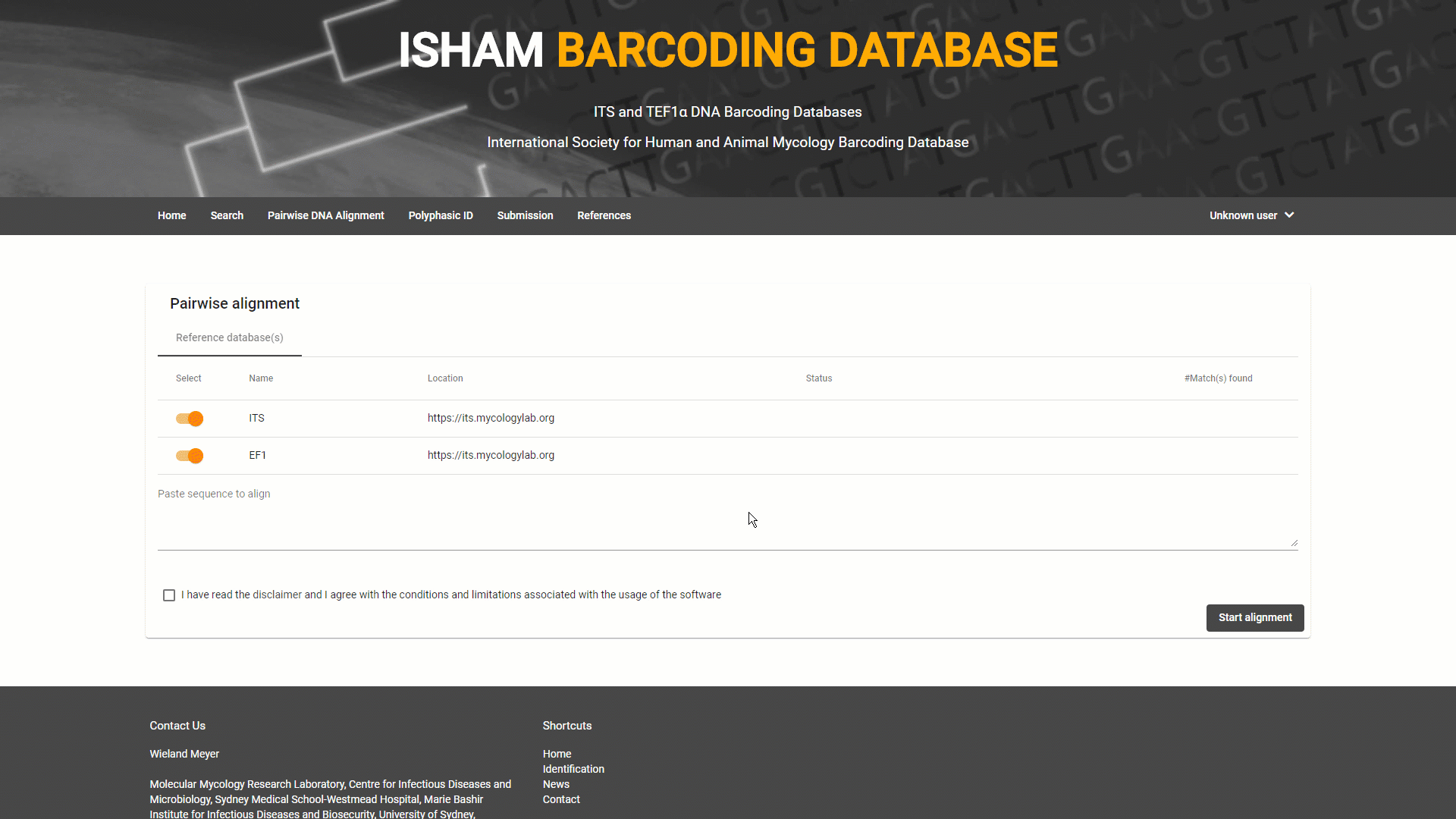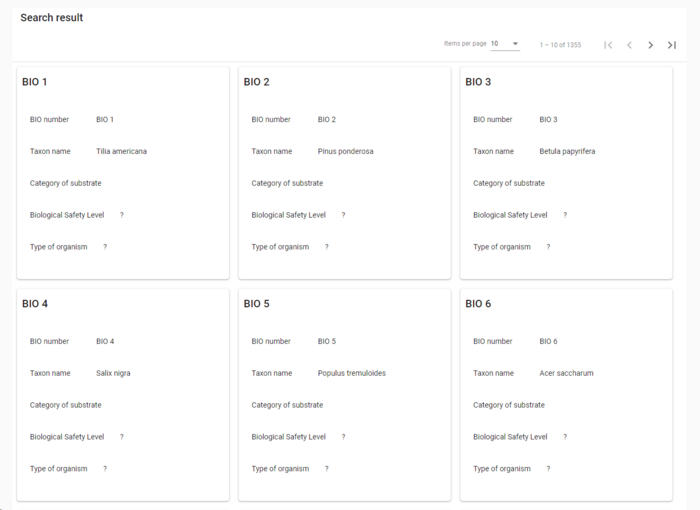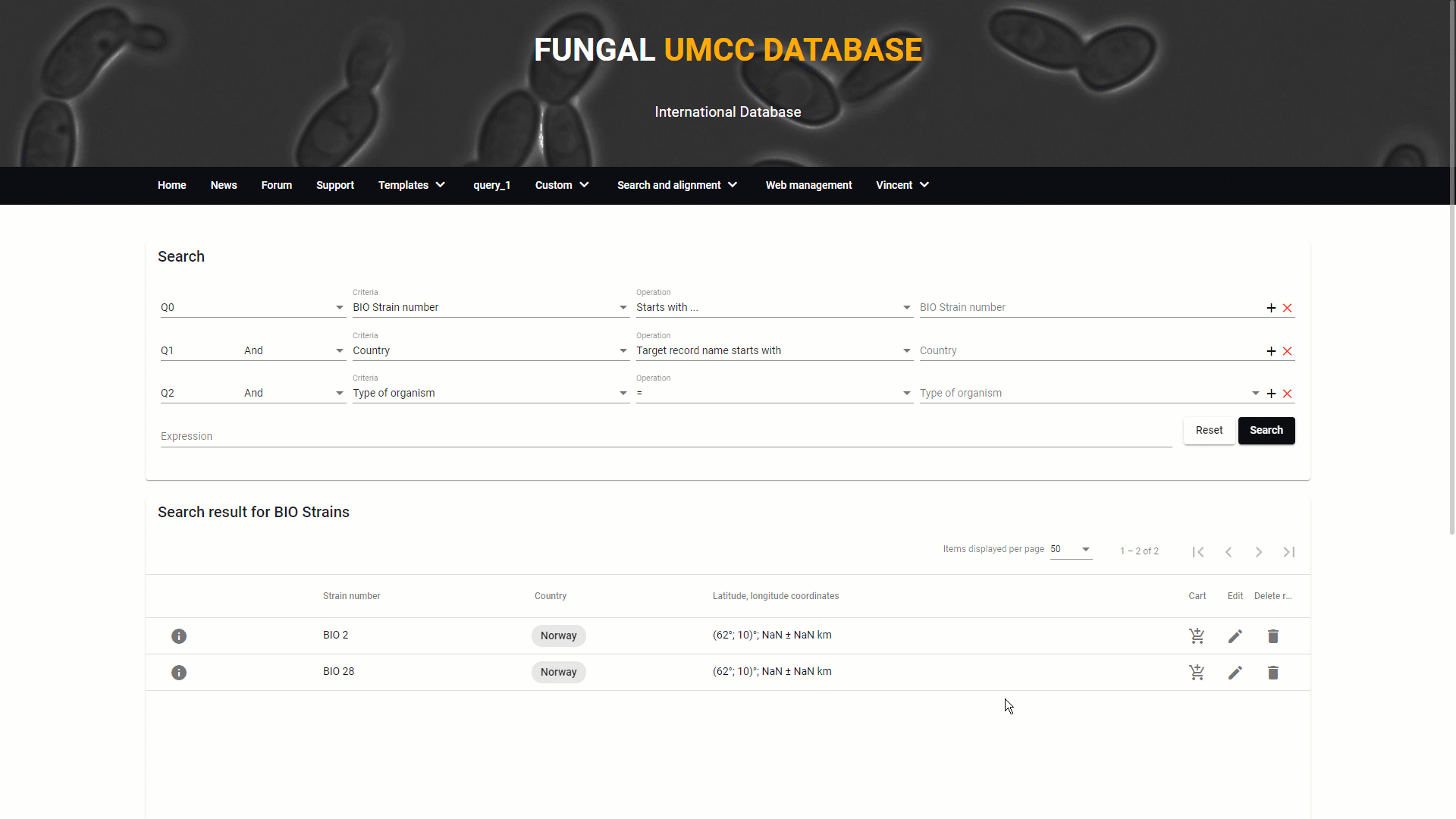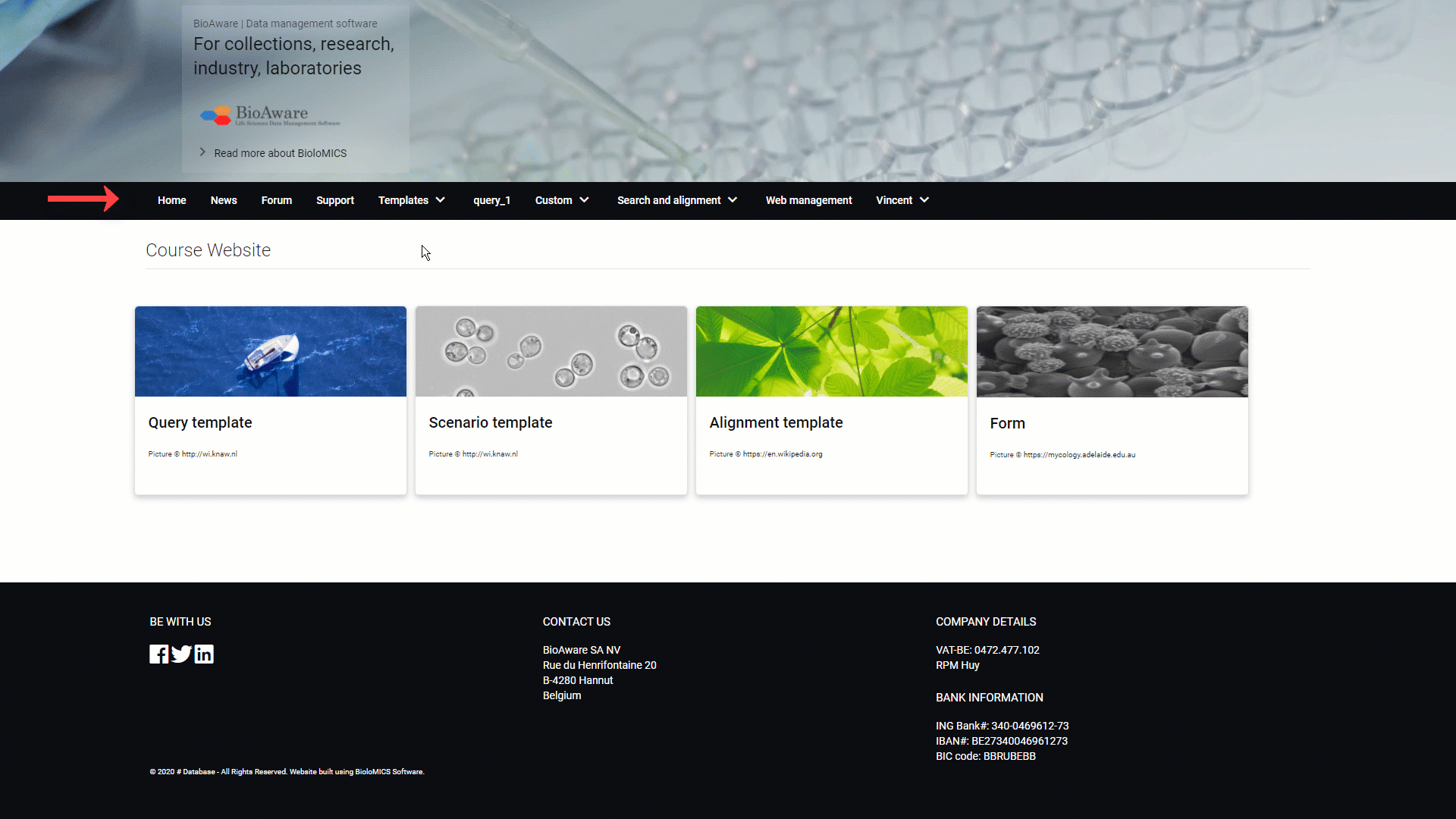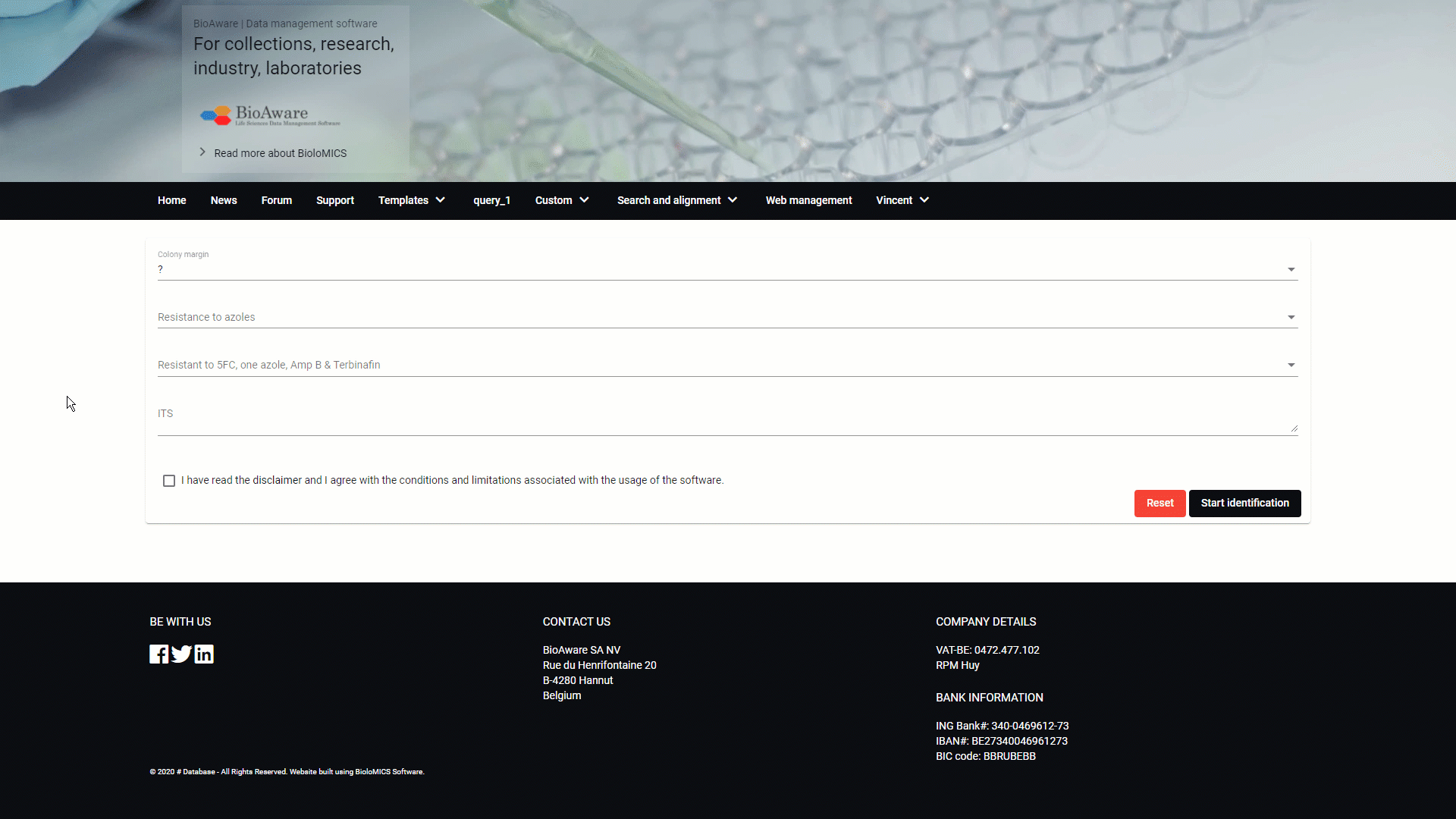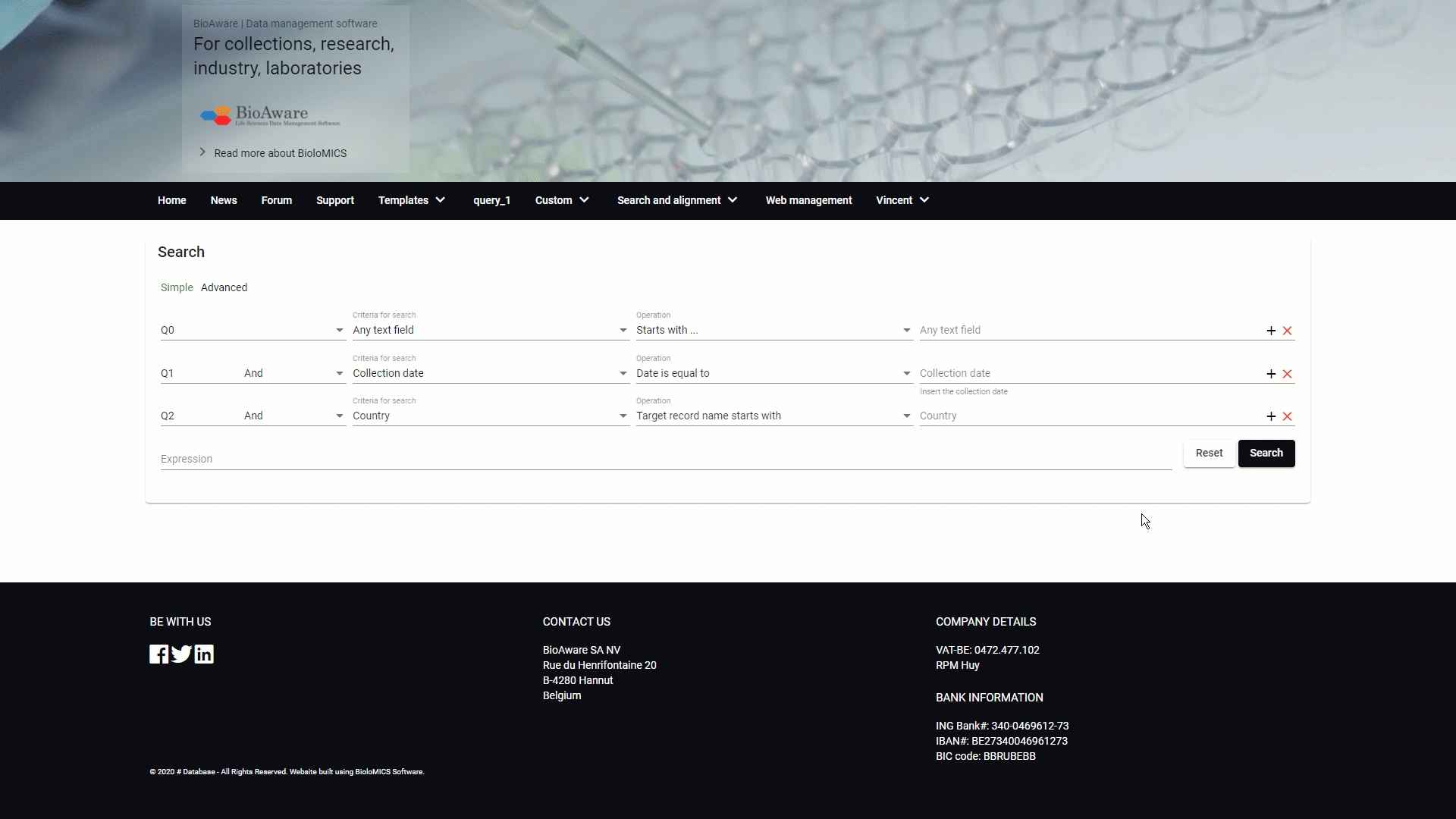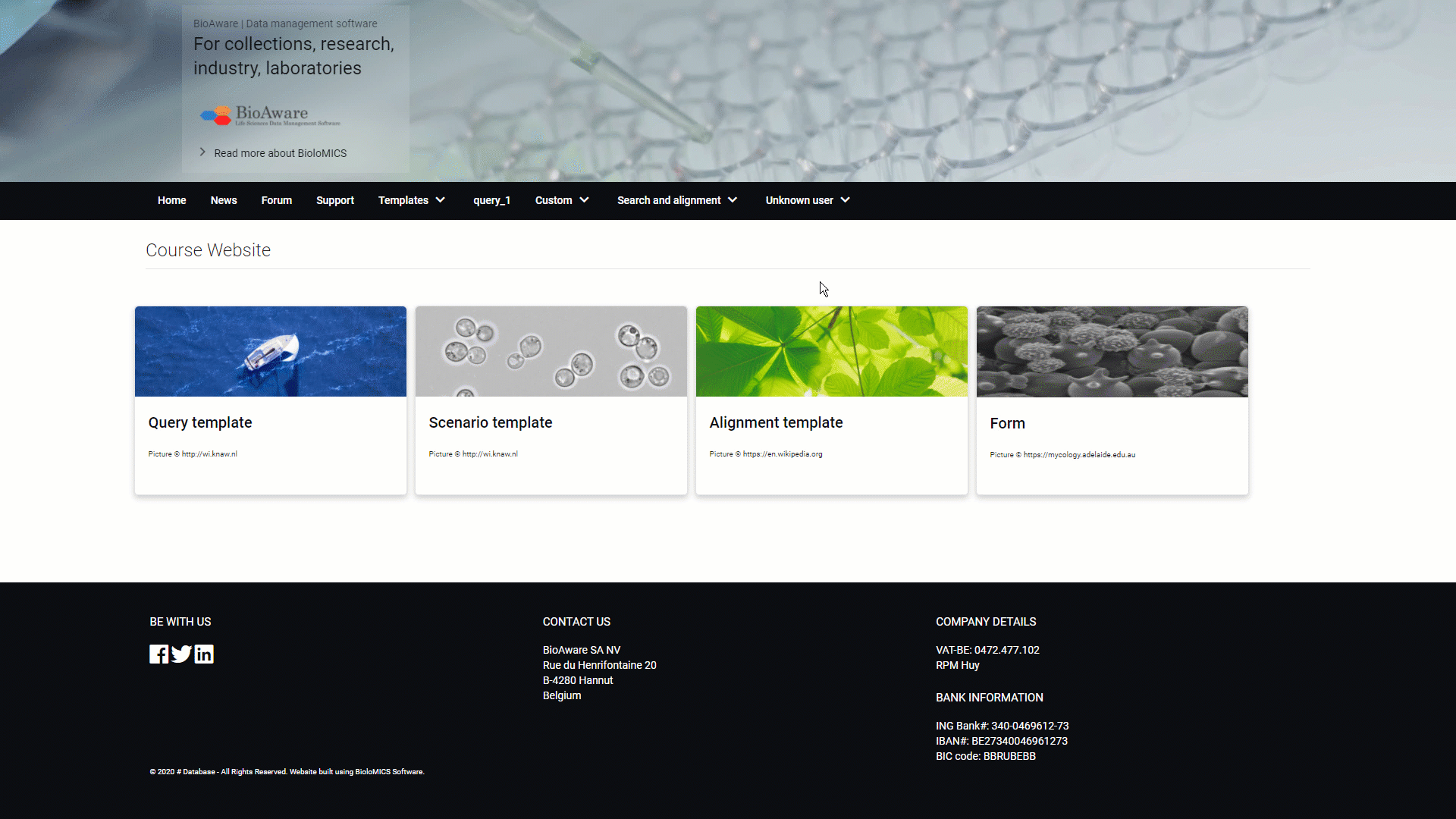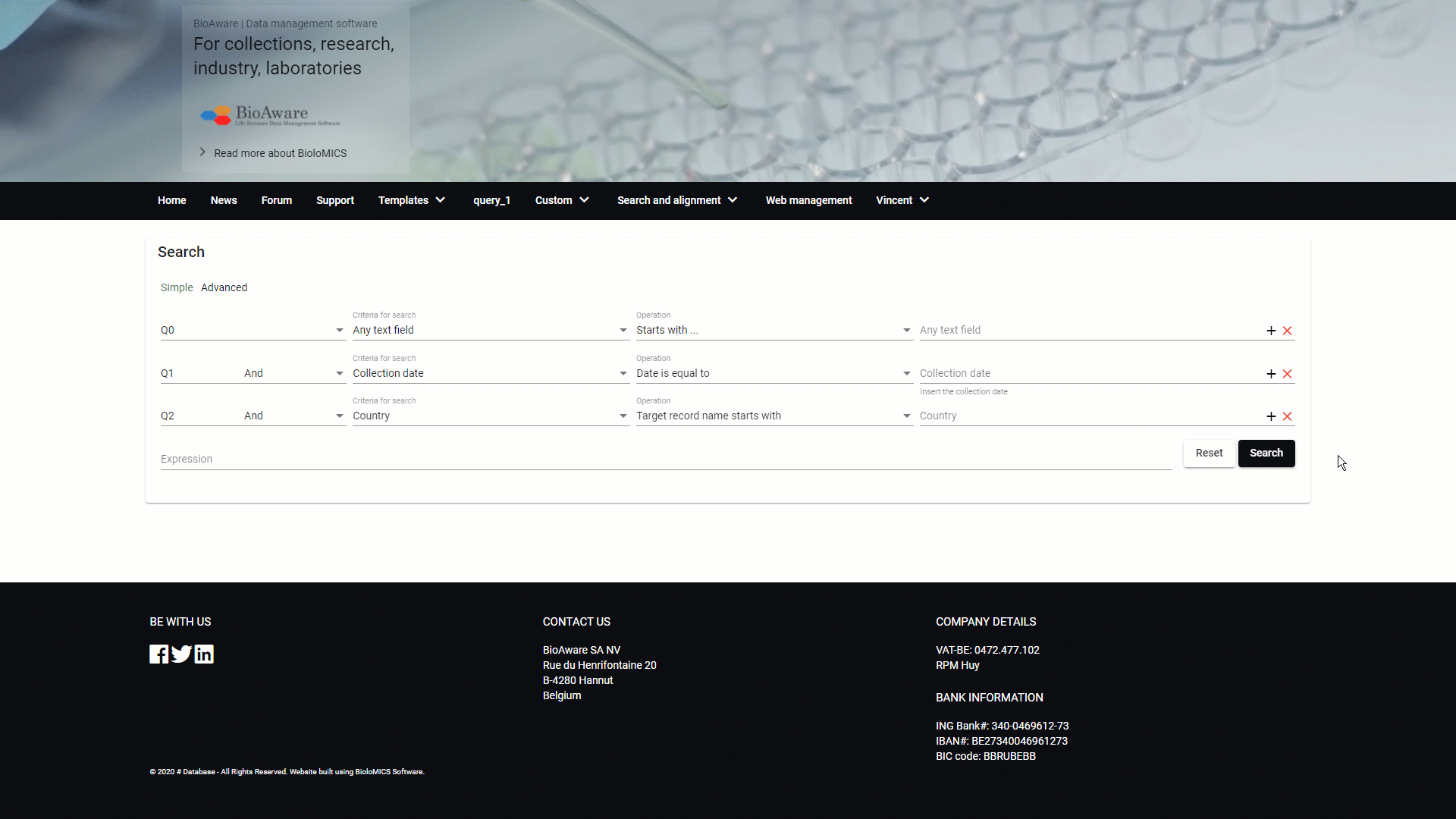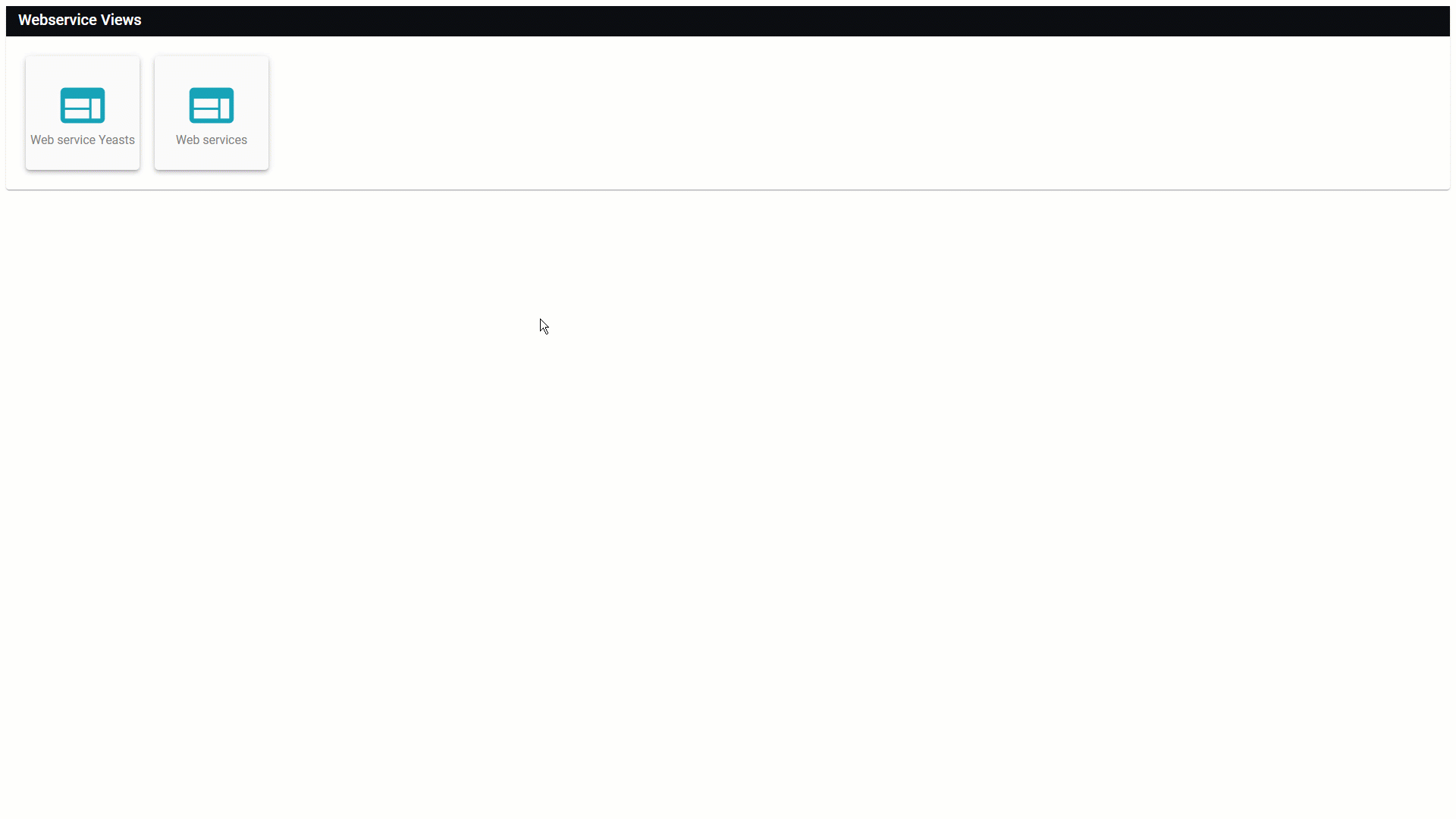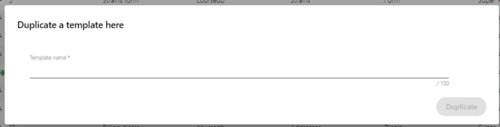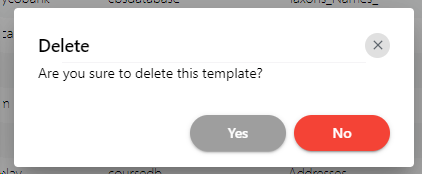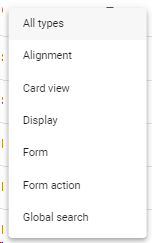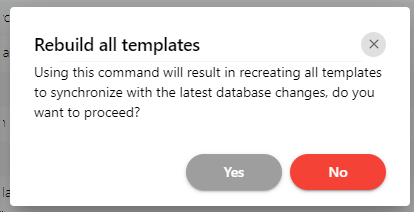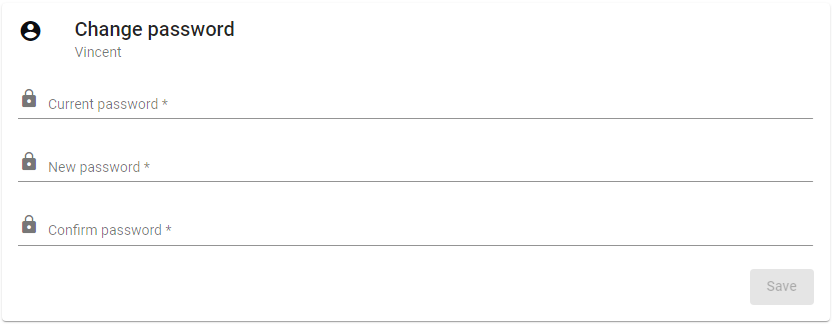Templates
The templates section allows to create and modify templates on the website, for example form template (for desposit/edition), querie template (for searches), and display template (for showing details).
-
-
There are (currently) 18 types of templates. Each having its own function.
-
System query (former Default query)
-
User profile (former User registration)
-
Hover the mouse on top of any of the numbers below to see an example.
-
All information for this page can be found above this line. Simply hover the mouse on top of any of the numbers to see the information. Top
|
A form action template allows to create conditional formatted templates / dynamic forms.
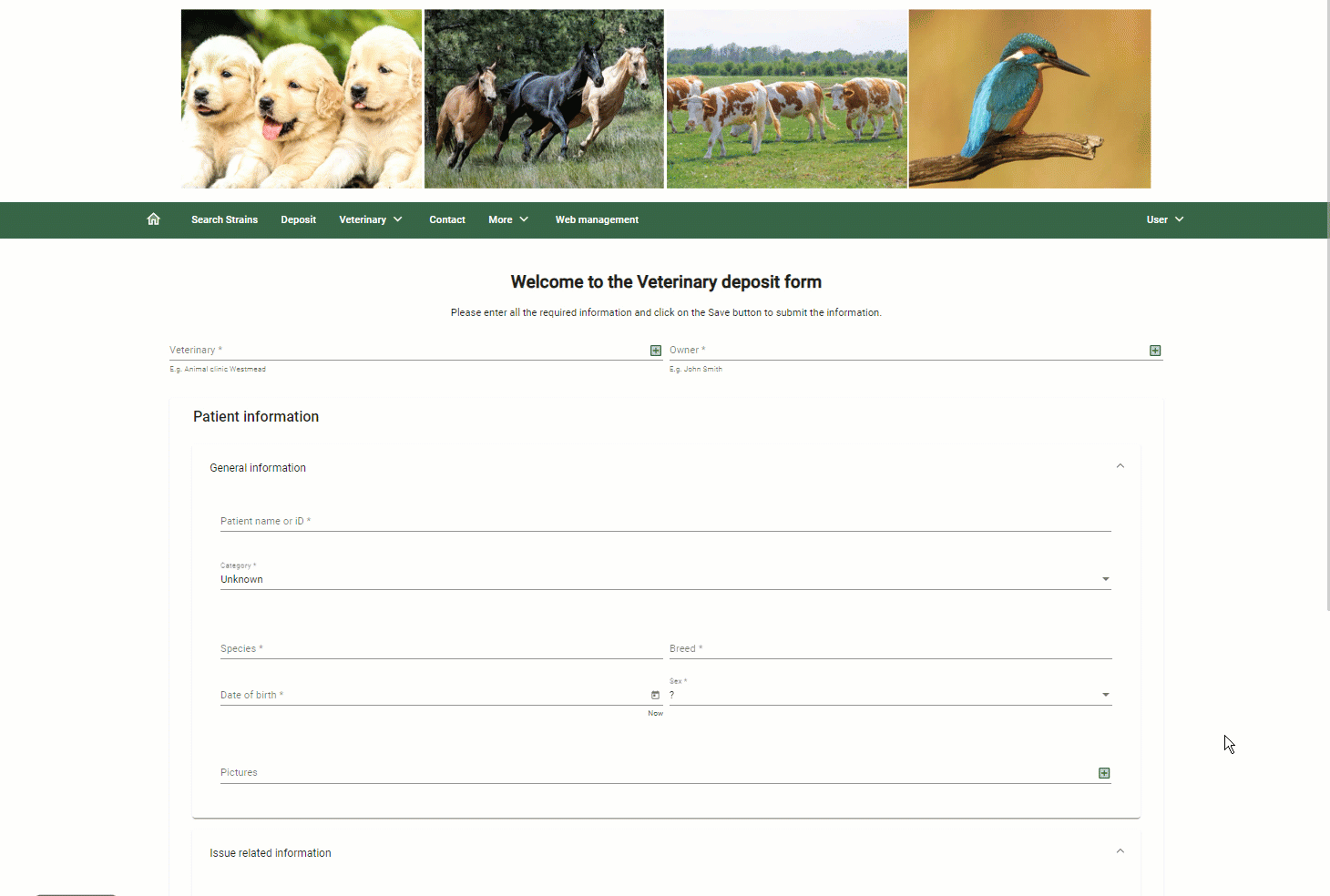 See Form action for details on how to build a form action template.
|
|
The Global order template is used to have 1 order for items that are coming from multiple tables.
See Global order template for details on how to build a global order template.
|
|
The google search allows to search in multiple tables and multiple databases.
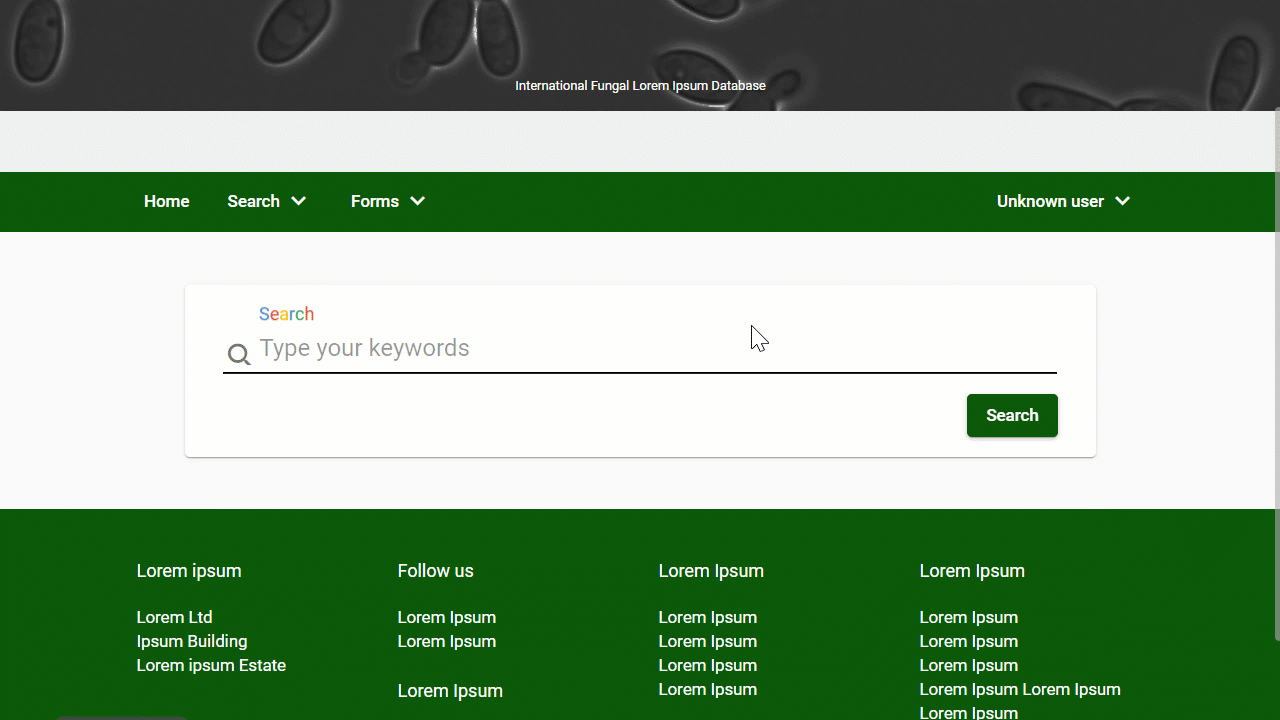 See Global search for details on how to build a global search template.
|
|
The Inline form is mainly used to edit data in the database after doing a search.
When a user changes the data through an inline form template then the changes are saved directly (no save button).
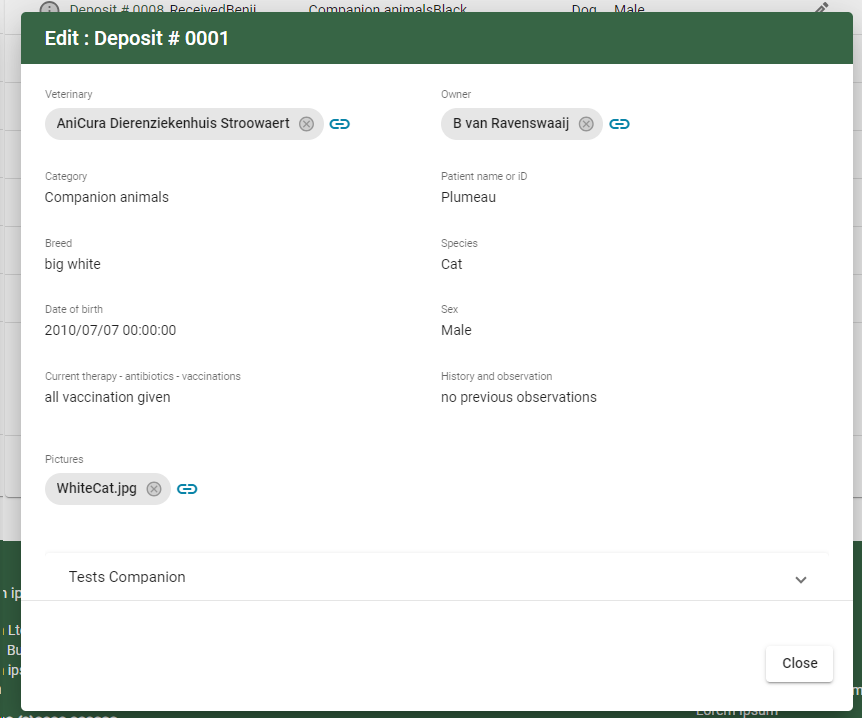 See Inline form for details on how to build an inline form template.
|
|
The order form is used in the (new) cart system, this allows to add more information for one order PO, MTA, ...
It will be presented in an extra step, with the title additional information, in the cart.
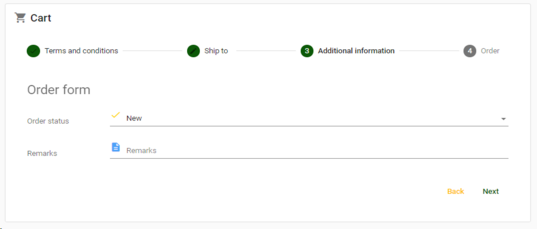 See Order form for details on how to build an order form template.
|
|
The Order template holds information that is shown/used in the last step of the cart-wizard/checkout.
End user view is highlighted in the picture below
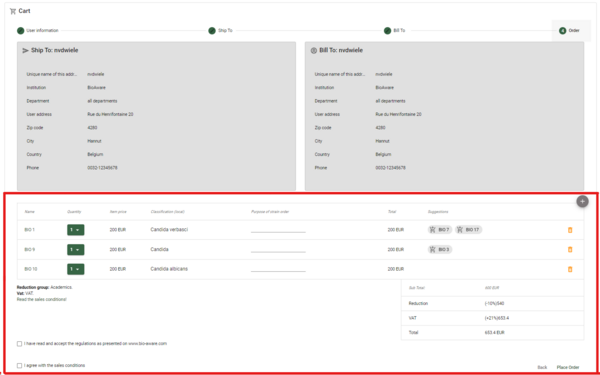 See Order template for details on how to build an order template template.
|
|
A stepper form is a form that is split into steps and allows depositing of data from the web.
The stepper form can be applied in a horizontal way or in a vertical way.
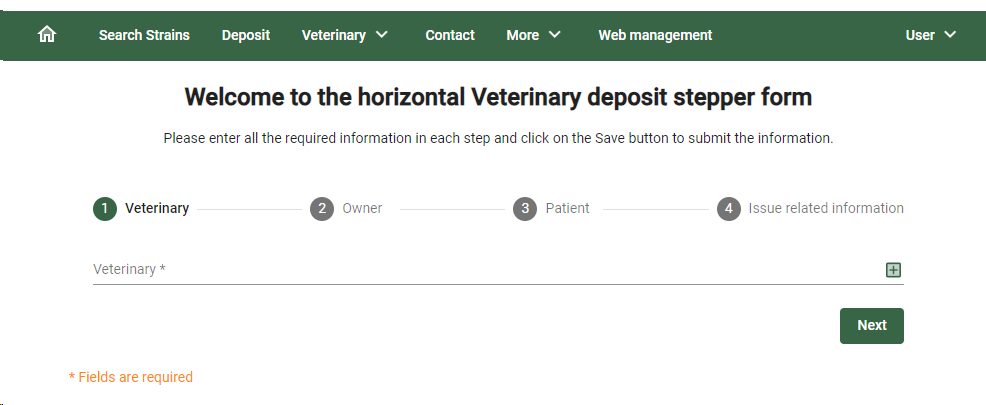 See Stepper form for details on how to build a stepper form template.
|
|
The system query (previously called: default query) template is used to filter the displayed records in the summary after doing a search.
To activate the template, go to the properties (global options) of the summary template and enable the filtering.
See System query for details on how to build a default query template.
|
|
Based on a previous version of the software.
The user profile template (former User registration) is used to let the user create a new account.
It is also used for the user profile once logged in.
See User profile for details on how to build a user profile template.
Note that when no User profile template is selected in the General settings -Registration then a default one will be displayed.
|
|
Based on a previous version of the software.
The query template is used to let the user search for specific information in the database.
Provide the fields where the user can search in as well as the operations (starts with/contains/etc).
See Query for details on how to build a query template.
|
|
Based on a previous version of the software.
The web service view template is used to allow external machines to extract information directly from the database.
See web service view for details on how to build a web service view template.
Please note that the web service tool is still in progress and may therefore look slightly different from what is presented here.
|
|
Rights per user group on the selected template (Read, Write, Delete, Change header)
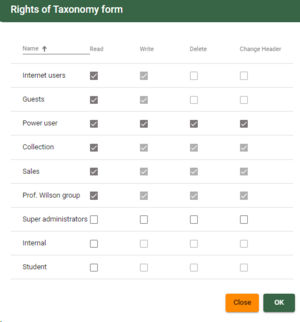 Note that for write, delete and change header, the user group must be enabled for editing the website (see group settings in the desktop version of BioloMICS).
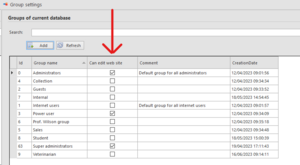 |
|
Select from:
|