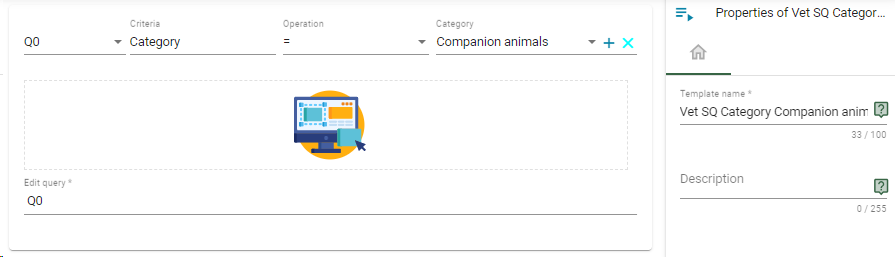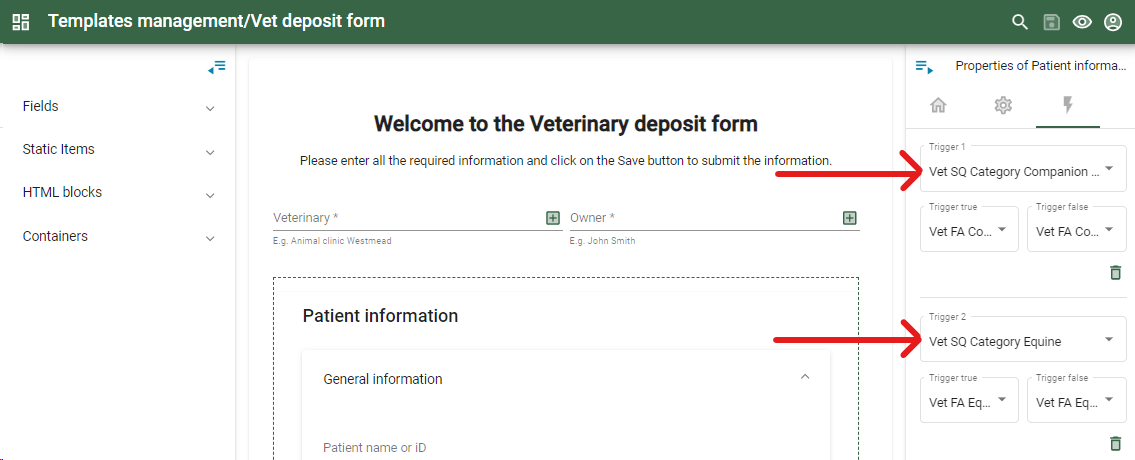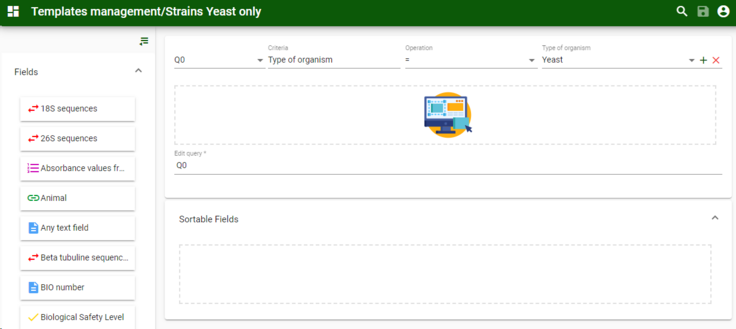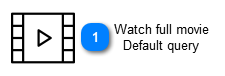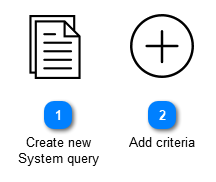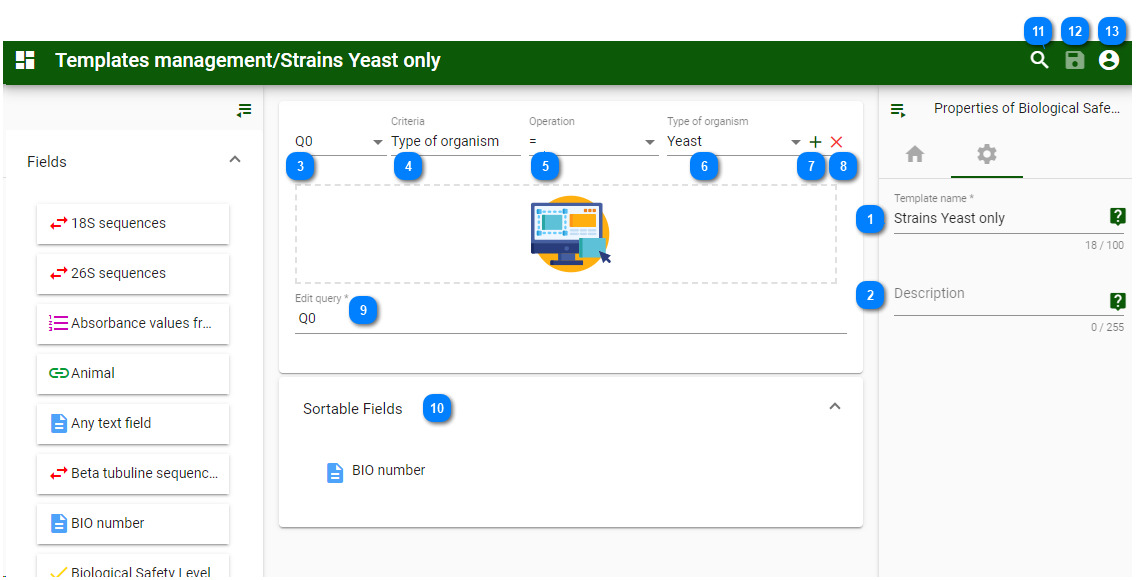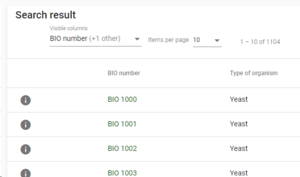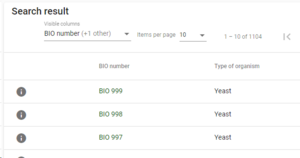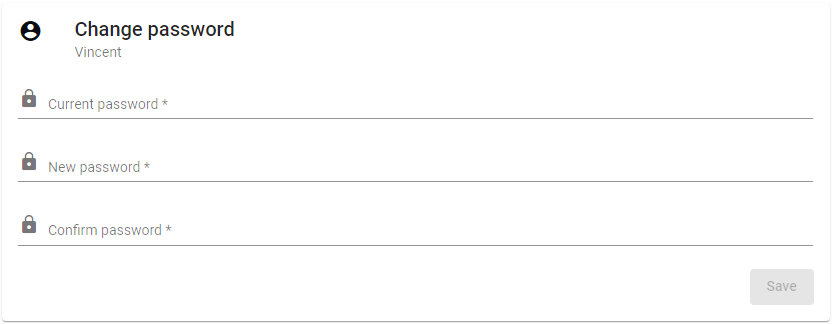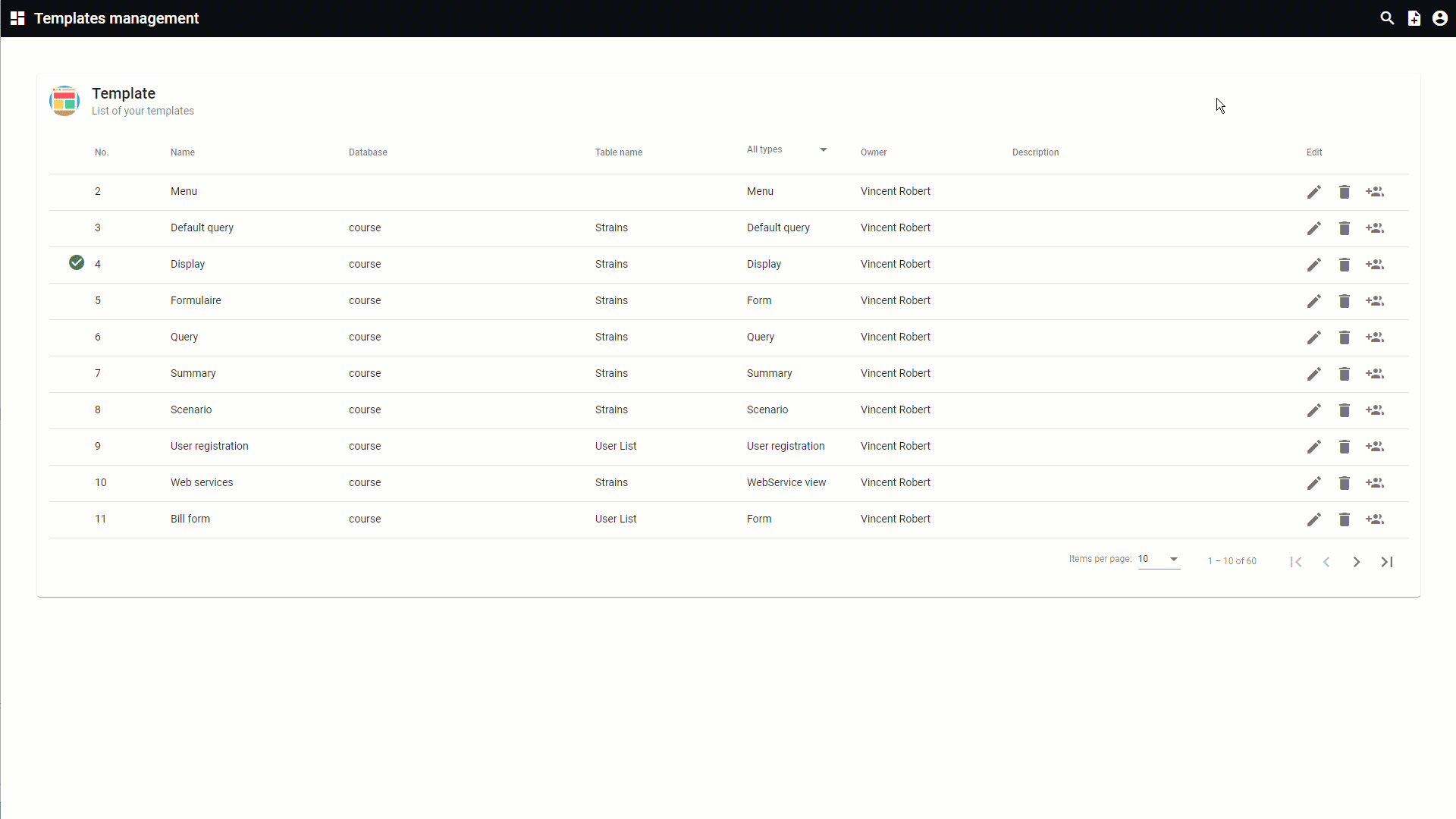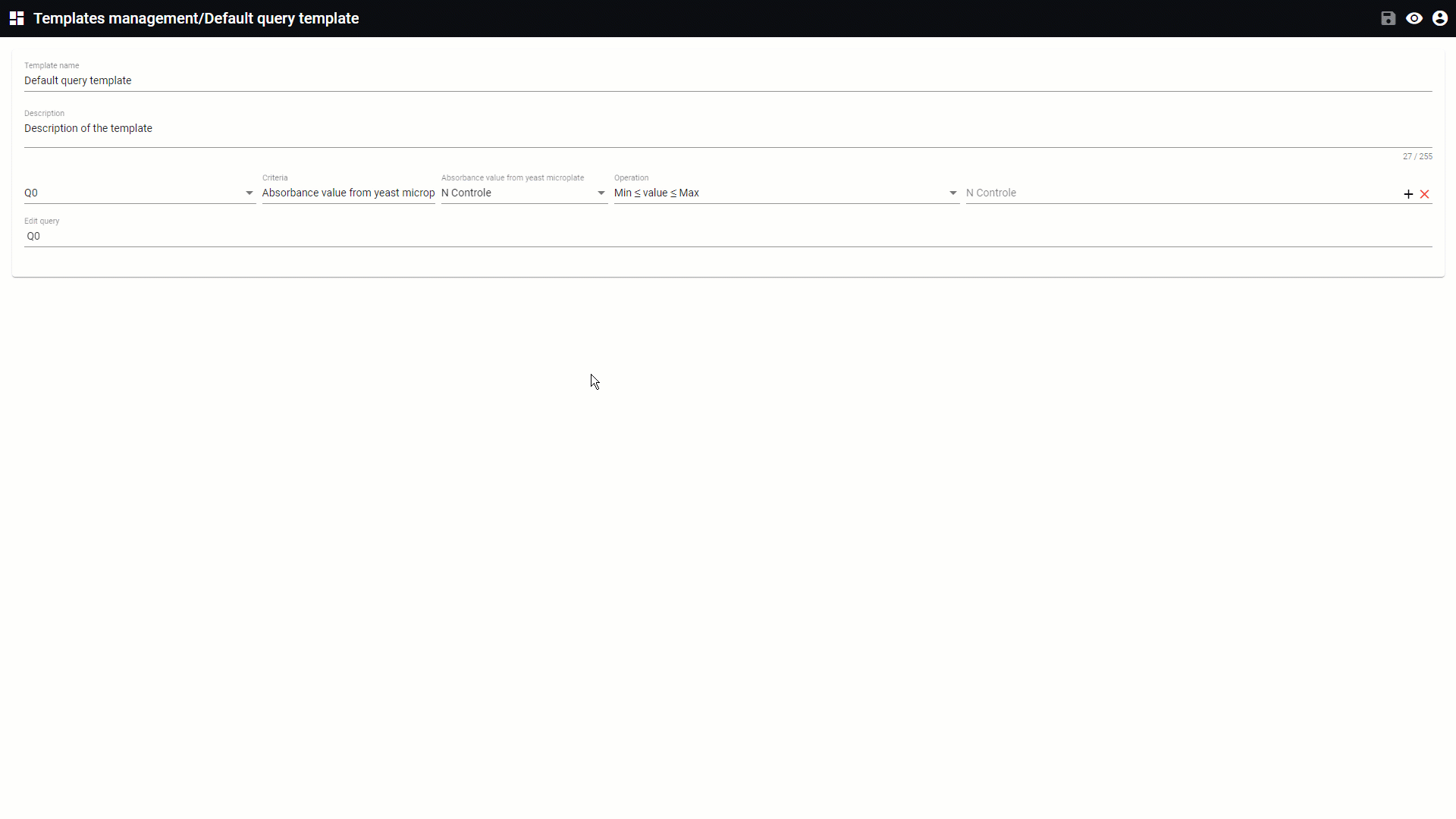Former name of the System query is Default query, the functionality is the same.
The system query is a query with 1 or more conditions.
If the condition(s) are true then do what is in the associated Form action.
Both (Syetem query and Form action) are set in the trigger section of the Form template.
Note that the movie is based on a previous version.
The
designer section of the templates management will be opened when a new system query template is created or when one needs to be edited.
Provide the query that should be used to filter the records in the table.
The system query can be used in a
Form template (select it in the Porperties - Trigger options).
Hover the mouse on top of any of the numbers below to see detailed information.
All information for this page can be found above this line. Simply hover the mouse on top of any of the numbers to see the information. Top
 Watch full movie
Default query
This movie shows how to:
1. Create a new default query template (0:05)
2. Define the filters to be applied on the summary (0:23)
3. Link the default query to a summary (0:38)
4. Final results (0:58)
|
|
|
For the first condition, select NOT or leave it blanc.
For the second and on condition, select from AND, OR, AND NOT, OR NOT.
|
|
|
Enter the field name on which the query will be made.
|
|
|
Choose the operation. Depending on the type of field, different operations are available.
|
|
|
Enter the value to be searched.
|
|
|
Add a new condition to the query.
|
|
|
Remove the condition from the query.
|
|
|
Sum of the conditions added to the current query.
Opening and closing parenthesis ‘(‘ and ‘)’ can be used here to specify the query even more.
|
|
|
Add the field(s) that should be used to sort the query results.
In the properties, set the order to either Ascending or Descending.
Ascending: 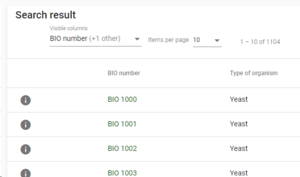
Descending: 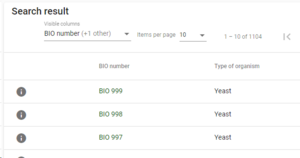
|
|
|
Use the search to find specific field names.
|
|
|
Save all changes made to the current template.
|
|
|
Select from:
-
Back to site: Will open the actual website.
-
User profile: Place to update the details of the user. The look is managed by the curator of the website and is explain in sub chapter User profile.
-
Change password: Allows the user to change the password by giving first the current password and then 2 times the new password. 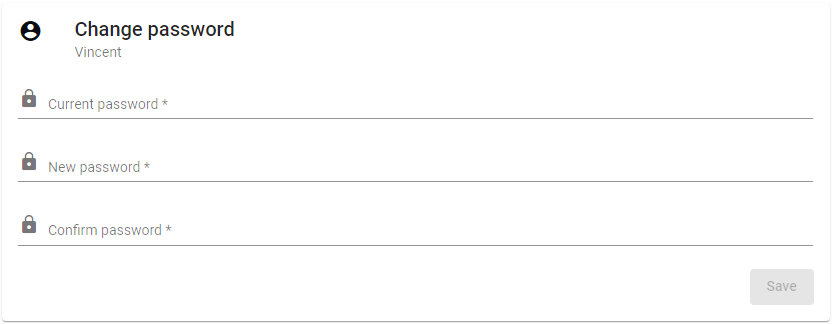
-
Help: The BioloMICS manual will be opened.
-
About: Information about the application, web service and database version.
-
Logout: Log out from the website. The login screen will appear after logging out.
|
|
 Create new
System query
To create a new default query template, go to the template management and click on Add new template.
Provide the requested information:
-
Select System query as the template type. -
Enter a name for the new template. -
-
Select the table in the database. -
Add a description for this template (optional).
Note that the movie is based on a previous version.
|
|
 Add criteria
Select the field (criteria) and operation and enter the value that should match the final results.
-
Click on + at the end of the line to add a new query condition. -
Click on the X to remove a query condition.
|
|