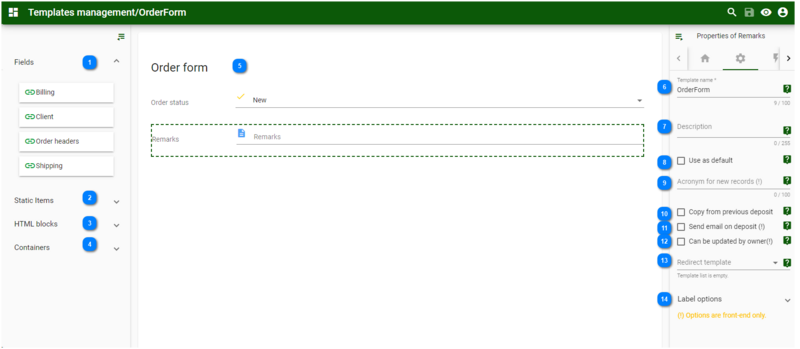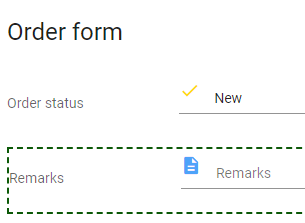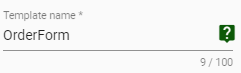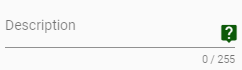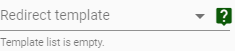Order form
The order form is used in the (new) cart system, this allows to add more information for one order PO, MTA, ...
It will be presented in an extra step, with the title additional information, in the cart.
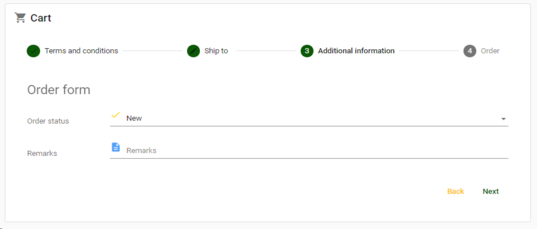
The order form template is based on the User orders table.
-
Create a new Order form template.
-
Fields in the User orders table can be added to the Order form when the following rules are respected:
-
The (same) field needs to be present/added in 2 tables: 'Users orders' and 'Order headers'.
-
A field equivalency has to be set between the 2 fields in both tables. To be done in the desktop version, for instructions see Field equivalence.
-
In the General settings - in the Cart section, select the Order form template.
Backstage view (Order form template including its properties section on the right):
For General properties, see Field properties in order form.
|
Fields in the User orders table can be added to the Order form when the following rules are respected:
|
|
Available static items are: Separator and Static HTML.
|
|
Default HTML blocks provided, to be dragged onto the template.
For details see HTML blocks.
|
|
Default containers provided, to be dragged onto the display.
Available containers are: Expansion panel, Horizontal splitter, Layout, Section, Splitter, Tab page, and Vertical splitter.
|