The global properties in the summary template section are explained in on this page.
Hover the mouse on top of any of the numbers below to see detailed information.
 Auto load
If checked, the summary grid will show data even before one uses the query panel.
|
|
 Enable lazy loading
If checked, lazy loading will be enabled which means that if users don't scroll all the way down, records placed at the bottom of the summary won't be loaded.
|
|
 Pagination
-
Items per page: The number of records displayed in the summary grid. Default is 10. 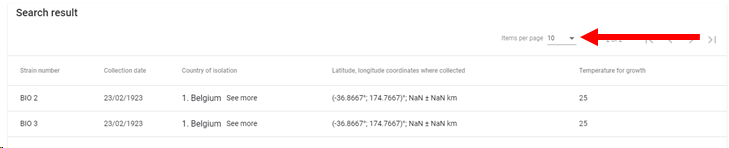
-
Visible items count: The maximum number of records displayed in the summary grid, if this value is inferior than the number of items per page, a vertical scroll will be shown on the grid, the default value is 100.
-
First page label: Name given in the tooltip for the first page button  . 
-
Items per page label: Text to be displayed in front of the number of items per page. 
-
Last page label: Name given in the tooltip for the last page button  . 
-
Next page label: Name given in the tooltip for the next page button  . 
-
Previous page label: Name given in the tooltip for the previous page button  . 
-
Enable scroll in paginator: If enabled, a scrollbar for the paginator will be displayed.
|
|
 Export
-
Enable export: Export data from the summary grid using export templates already created in the desktop version.
-
List header: Create the header name for the export column.
-
Export template: Check the templates that should be available from the website.
-
Maximum export record count: Provide the maximum number of exported records, the default value is 100.
|
|
 Filtering
-
Enable filtering: If checked, the user will be able to use query filters (system query) in this summary template. Select the system query template to be used for doing queries in the summary template. Only records that match the default query condition(s) will be displayed.
-
Load owner record(s): If checked, the user can see his own record(s) even he has not the needed rights.
|
|
 Cart
 Click here to see the full movie of the Cart .*Note that the movie is based on a previous version of the web.
-
Enable cart: If checked, the cart option will be enabled. 
-
Cart header: Text to be shown in the summary for the cart column. 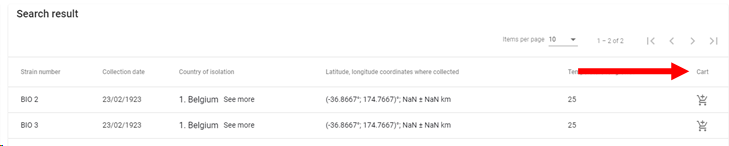
|
|
 Deletion
-
Can delete: If checked, the delete button will appear  (rights are respected; Delete rights are required).
-
Delete header: Text to be shown in the summary for the delete column. 
|
|
 Edition
-
Editable: If checked, the edit button will appear  (rights are respected; Write rights are required).
-
Edit header: Enter the text that should be visible on top of the edit column.
-
|
|
 Details
-
Details column: If checked, the information icon  will be displayed in front of each line. Details of the record will be shown when one clicks on the icon.
-
Details mode: Popup or New page. Decide how the data are shown when the user clicks on the information button .
-
Details page name: Select one of the pages to be used to present the data.
-
Display field as header: Choose field to display in the header of the popup or on the new page.
|
|
 Settings
Title Name shown on top of the summary panel.
|
|