Dashboard display on website
It is possible to add a dashboard to the website showing the data in a predefined way.
A possible look on the website is shown in the picture below:
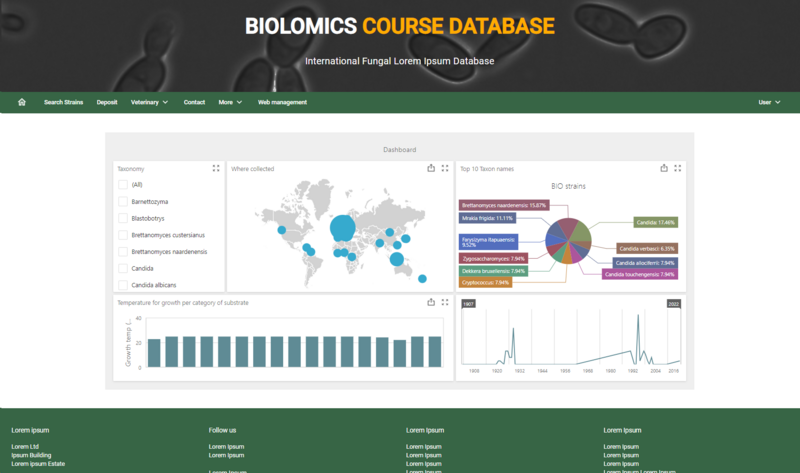
The steps to be taken to create and activate the dashboard on the web are described below:
In short, how to display a dashboard on the website:
-
Create Dashboard (in desktop version).
-
Create or edit Page (in the web version).
-
Drag the Default component Dashboard to the page.
-
Select the wanted dashboard (which was created in the desktop version).
-
Link a web layout to the page.
-
Optional: In the menu, add a link to the dashboard page.
Full instruction:
-
Create a dashboard in the desktop version of BioloMICS. For instructions see Dashboard (desktop manual).
-
Create a page (or use an existing page) and drag the Default component called Dashboad to the page area.

-
Click on the Dashboard in the Page area to see the properties on the right:
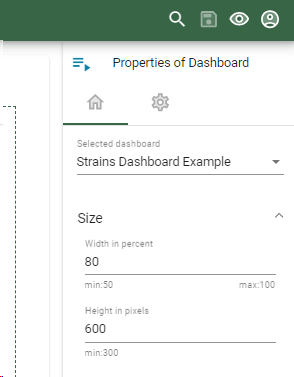
-
In the General settings
 :
:
-
Selected dashboard: Select here the dashboard that was created in the desktop version of BioloMICS
-
Size: Set the width in percentage and height in pixels.
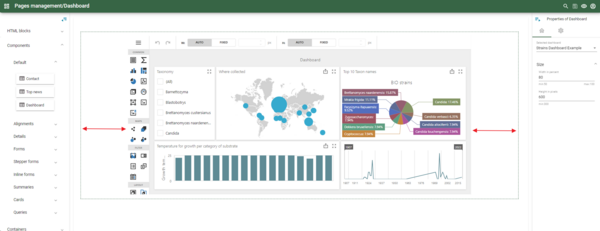
-
In the Global settings
 :
:
-
Link the associated web layout
-
Possible next step is to add the page to the Menu to allow the user to easily navigate to the Dashboard page.

