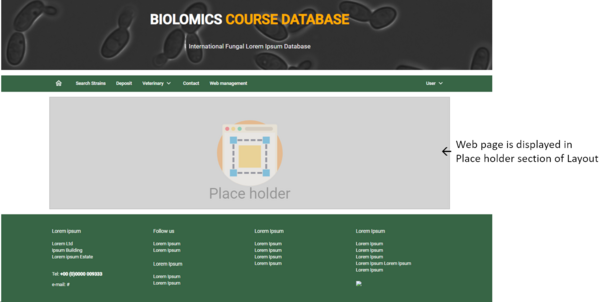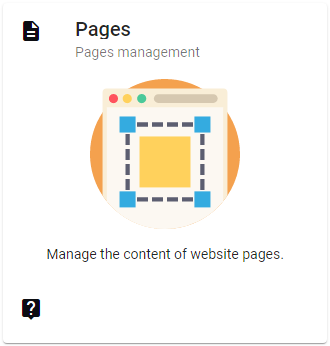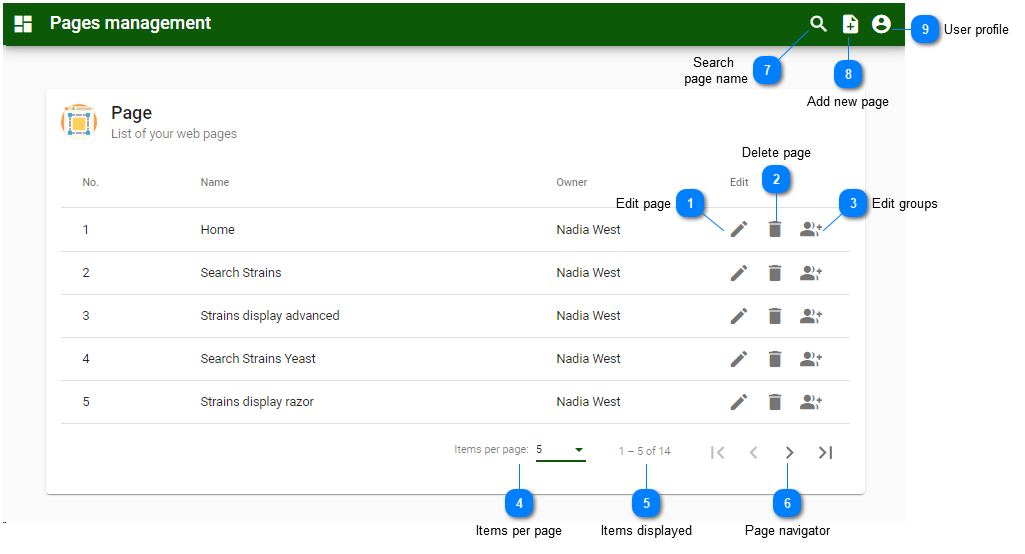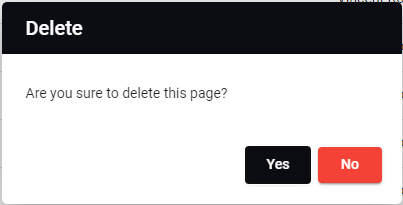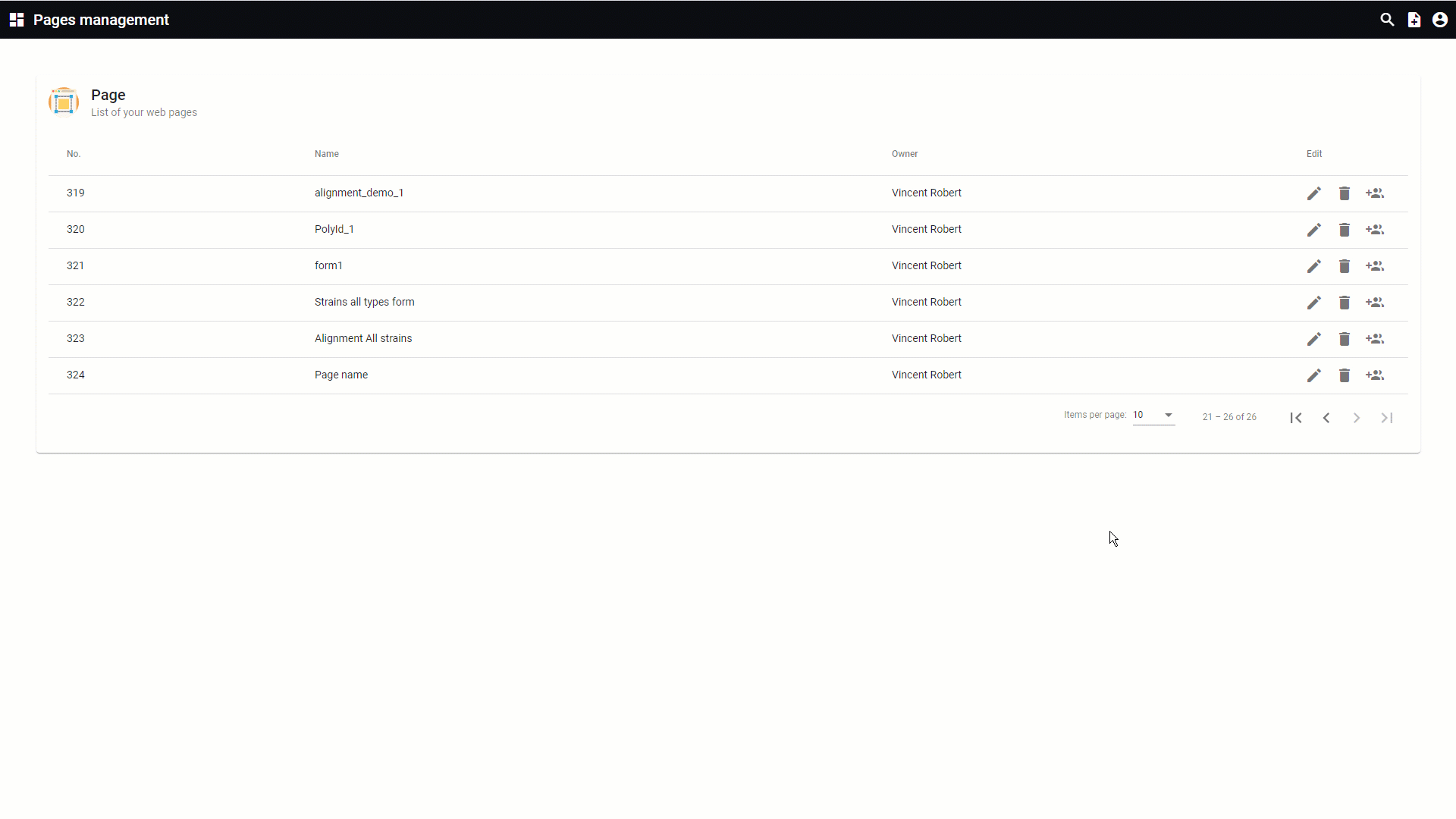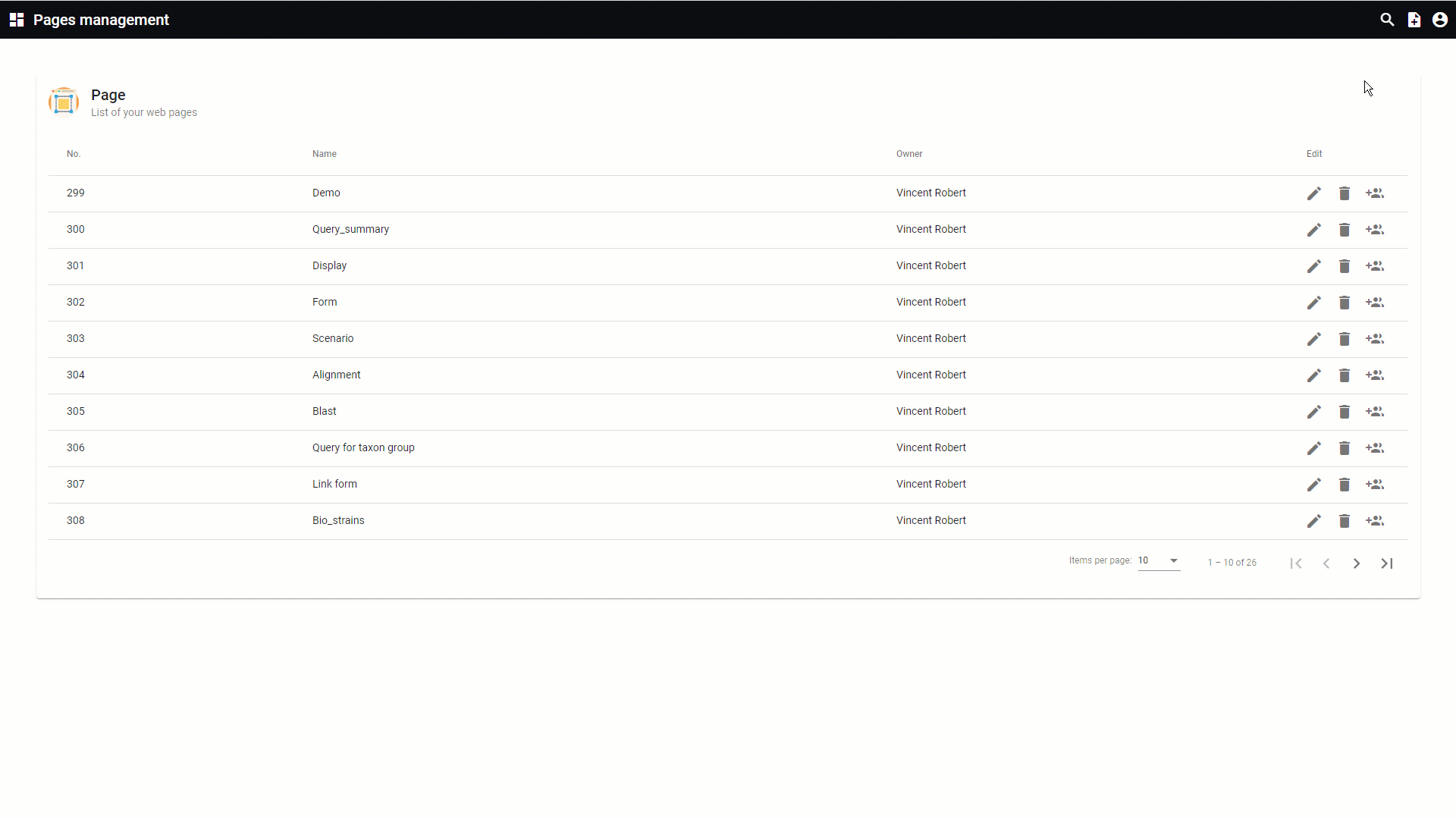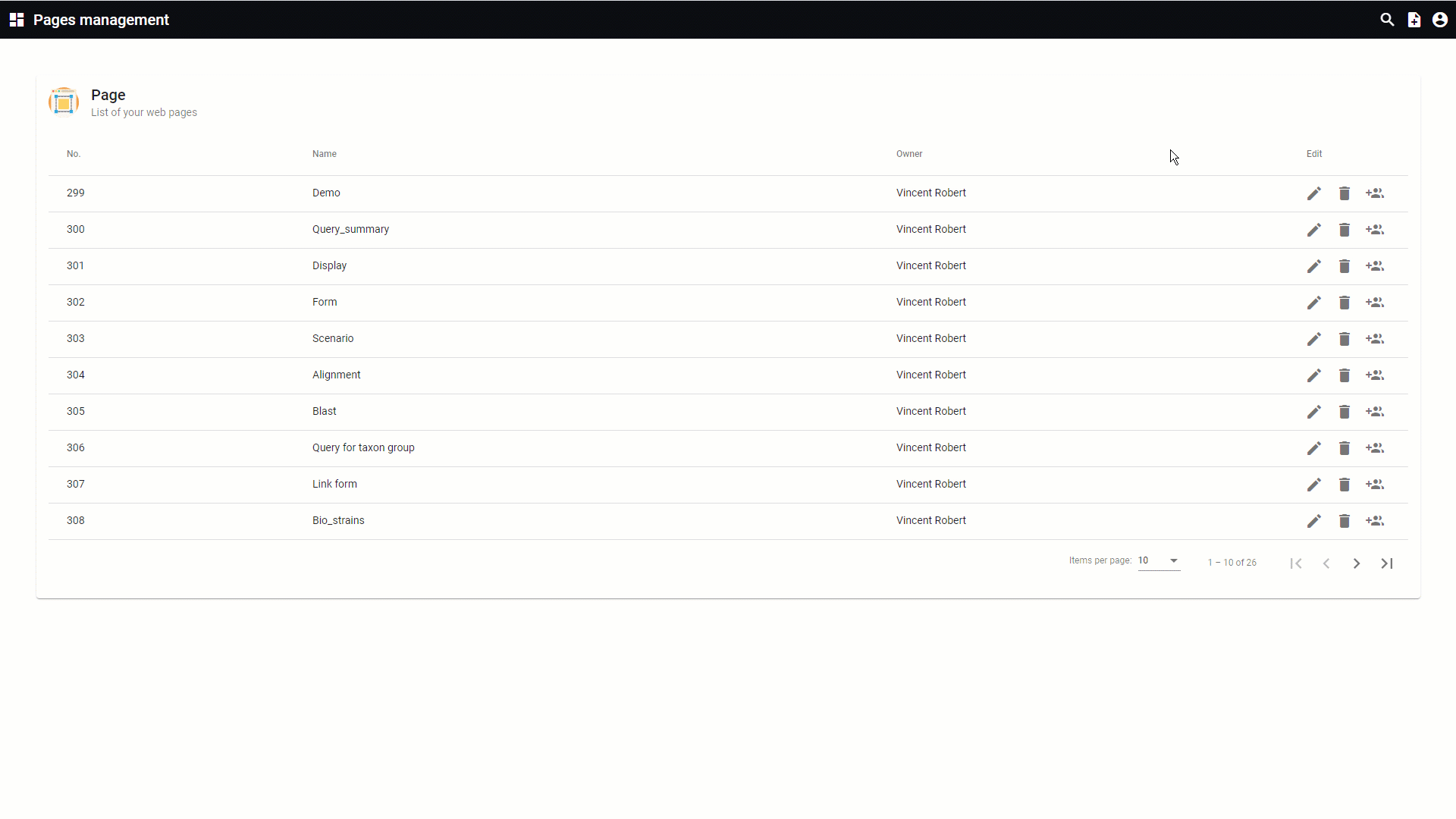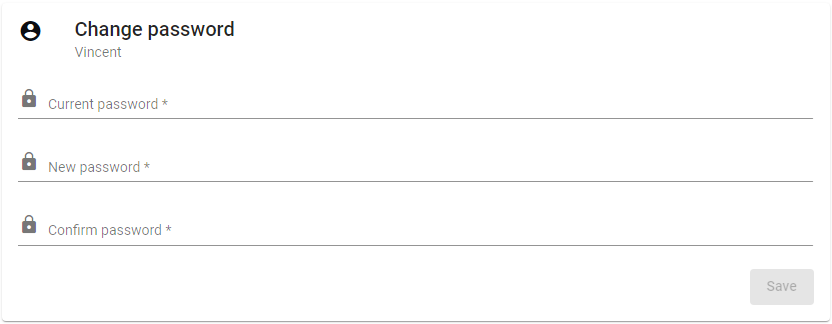The pages section is there to create and manage the different pages of the website.
A page has a
layout connected. And the content of the page is shown in the place holder of the linked layout.
-
-
All pages of the current website are listed.
All information for this page can be found above this line. Simply hover the mouse on top of any of the numbers to see the information. Top
 Edit page
|
|
 Delete page
Delete the current page. Confirm deletion.
|
|
 Edit groups
Edit the rights for the current page for each of the user groups (Read, Write, Delete and Change header).
|
|
 Items per page
Select the number of displayed items per page. Choose from 5, 10, 25 or 100.
|
|
 Items displayed
Indicates which pages are currently displayed in the list. In this example: layouts 1 to 10 are displayed of the total 25.
|
|
 Page navigator
Navigate to the first, previous, next or last page.
|
|
 Search
page name
Search for a given page name. Click on the X icon to display the full list of layouts again.
|
|
 Add new page
Create a new page. Enter the name of the new page and click on the button OK.
|
|
 User profile
Select from:
-
Back to site: Will open the actual website.
-
User profile: Place to update the details of the user. The look is managed by the curator of the website and is explain in sub chapter User Registration.
-
Change password: Allows the user to change the password by giving first the current password and then 2 times the new password. 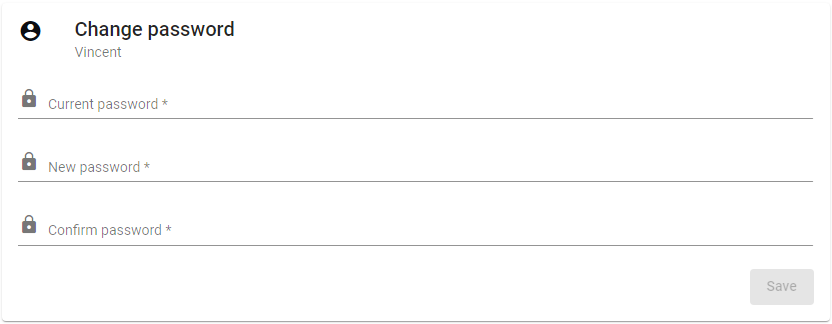
-
Help: The BioloMICS manual will be opened.
-
About: Information about the application, web service and database version.
-
Logout: Log out from the website. The login screen will appear after logging out.
|
|