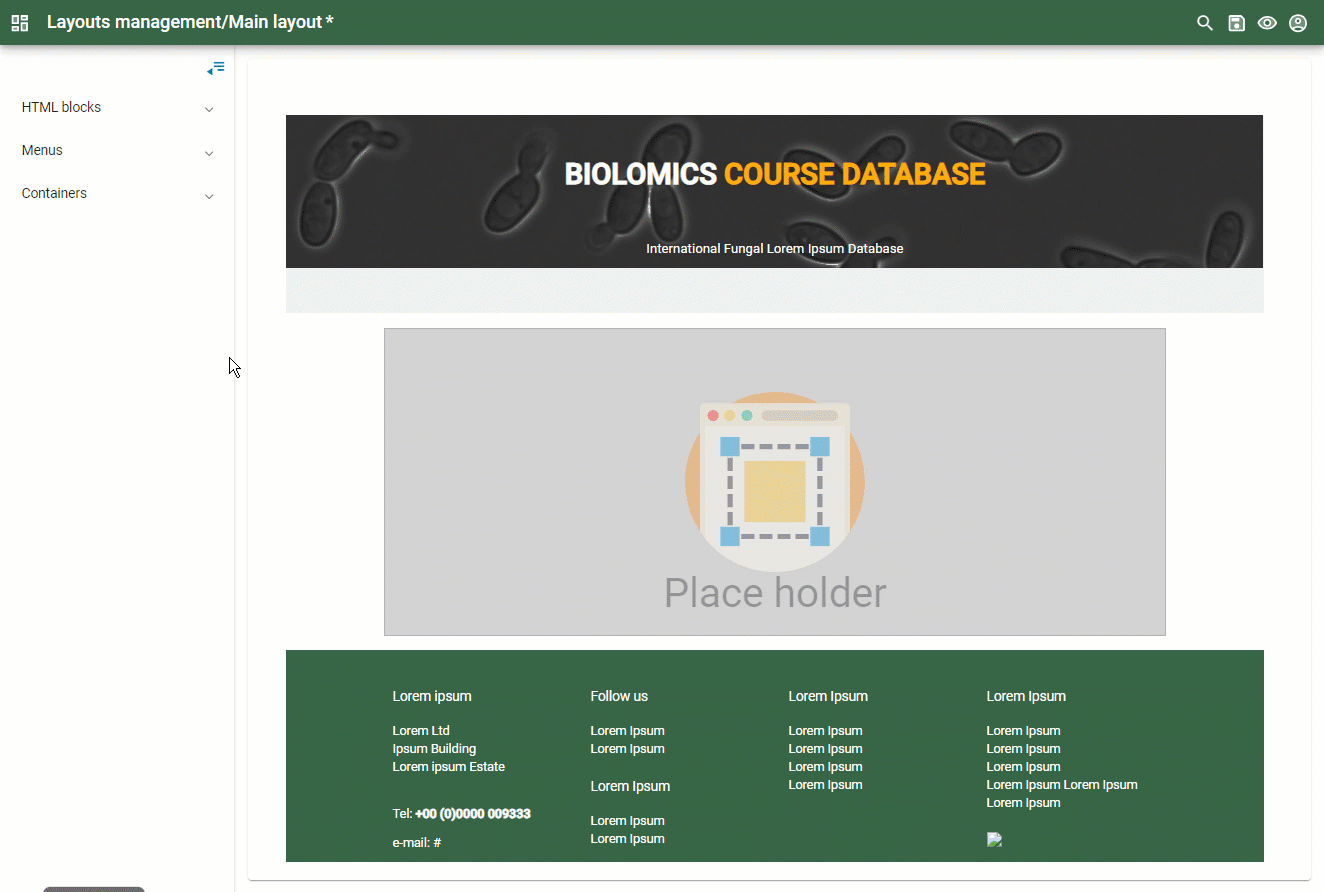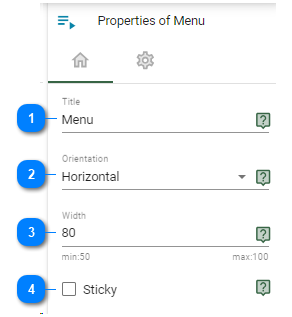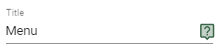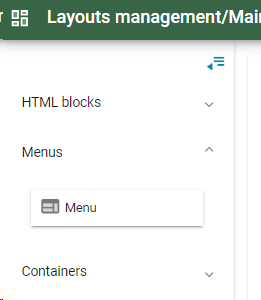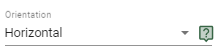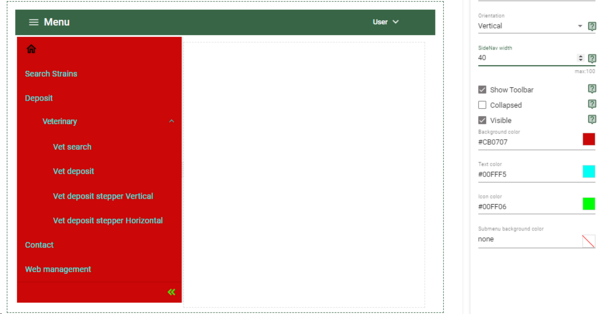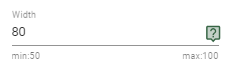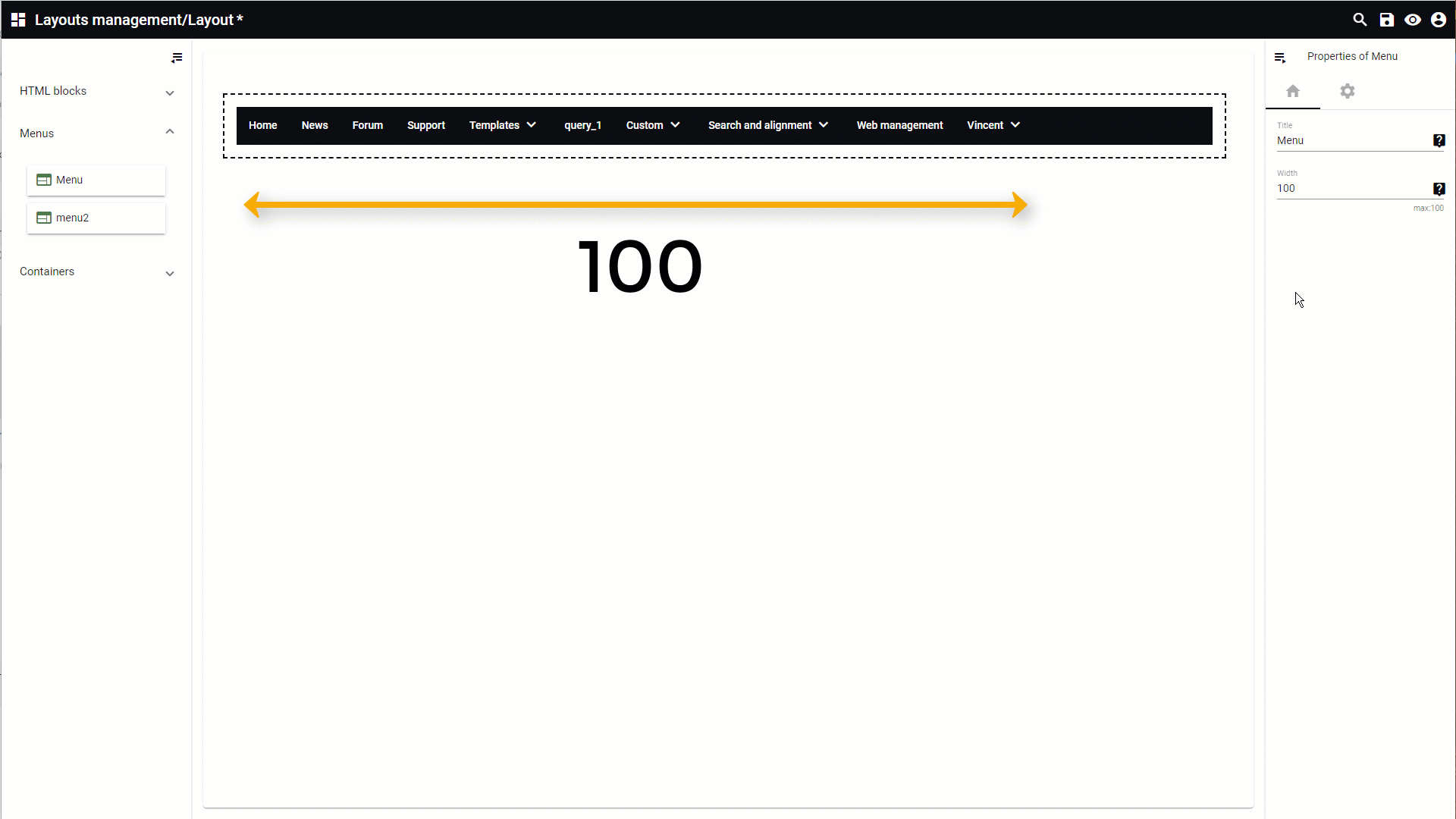The menu(s) listed on the left are the ones that are created in the
Menu templates.
-
Take one the wanted menu from the left and drag it to the layout area (
add item).
-
Click on the menu in the layout area to see the properties on the right.
-
Hover the mouse on top of any of the numbers below to see detailed information.
All information for this page can be found above this line. Simply hover the mouse on top of any of the numbers to see the information.
|
Title: Title of the menu. This name will be visible in Menu tab of the layouts management:
|
|
|
Set the orientation of the menu: Horizontal or Vertical.
Extra properties appear when the menu is to be shown in a vertical way.
-
Show toolbar Whether or not to show the toolbar on top (in the picture above it is the green bar).
-
Collapsed Whether the left panel should be collapsed by default or not.
-
Visible Whether to show the left panel at all times.
-
Background color Background color of the left panel.
-
Text color Color of the text in the left panel.
-
Icon color Color or the arrow icon at the bottom right of the left panel.
-
Submenu background color Background color of the submenu(s).
|
|
|
Width: Width of the menu box. 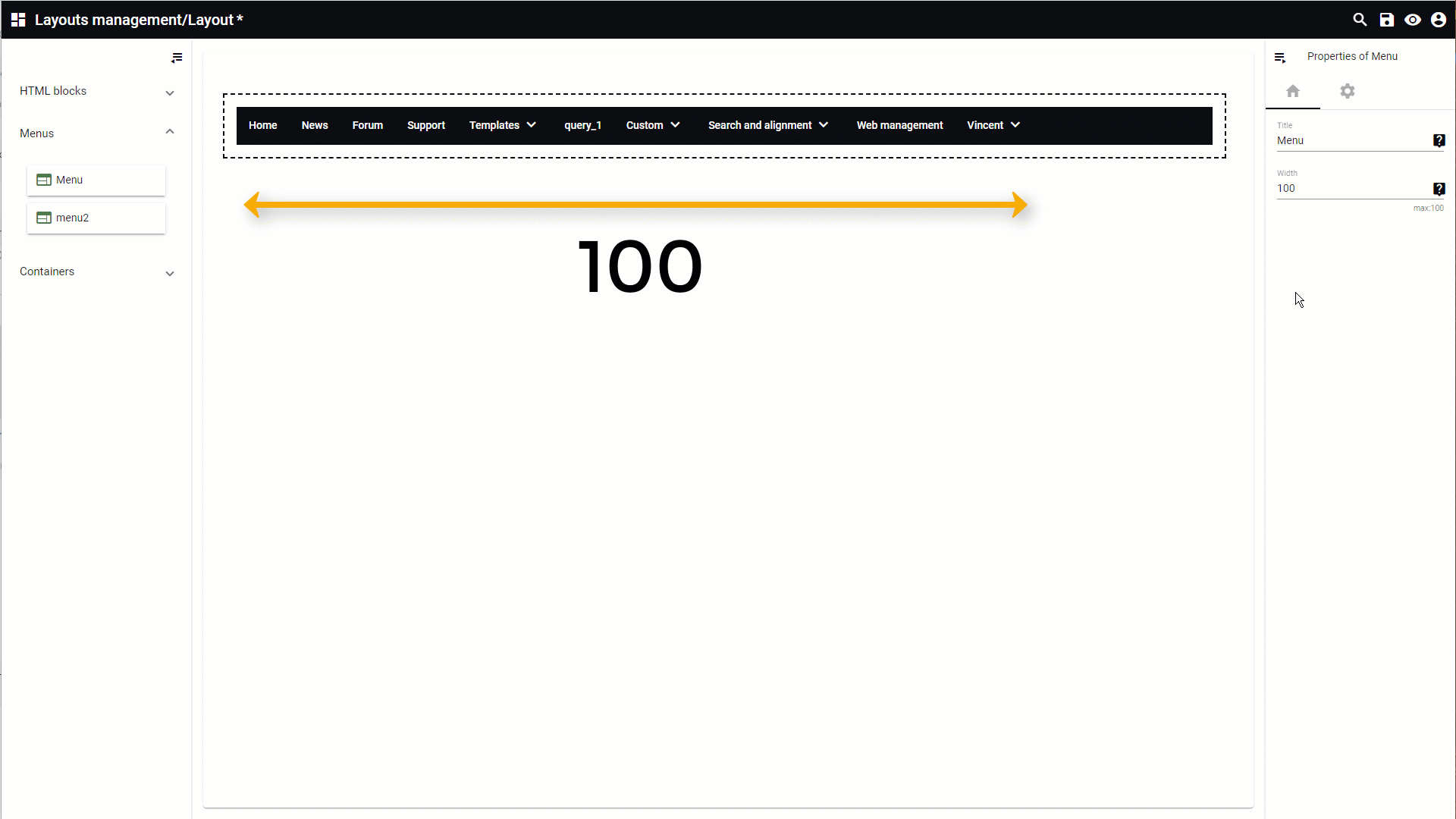
|
|
|
Check to keep the menu bar stuck to the top of the screen so it remains visible when scrolling down.
|
|