In the summary of the template management, fields in the selected table can be added.
-
Take one field from the left and drag it to the template area (
add item).
-
Click on the field in the template area to see the properties on the right.
The general properties of the field types differ but can be grouped based on the function of the field.
Hover the mouse on top of the number or click on it to see the details for the given group of fields.
 All types
Applicable to all types (including record name, record ID, owner and last change user)
-
Title: Define a name for the header of the column.
Column style:
-
Enable autosize: If unchecked, provide the column width in % (1-100).
Sorting:
-
Sortable: If checked, the column will be sortable. 
-
Provide the default sorting: None, Ascending or Descending. Visibility:
-
Visible: If checked, the column will be visible in the grid by default.
-
Visible in list: If checked, the fields will be visible in the card list shape which is better for smaller screens (for example a phone). 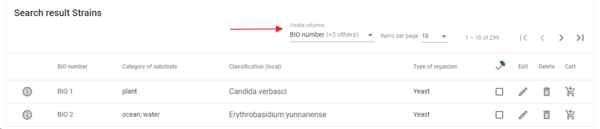
|
|
 Sub fields
Applicable to the following types: A, Alink, C, Clink, M, Mlink.
-
Subfields: Enter the name of the subfield and check the box if it should be displayed. 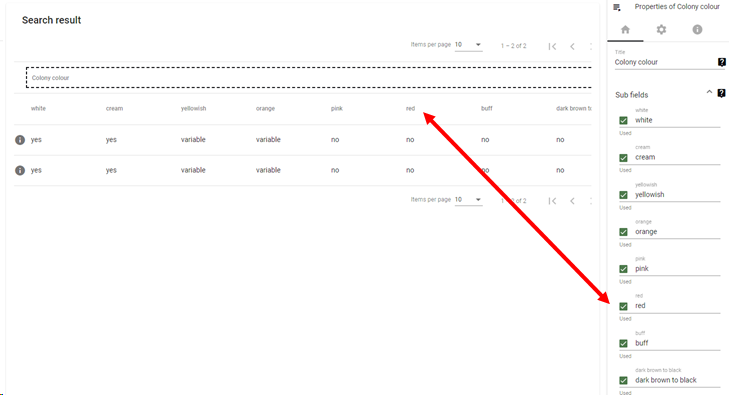
|
|
 Fields with
States
Applicable to the following types: A, C, T, and V.
-
States: enter the name for each state to be shown in the dropdownlist. 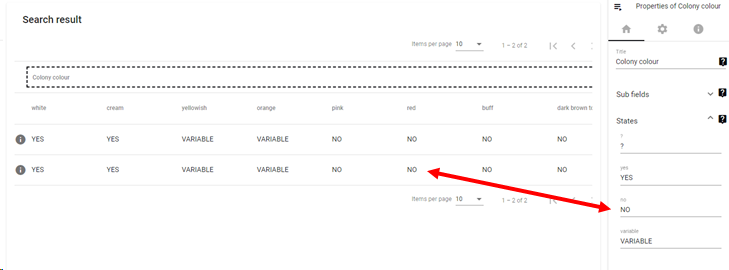
|
|
 Link fields
Applicable to all the link fields (except for FLink), the name field and the O and Syn fields
-
Link type: Select the presentation for the linked values: chips or hyperlink. 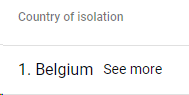 Hyperlink 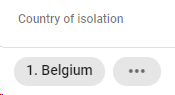 Chips
-
Use summary as link title: If checked, the link name will be set to the summary field value and the tooltip will be set to the target record name. If unchecked it will be the opposite.
-
Details mode: Decide how the details will be displayed, as a popup or on a new page.
Popup:
-
Display template: Template to display record details. If there is no display template in the list then it needs to be created first (in Display template). New page:
-
Details page name: Select the page that should show the details. If there is no page in the list then it needs to be created first (in Pages).
|
|



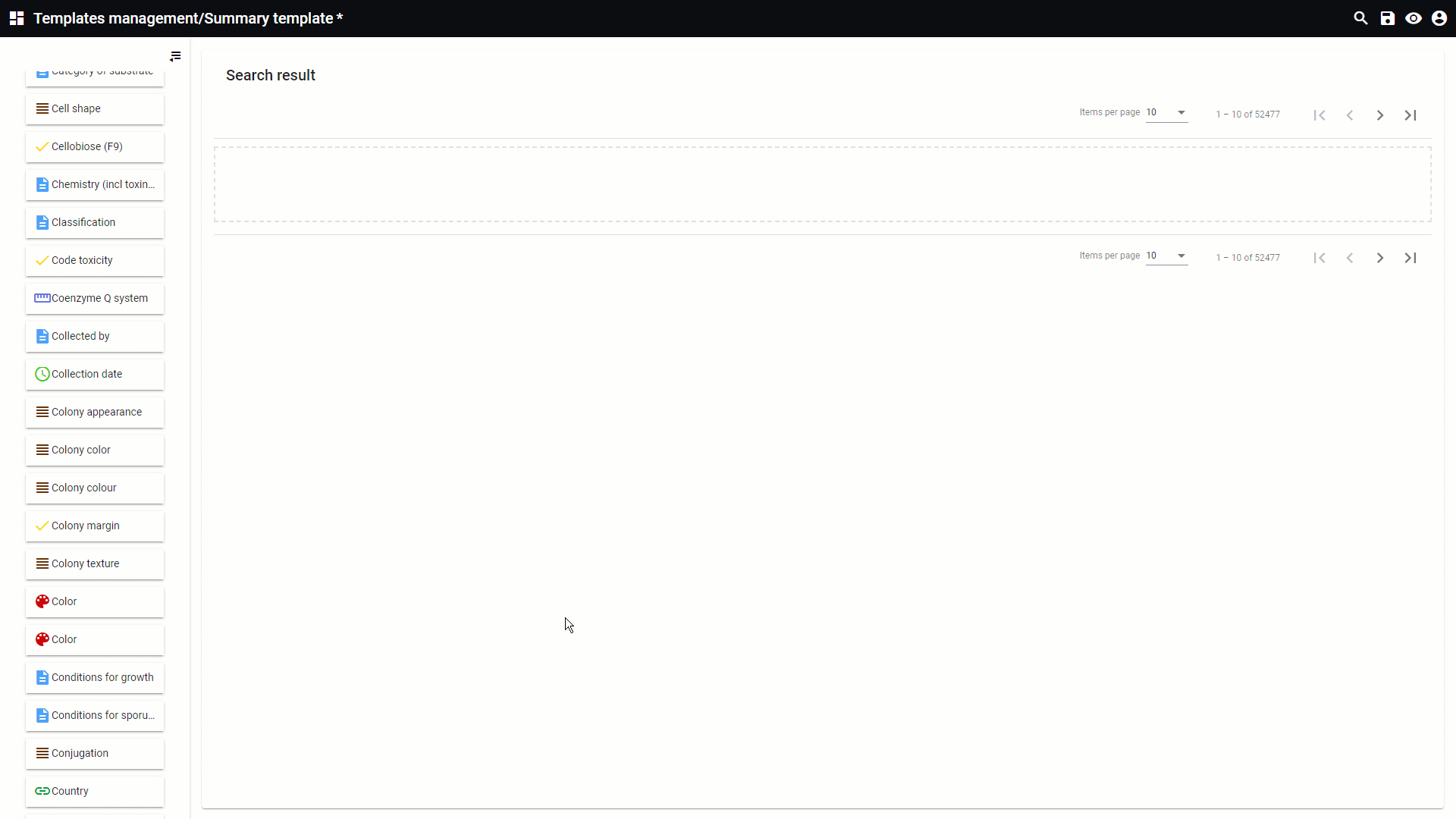
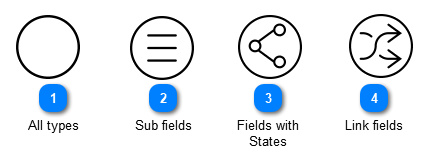


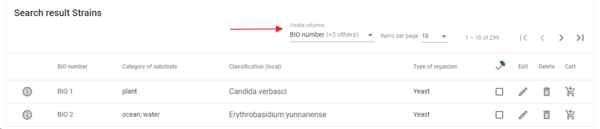

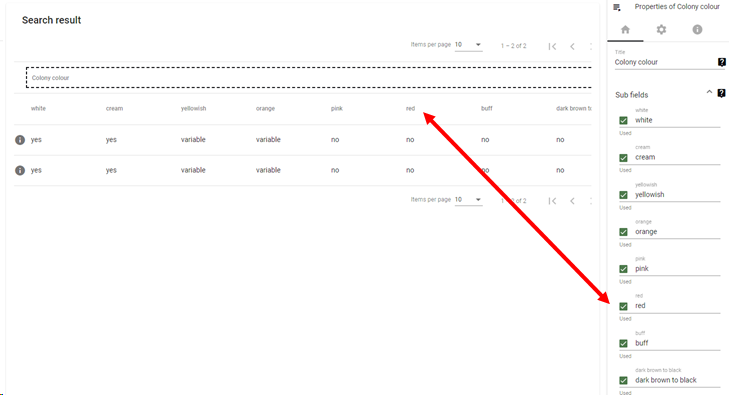

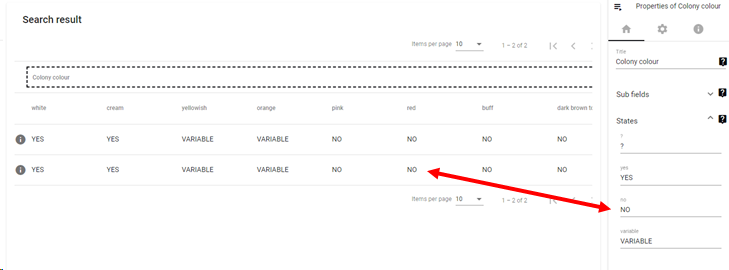
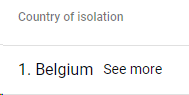
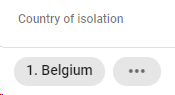 Chips
Chips