User related matters
To open the User settings, click on File to go to the backstage section, select Database and click Edit users of the current database.
In an existing database, new users can only be created by the administrators and super-administrators of the database.
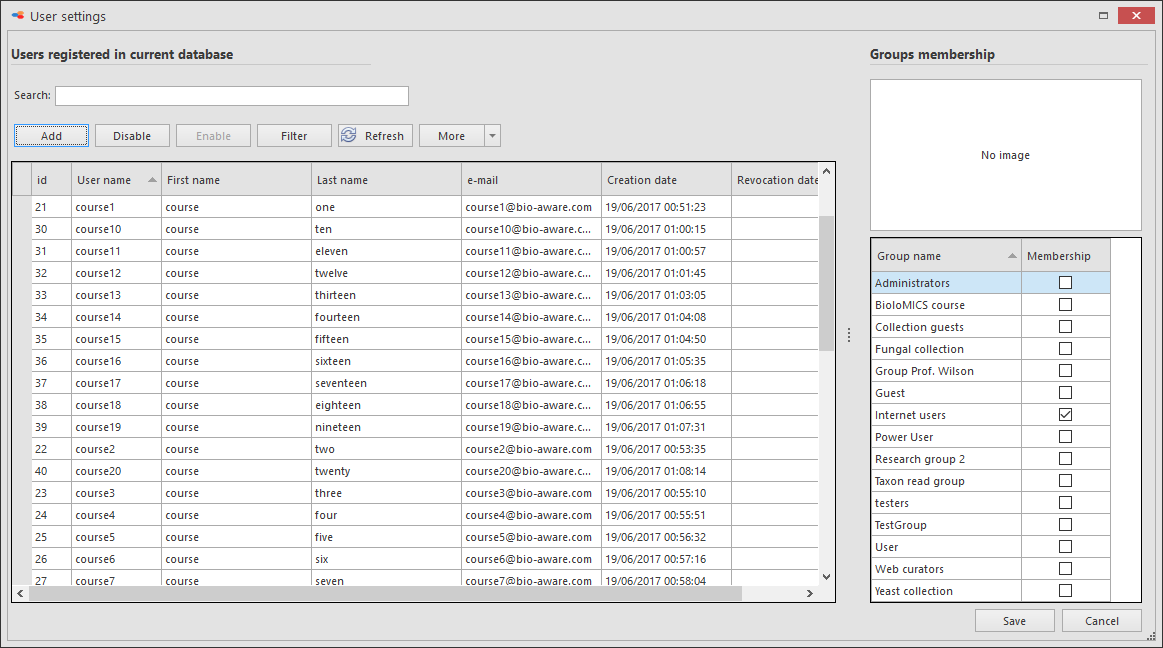
-
Add Add a new user to the database. More...
-
Disable/Enable Disable a registered user, the date will be registered in the Revocation date column. Click on the Enable button to unblock the user again. More...
-
Filter to see only the users of given groups, check them in the Filter option.
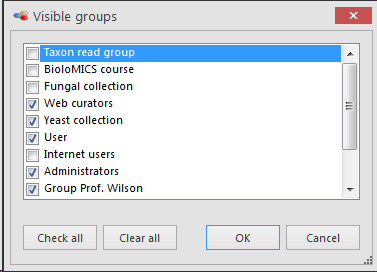
Select users to include in a group or exclude from a group in batch.
-
Refresh Refresh the list of users.
-
More Note that the email address is used as unique key and therefore you may not have multiple users registered with the same email address.
-
Check for duplicate names Final all duplicated user names in the current database.
-
Check for duplicated e-mails Find all duplicated email addresses in the current database.
-
Remap email Update the email address of the selected user profile. Enter the old email and the new one.
-
Reset password recurrence Provide the number of days when the user will be forced to reset the password. Only accessible by users that are part of the Super administrators group.
A deadline established in days can be set so that all users are required to change their password. So, if the Super administrator decides that every 365 days (for example), passwords must be changed, all users will have to change it after 365 days. The first time the Super administrator sets up this rule, users will have to change their password directly even if it has been less than X days (365 in the example above) since they established it.
Note that users will no longer be able to reuse previously used passwords (any).


