Use existing template
! The following movies are based on the previous export tool, now fields are not selected anymore in the wizard.
-
To open a previously saved template, click on File to go to the backstage section and select Export.
-
Choose on top, which records to be included in this export:
-
Export all records This will export all records in the current table view.
-
Export selected records only This will take only the selected records in the current table view (with the Shift or Ctrl keys pressed for multiple selection).
-
Select the wanted format in the section Existing templates.
-
Select the wanted template from the list of available templates on the right. Note that these templates are available for the currently selected table.
-
Use the search box on top to search for a given template.
-
Use the Sorted by option on top to sort by date descending, by name or by type.
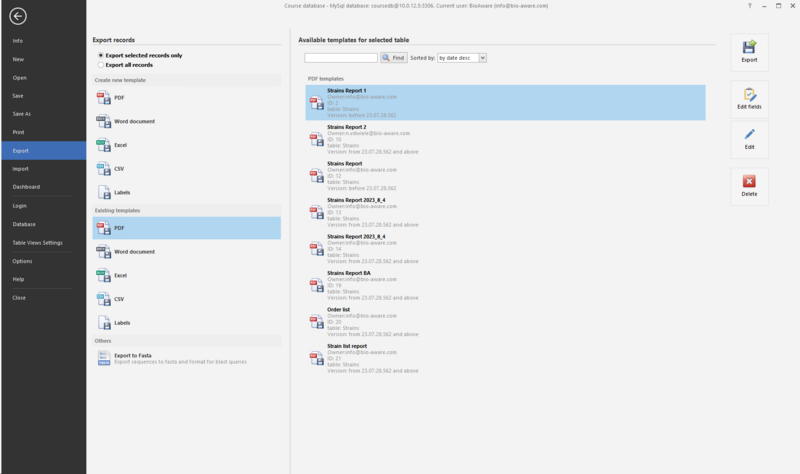
-
To edit a given template, select it from the Available templates list and click on one for the buttons on the right:
-
Export Enter a name and location to save the new exported records with the selected template.
-
Design The report designer will be opened and the template can be edited.
-
Preview The report designer will be opened in the preview tab showing the preview of the report with the selected data.
-
Delete To delete the selected template.

