Create a new report template
The following movies are based on the previous export tool, now fields are not selected anymore in the wizard
-
To create a new report template, first select a number of records in the main grid and then click on File to go to the backstage section and select Export.
-
Choose on top, which records to be included in this export:
-
Export all records This will export all records in the current table view.
-
Export selected records only This will take only the selected records in the current table view (with the Shift or Ctrl keys pressed for multiple selection).
-
In the section Create a new template click on the wanted format.
-
The reporting tool will be opened directly.
For previously saved templates the following notes still apply:Note that in the previous version the following wizard appeared. This is still working this way for previously saved template.Select the fields to be included in the new report template and click Next.Note that if a main branch is selected, all fields belonging to this branch will be exported.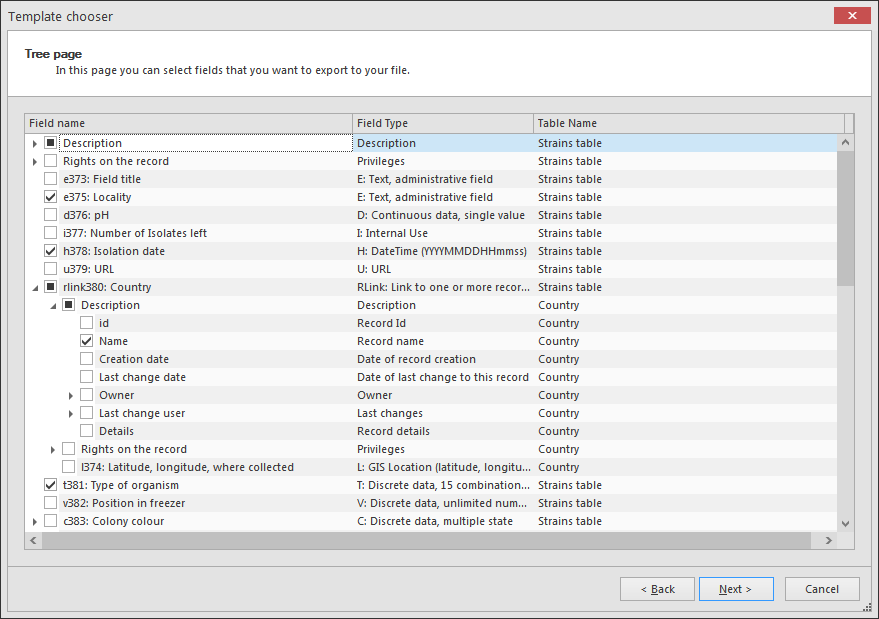 Select exporting format and click Next.
Select exporting format and click Next.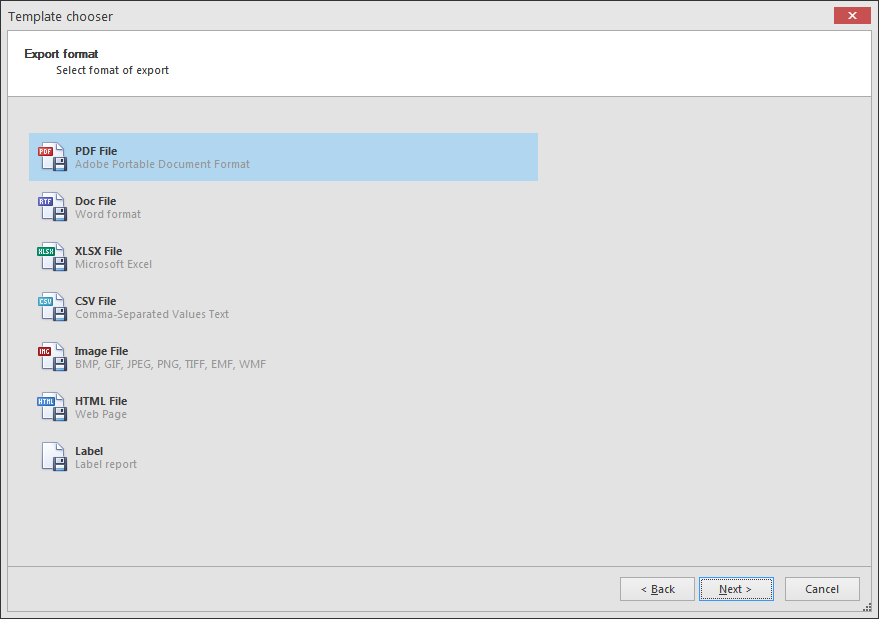 For more information about the Label report, see Label report.Enter a template name to save the template for later use.To create/edit the temple, check the box Open reporting designer.Click Next and Finish.
For more information about the Label report, see Label report.Enter a template name to save the template for later use.To create/edit the temple, check the box Open reporting designer.Click Next and Finish.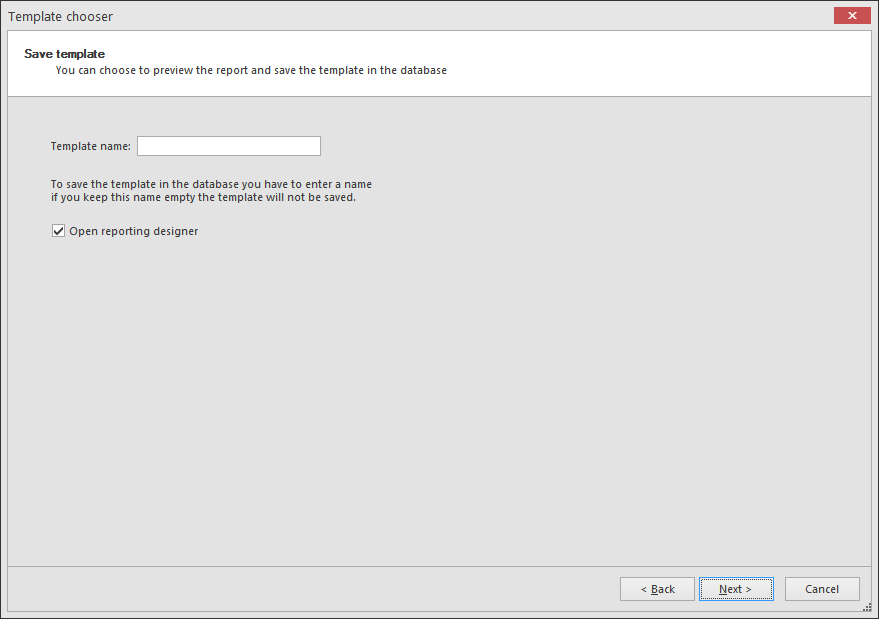 The reporting designer will be opened and the template can be created/edited. For more information, see Report designer.
The reporting designer will be opened and the template can be created/edited. For more information, see Report designer.

