Data Export
! The following movies are based on the previous export tool, now fields are not selected anymore in the wizard.
In BioloMICS, data can be exported in a number of ways.
The administrators can export data directly from the original database (MySQL, MongoDB or MS Sql) or use the scripting system to prepare very specific export formats.
The purpose of the current chapter is to list export options that do not require any particular programming skills or administrator rights on the underlying database.
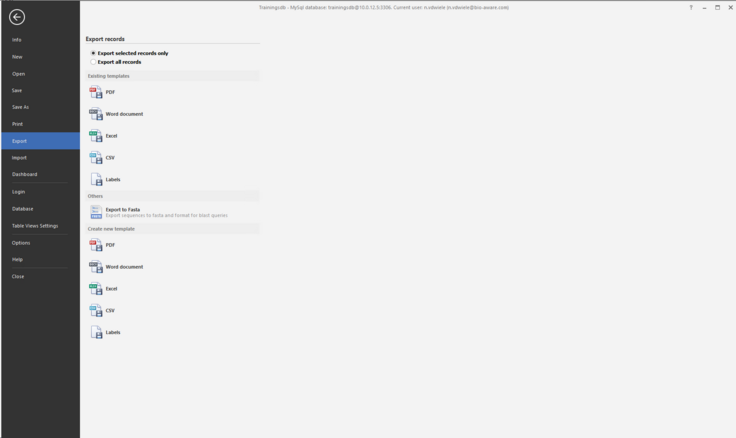
-
A simple export can be done from the BioSheet in the main window of BioloMICS, right click on selected record(s) and select Copy or Special copy.
-
Copy tree selection to clipboard (tab delimited). More...
-
Copy tree selection to clipboard (flat text format). More...
-
From the backstage section, select Export. First choose to export all or selected records only, then choose from one of the following options:
-
Use existing template (PDF, Word document, Excel, CSV, Labels). More...
-
Export to Fasta. More...
-
Create a new report template (PDF, Word document, Excel, CSV, Labels). More...
This movie shows how to create a label report in BioloMICS.
Introduction (0:07)
1. Select records in grid (0:31)
2. Export selected record to label (0:36)
3. Define label size (0:50)
4. Set page margins (1:15)
5. Build label (2:19)
- Fields (2:28)
- Line (2:43)
- Label (4.23)
- Page info (current date) (4:36)
- Calculated field (6:04)
6. Preview to see results (2:57)
7. Save report to database (7:03)
8. Print new data directly (7:21)
9. Edit existing label report (7:49)
This movie shows how to create a PDF report in BioloMICS.
1. Select records in grid (0:09)
2. Export selected records to PDF (0:14)
3. Start with blank report (0:26)
4. Build PDF template (0:37)
- Field list and properties (0:37)
- Field(0:50)
- Header and footer (1:14)
- Label (1:37)
- Calculated field (2:39)
- Shape (3:44)
- Picture/logo (4:00)
- Page info (4:26)
5. Preview to see results (1:02)
6. Detail report for linked data (4:58)
7. Save report to database (5:47)
8. Print new data directly (6:02)
9. Edit existing PDF template (6:33)
Note that the following movies below are based on the previous version of the export.
In the new version, no need anymore to select the fields in the wizard.
This movie shows how to export data from BioloMICS.
1. Copy from grid (0:08)
2. Copy tree selection clipboard (0:28)
3. Flat text format (1:01)
4. Fasta (1:14)
5. Templates (2:29)
This movie shows how to create an export template in BioloMICS for a book.
1. Backstage – Export (0:14)
2. Select fields (0:24)
3. Select format (1:03)
4. Design template (1:28)
5. Save template (14:20)
6. Print (14:36)
This movie shows how to create a new label template in BioloMICS.
1. Backstage – Export (0:14)
2. Select fields (0:29)
3. Select format (1:15)
4. Set label sizes (1:30)
5. Design template (1:59)
6. Save template (6:57)
7. Edit template (7:19)
8. Print (8:18)
This movie shows how to create a label with a barcode in BioloMICS.
1. Backstage – Export (0:08)
2. Select fields (0:26)
3. Select format (0:38)
4. Set label sizes (1:00)
5. Design template (1:13)
6. Save template (2:35)
7. Print (2:50)

