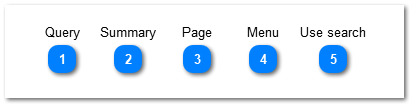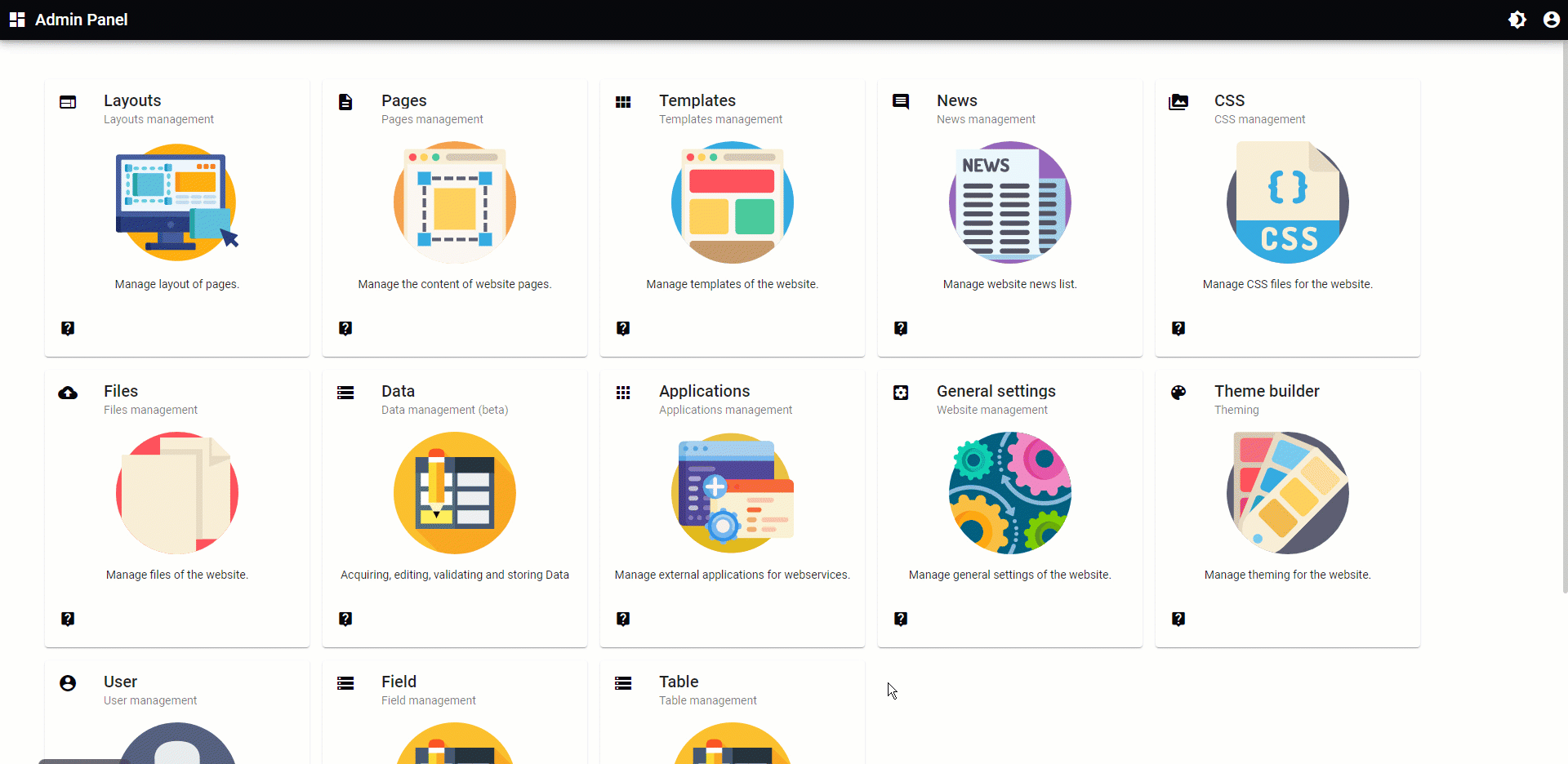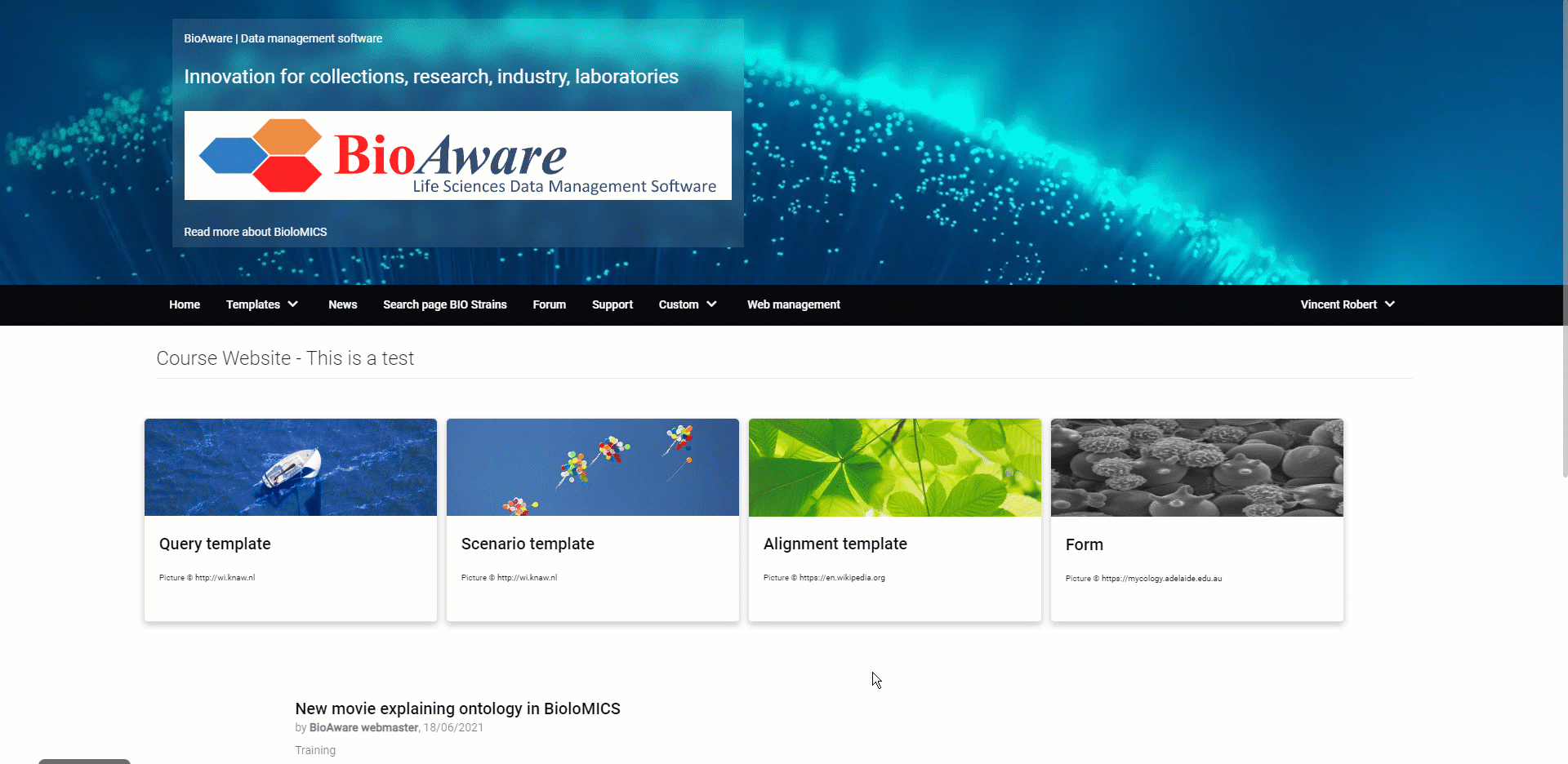Search for items in the database
Goal: Build a web page where people can search for data stored in your database.
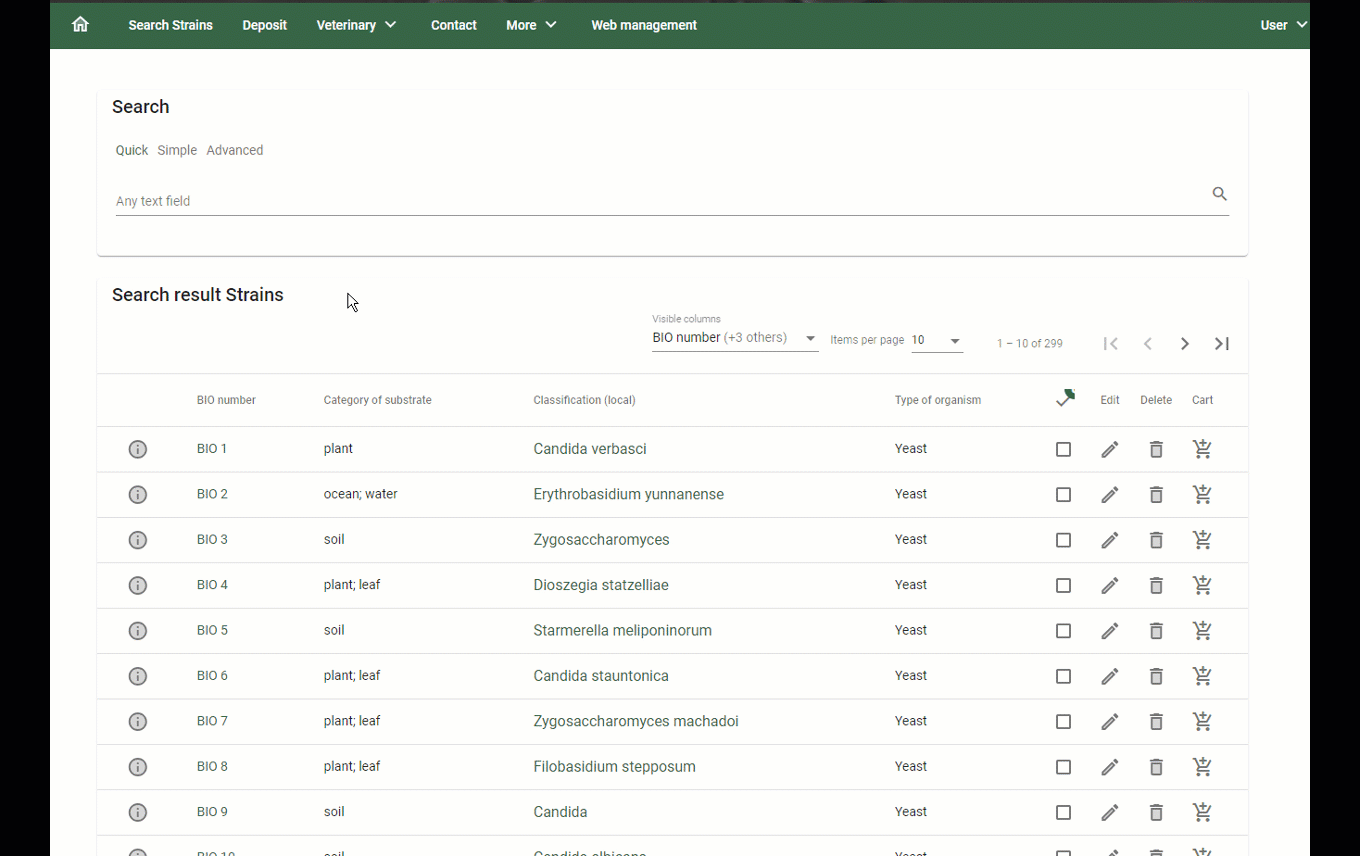
Having a search page fully operating on your website requires 5 steps.
All steps are explained on this page:
-
Create a User query template (panel with fields to search in).
-
Create a Summary template (panel with field to the search results).
-
Create a Page (webpage showing the query (1) and the summary (2) templates.
-
Drag the Query template and the Summary template onto the page.
-
In the Event properies of the query panel, select the Search target.
-
In the Global options (properties) link the web layout.
-
In menu, add link to search page (button to navigate to the right page).
-
As a user use the search page (the user can now search for and find data on your website).
Click on the numbers below to see an example of each step:
|
Create a User query template (panel with fields to search in).
This movie is based on a previous version of the software.
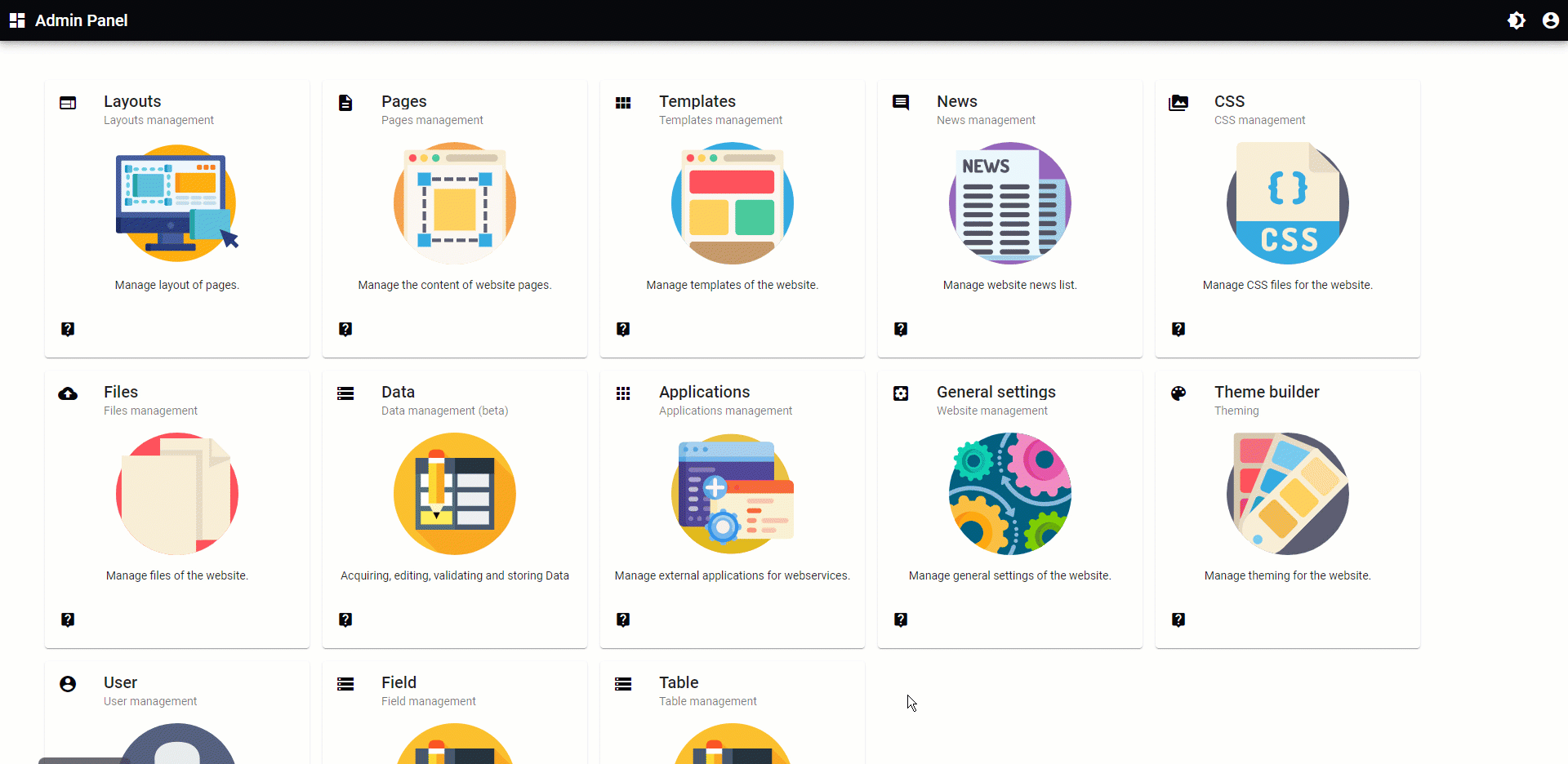 |
|
Create a Summary template (panel with field to the search results).
This movie is based on a previous version of the software.
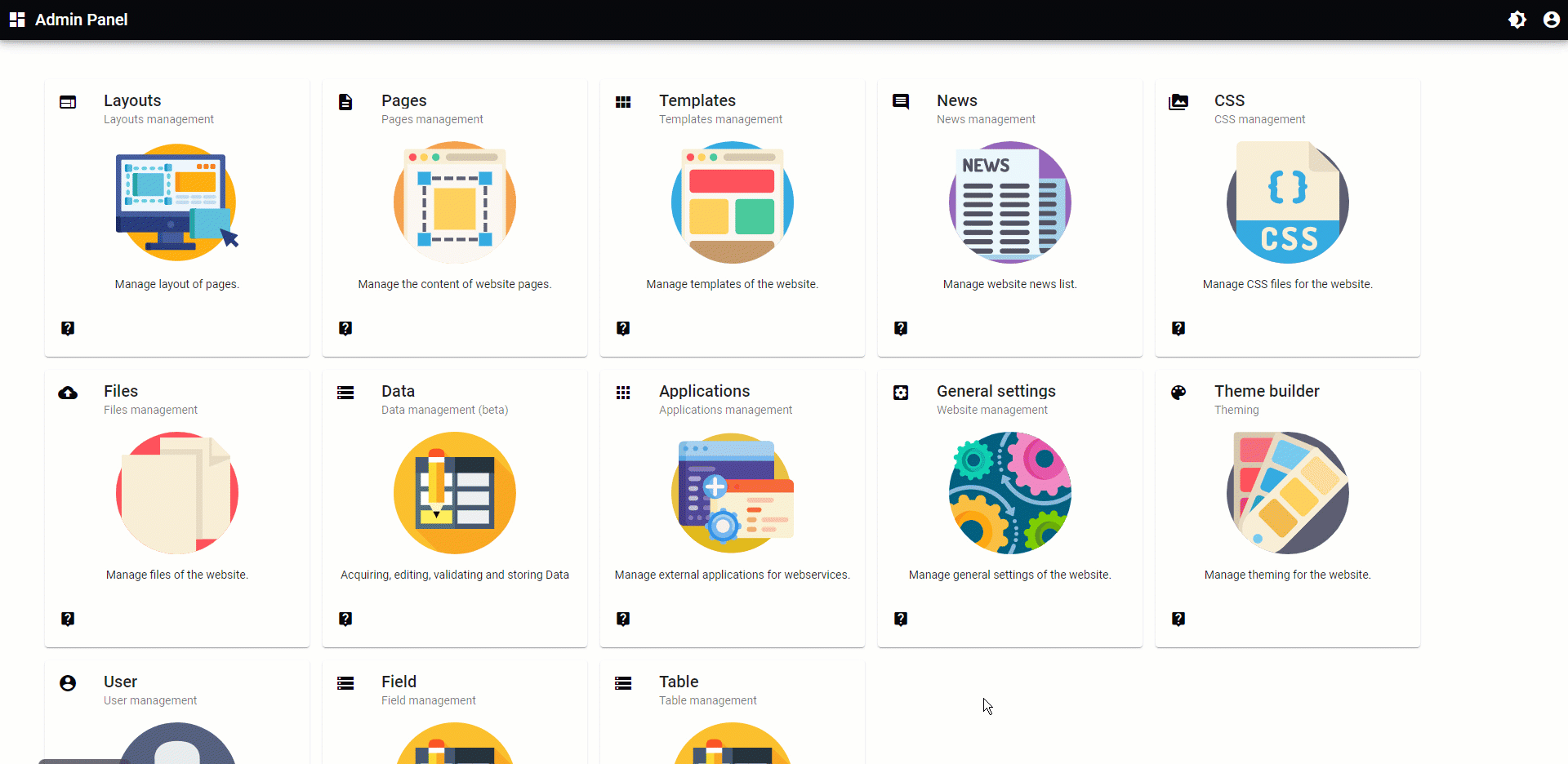 |
|
Create a Page (webpage showing the query (1) and the summary (2) templates.
This movie is based on a previous version of the software.
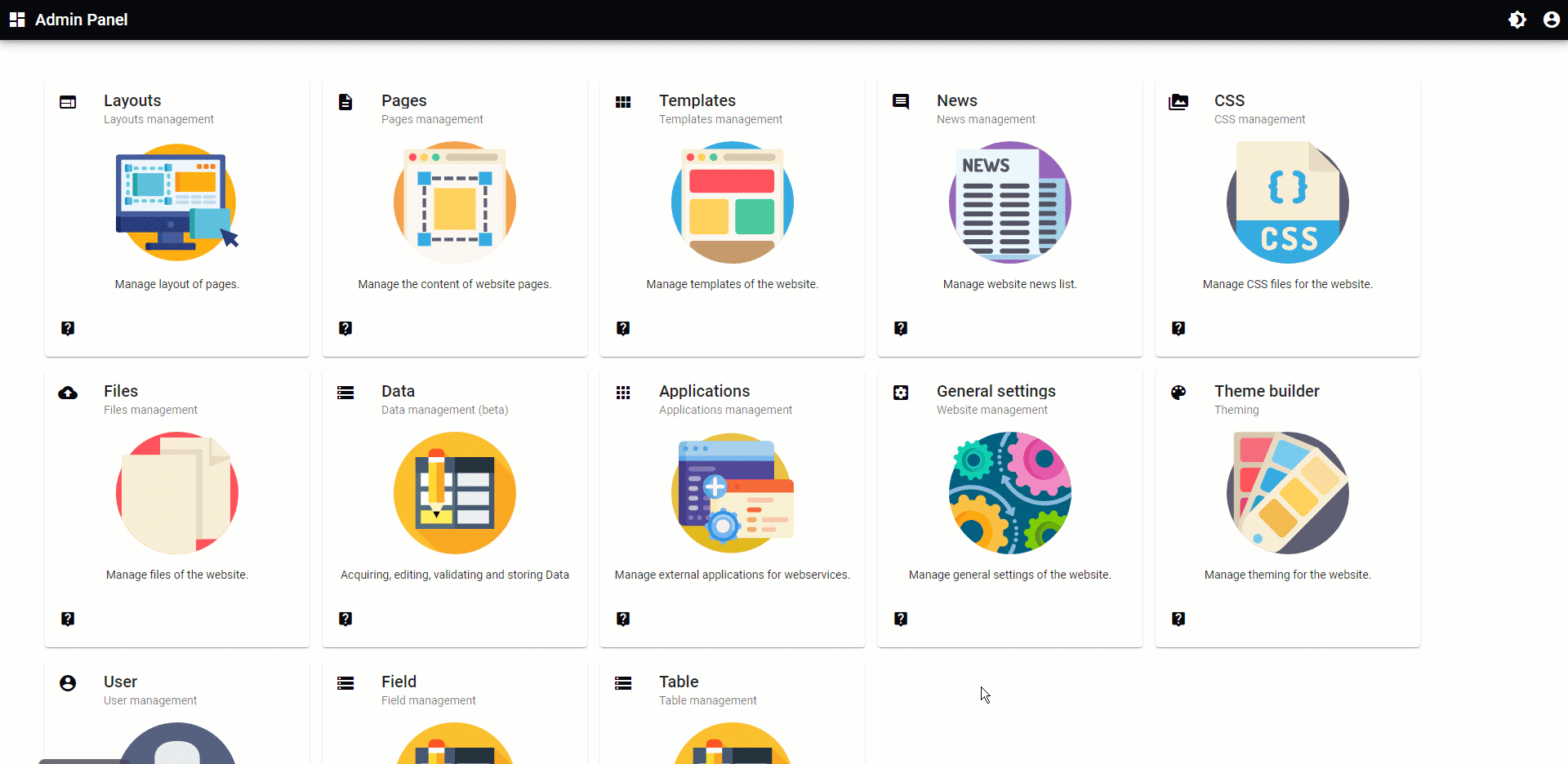 |