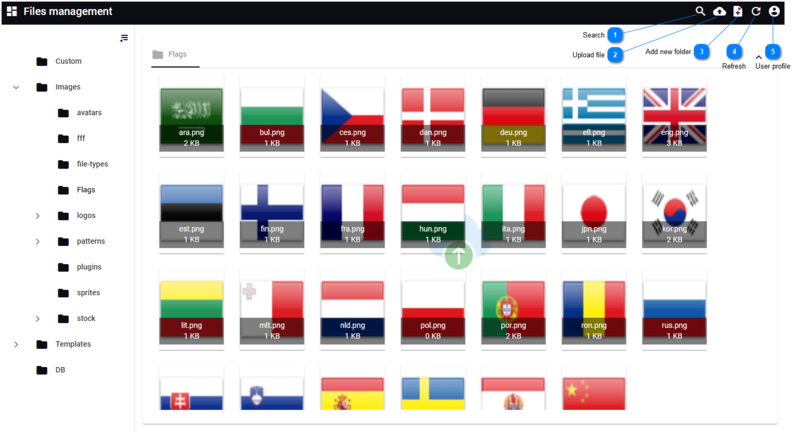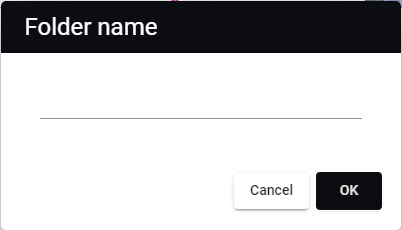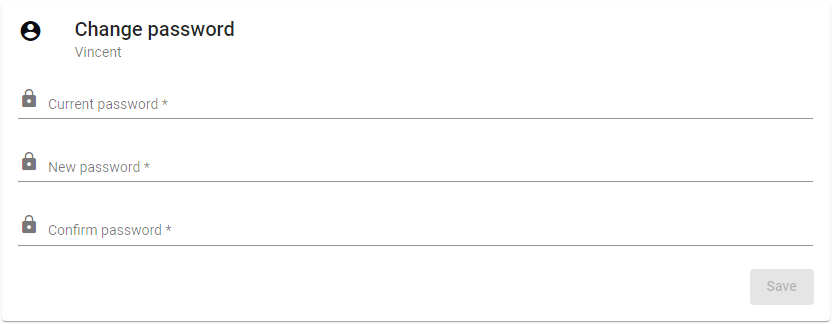The files section allows to create and manage the different files of the website.
-
-
All folders are listed on the left, click on any to see the files on the right.
-
All information for this page can be found above this line. Simply hover the mouse on top of any of the numbers to see the information. Top
 Search
Search for a given picture name.
|
|
 Upload file
Upload a new file.
|
|
 Add new folder
Add a new folder where the files can be stored..
Enter the folder name and click OK.
|
|
 Refresh
Refresh all displayed files in the folder.
|
|
 User profile
Select from:
-
Go back to site: Will open the actual website.
-
User profile: Place to update the details of the user. The look is managed by the curator of the website and is explain in sub chapter User Registration.
-
Change password: Allows the user to change the password by giving first the current password and then 2 times the new password. 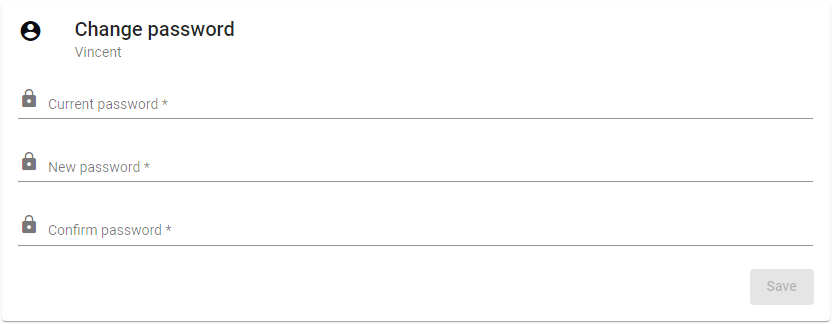
-
Help: The BioloMICS manual will be opened.
-
About: Information about the application, web service and database version.
-
Logout: Log out from the website. The login screen will appear after logging out.
|
|