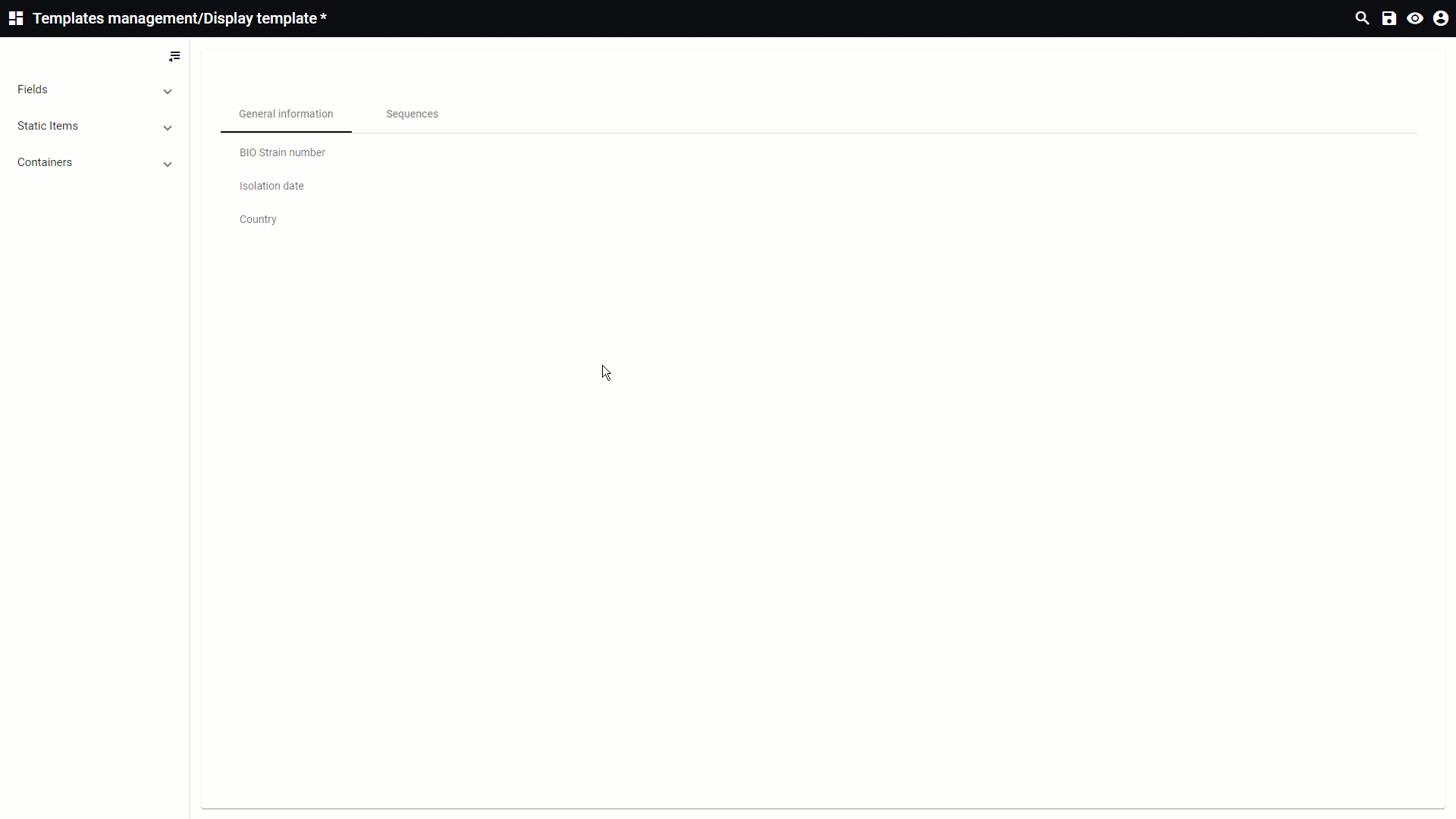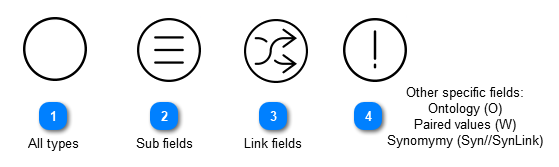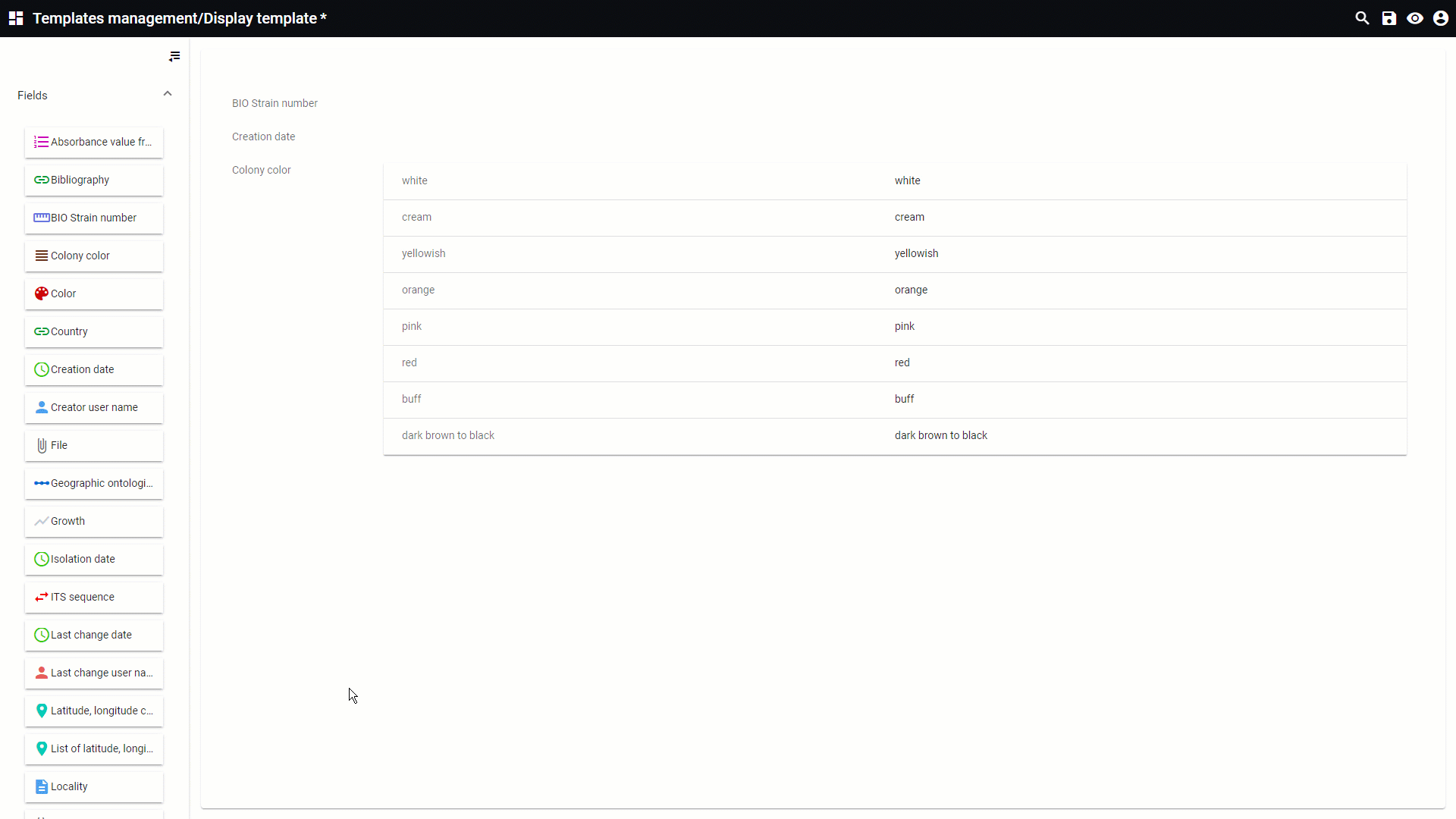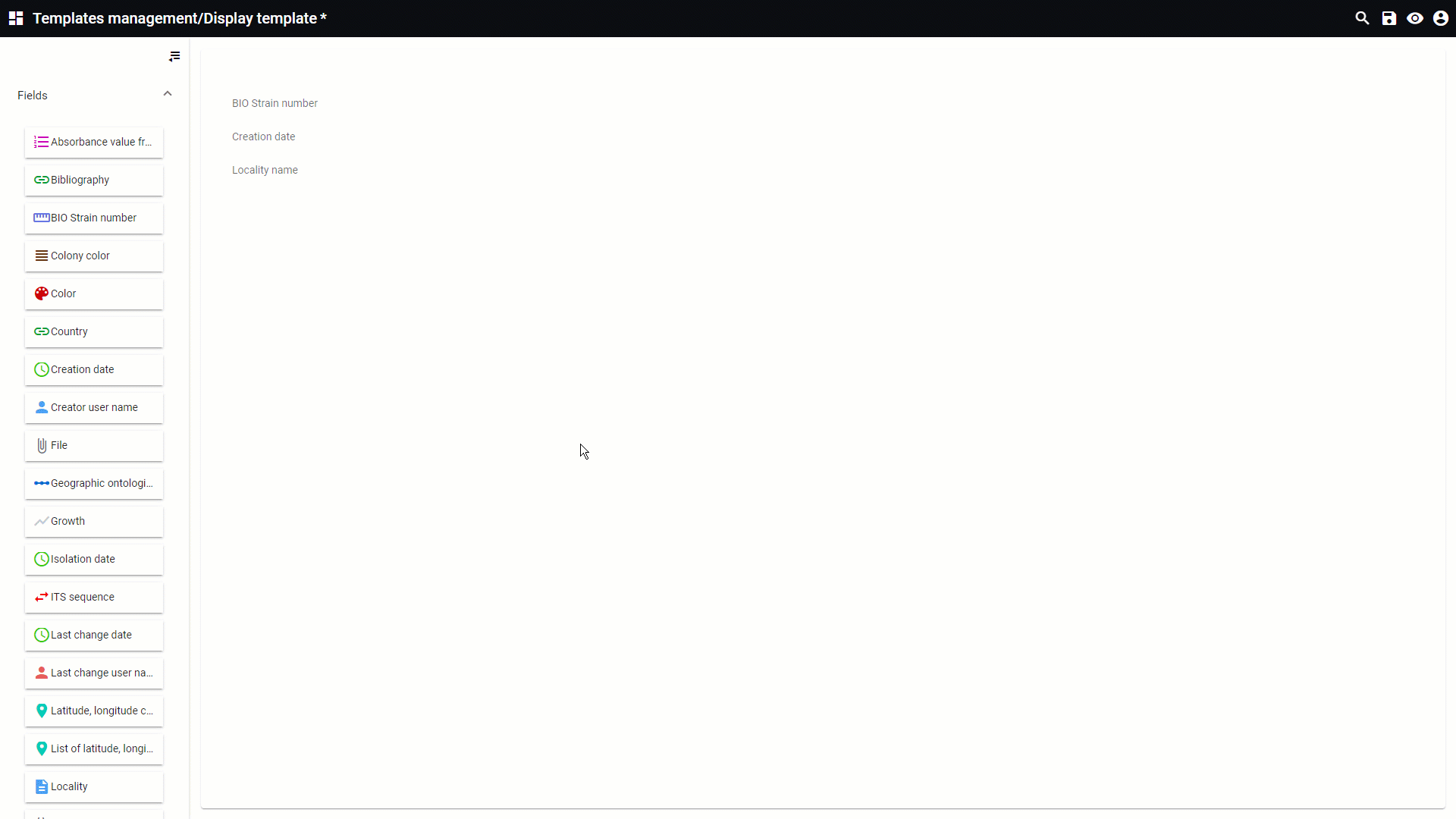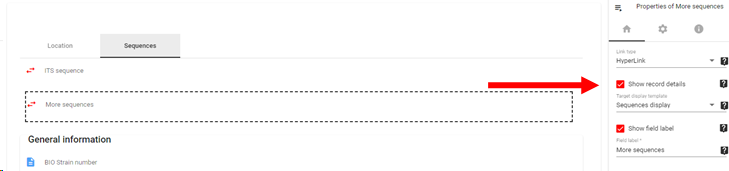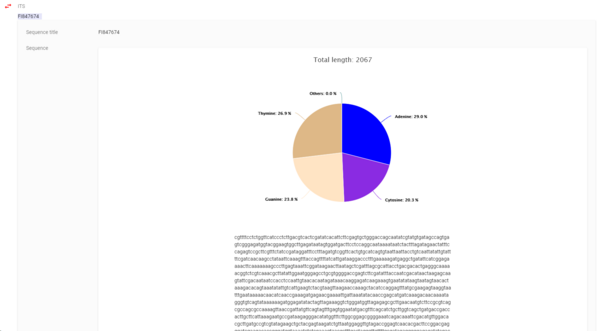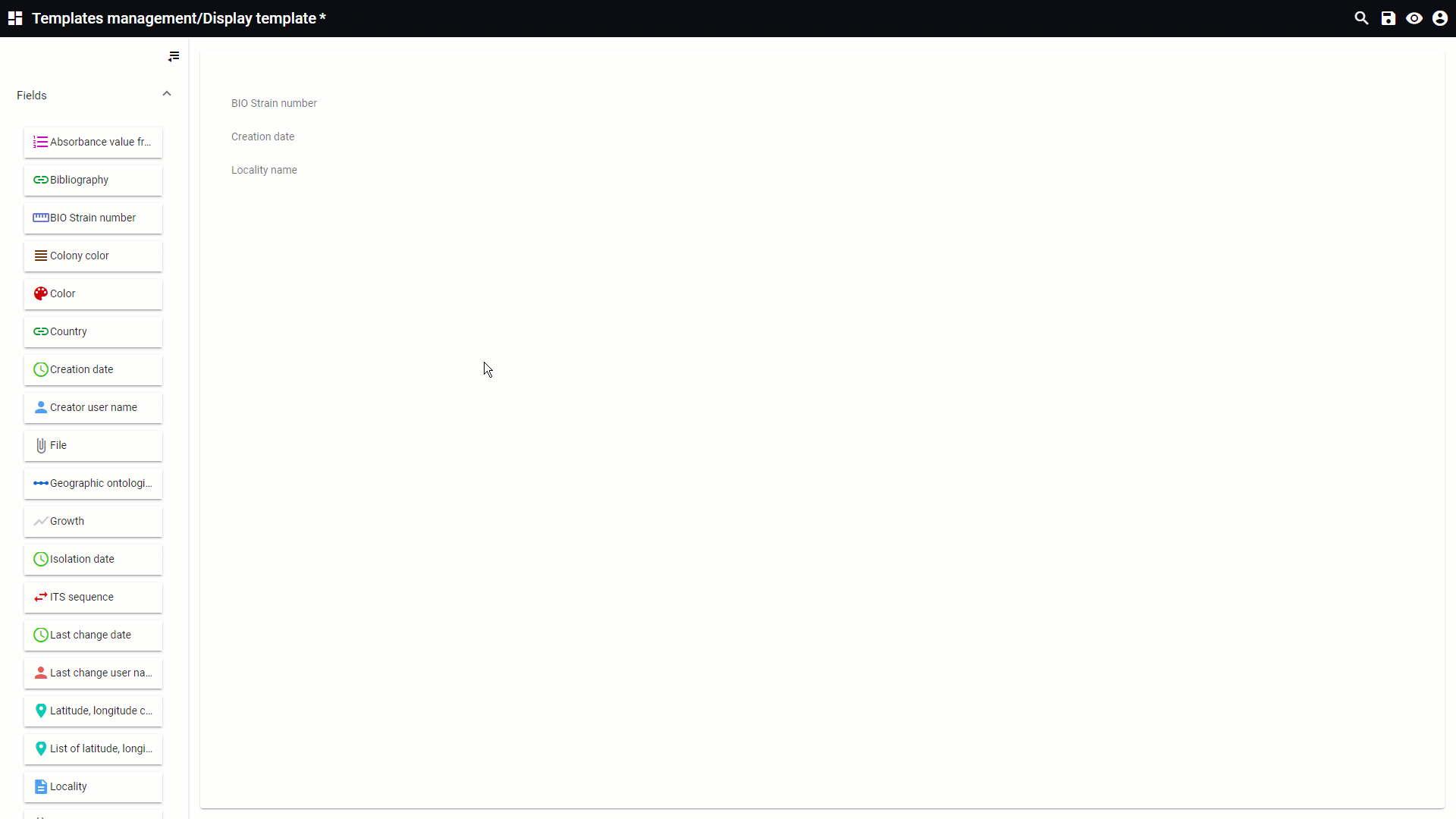|
|
|
Field properties in display
In the display of the template management, fields in the selected table can be added.
 All typesApplicable to the following types: A, Alink, C, Clink, D, Dlink, E, Elink, F, Flink, H, Hlink, I, Ilink, K, Klink, L Link, M, Mlink, N, Nlink, O, Olink, R, S, Slink, Syn, SynLink, T, Tlink, U, V, Vlink, W, Wlink, Y, Record name and record ID.
-
Show field label: If checked, the label/title of the field will be shown.
-
Field label: Title of the field.
-
Use default typography: If not selected, the user will be able to change the font size of the field.
| |
 Sub fieldsApplicable to the following types: A, Alink, C, Clink, M, Mlink.
-
Number of columns: Select the number of columns to display the data: 1, 2 or 3.
-
Subfields: Enter the name of the subfield and check the box if it should be displayed.
-
Show empty subfields: If checked, all the subfields that have an empty value will be shown.
| |
 Link fieldsApplicable to the following types: Alink, Clink, Dlink, Elink, Flink, Hlink, Ilink, Klink, Llink, Mlink, Nlink, O, Olink, R, Slink, Syn, SynLink, Tlink, Vlink, Wlink.
-
Link type: Select the presentation for the linked values: hyperlink or chips.
-
Hyperlink: 
-
Chips: 
-
Link display: Side by side or One on one
-
Side by side: display links next to each other . -
One on one: display links separately, one above the other. -
Show record details: Activate or deactivate a template to show the details of the target records. Select the target display template to be used. 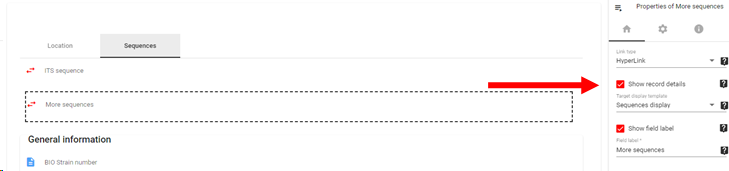 In the example below the sequence display was activated to show the details of the linked sequence. 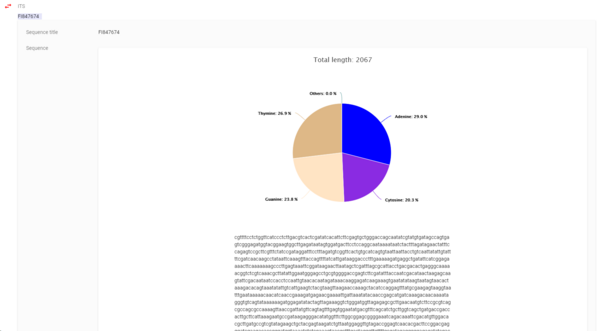
-
Use summary as link title: If checked, the link name will be set to the summary field value, otherwise it will be the name field value.
-
Note that the summary field is set in the desktop version - backstage - table settings - summary field. If summary is set to None, then the name field will be displayed. -
Use read more link: If checked, a read more link will be shown if the number of linked values exceeds 10.
| |
 Other specific fields:
Ontology (O)
Paired values (W)
Synomymy (Syn//SynLink)Applicable to the following types: O, W and Syn/SynLink.
-
-
Show child links: If checked, the details of the child record will appear. Provide the display of the child links.
-
The extra options available for the link fields are also applicable to the O field. -
-
Chart title: Title of the line chart.
-
X axis title: Title of the X axis.
-
Y axis title: Title of the Y axis.
-
-
Use collapse panel: if checked, use the collapsible panel for synonyms and obligate synonyms.
-
Current name label: Label to be used for the current name.
-
Taxon synonyms label: Label to be used for synonyms.
-
Basionym label: Label to be used for basionym.
-
Obligate synonyms label: Label to be used for the obligate synonyms.
-
Use one record by row: If checked, put one linked record by row, otherwise records are put on the same line.
-
The extra options available for the link fields are also applicable to the Syn field.
| |
|
|
|
|