ELink - Create a new ELink field
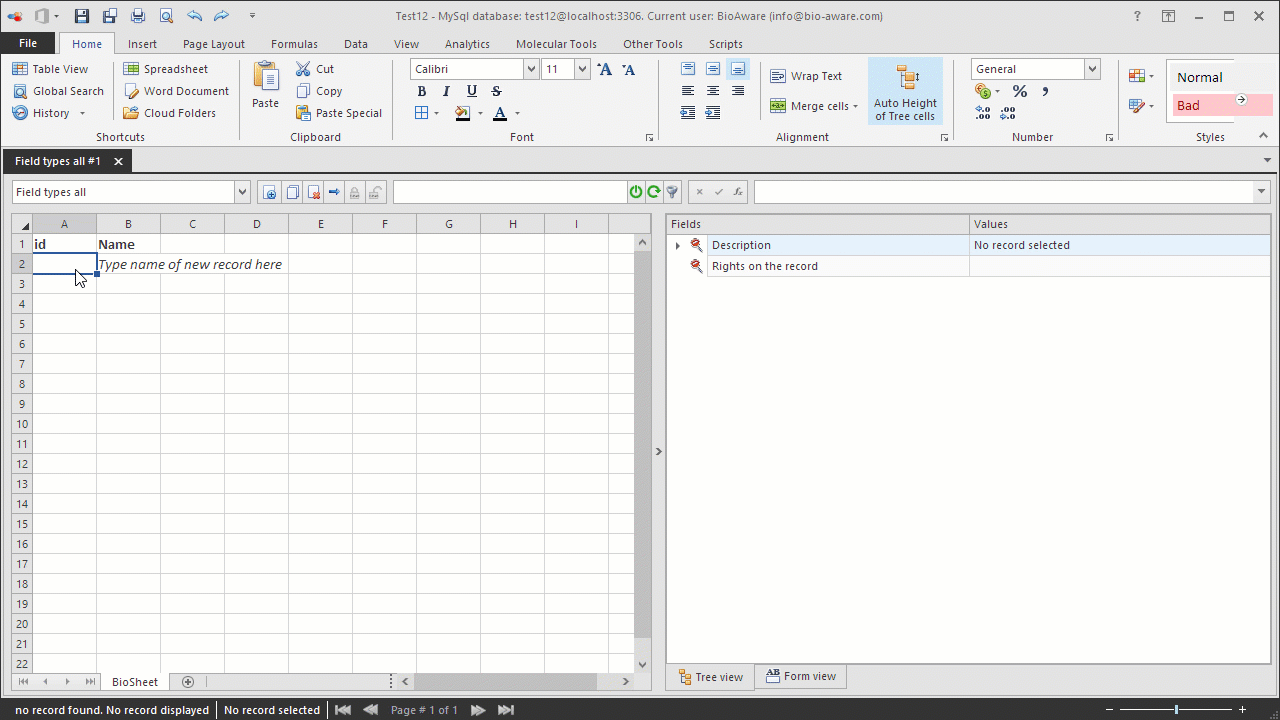
The example below shows how to create a new ELink field.
-
Open the Fields settings window and add a new field. For instructions see step 1 to 3 in Add new field to a table.
-
Provide the information in the wizard:
-
Field name List of remarks
-
Type ELink
-
Advanced options*
-
Set the maximum number of linked records allowed for this field (optional).
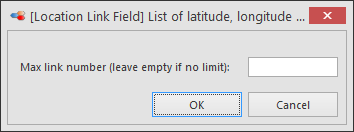 *for more information on the advanced options see ELink - Specific features.
*for more information on the advanced options see ELink - Specific features. -
In step 3 of the wizard select the target table: E table and the target field: RemarksNote that (for this example) there must be a table called E table with a field called Remarks in the database.
-
After completing the wizard, add the field to a table view to be able to see it in the tree.

