Add or modify a table view
-
To create a new table view, click on the Add button. A new row is added to the List of table views.To modify an existing table view, select it from the List of table views. Use the search box to quickly find a given table view.
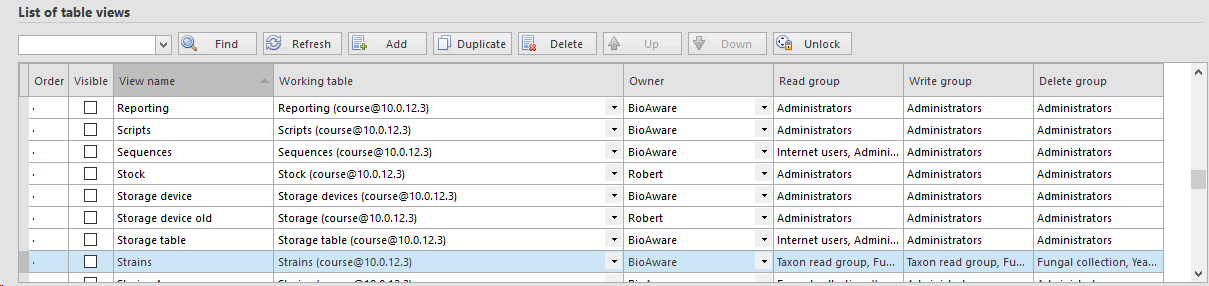
-
The column Order shows the order in which the table views will be displayed in the table view list (see Point 1) in the main screen of BioloMICS. This column is filled in automatically.
-
Check the box in the column Visible to make this table view visible in the table view list (see Point 1) in the main screen of BioloMICS.
-
In the column View name give a meaningful name to this table view.
-
In the column Working table select the table for this new table view. Note that you can only change the working table when there are no fields in the Table view section.
-
The column Owner displays the current user. The owner of the table can be changed, to do so double click on the owner cell.
-
The column Read group displays the groups that can see the selected table view. Double click to add or remove groups.
-
The column Write group displays the groups that can modify the selected table view. Double click to add or remove groups.
-
The column Delete group displays the groups that can delete the selected table view. Double click to add or remove groups.

