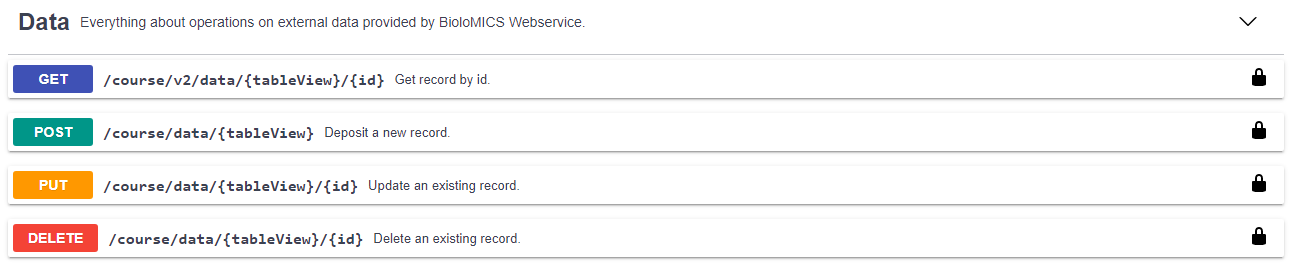Web service
To make use of the webservice connected to your BioloMICS database, please make sure you have the following 2 things in place:
-
A template for the webservice view with the right field in the queryable and results field sections.
When that is all set you can access the web service online.
-
To reach the web service, browse to https://webservices.bio-aware.com/NAME_OF_YOUR_DATABASE/index.html
-
When you are new then select the latest version in the dropdown box of "Select a definition".

-
If you already made use of a previous version then select the wanted one from the dropdown box.
-
Click on the button Authorize.There are two ways to login:
-
Client Credentials: When you do not have a login for this database in BioloMICS, only provide the client_id and the client_secret.
-
Passwords: When you have a BioloMICS login then enter the user name (is the email address of the BioloMICS profile) and the password. Also enter the client_id and the client_secret.
-
Username: Email address of the BioloMICS profile.
-
Password: Password of the BioloMICS profile.
-
Client credentials location: Parameter to tell the swagger if it has to send the credentials in the request to the header or body.
-
Click on Authorize to proceed.
A summary is shown when the login has been successful. Click Close to close the popup and go to go the webservice page.
-
Get: Click on Get and then on the button Try it out to open the section.
-
Table view: The table view name used for the query. The name of the template as given when creating a webservice template.
-
Id: The Id of the record to be searched.
-
WebsiteId: The Id of the website where the table view belongs to. This Id can be found by using the desktop version of BioloMICS in the table 'Websites'.
-
Click execute to run it.
Depending on the selected output format and Result fields in the Webservice template the output is provided.
-
SummaryData:

-
Schemas: Data specifications per type of field.

This movie shows how to activate and use the web service of your BioloMICS database: