Use the web identification tool (user)
Visitors of the website can perform a polyphasic identification based on the fields the admin made available.
NB. The scenario template was created by the administrator of the website and can be used by the user. For instructions on how to create the scenario template, see Build scenario template (admin).
-
Go to the website and navigate to the polyphasic identification page.
-
Enter all the information that should be compared to the data in the database.
-
Read the disclaimer and check the box to agree.
-
Click Start identification.
-
The results are shown and a tree can be build by clicking on the button Draw tree.
The following instruction movie explains in detail how to use the online identification tool:
1. Instructions how to build the identification. Movie: Web scenario template (0:10)
2. Enter findings/values (0:19)
3. Minimum values - properties (0:28)
4. Read and accept disclamer (0:40)
5. Start identification (0:45)
6. Show details (0:48)
7. Draw tree (1:00)
8. Reset (1:12)
The online polyphasic identification can be activated by the administrator of the website.
Instructions on how to establish the wanted criteria, see chapter Scenario or Build scenario template (admin).
Once the right fields are added to the template scenario the user can:
-
Navigate to the specific web page: WebsiteName/page/PageName.
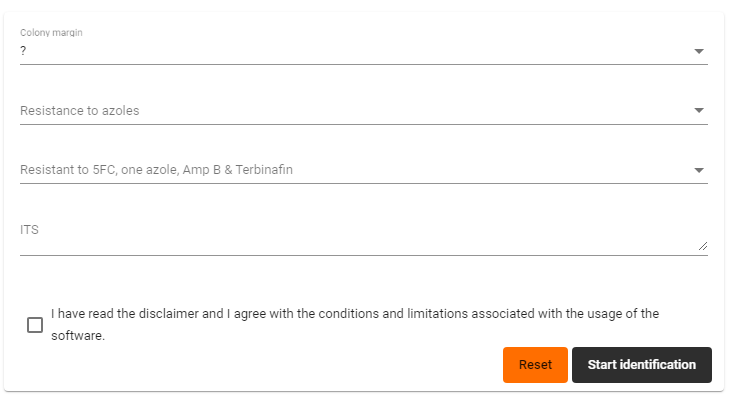
-
Enter own results in the provided fields.
NB. The minimum number of results to be provided by the user are set in the global properties of the scenario, point 8.
-
Read, and check the box "I have read the disclaimer and I agree with the conditions and limitations associated with the usage of the software".
-
Click on the button Start identification.
-
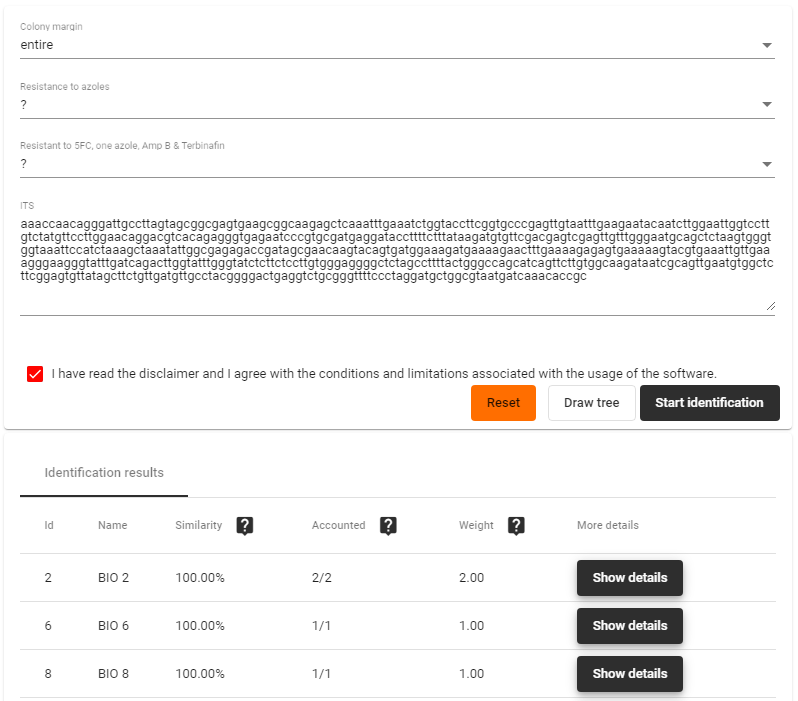
-
Click on the button Show details to see more information about the compared fields.
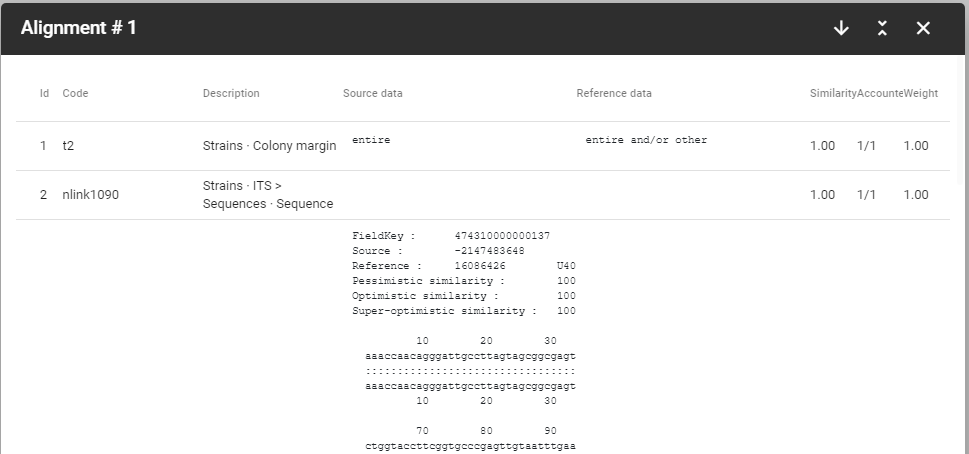
-
Id: unique number given to the results.
-
Code: The code of the field as it is in the database.
-
Description: The name of the (sub)field.
-
Source data: Data entered by the user.
-
Reference data: Data as it is in the database.
-
Similarity: From 0 to 1.00 where 0 mean not similar and 1.00 means fully similar.
-
Accounted: Number of fields compared.
-
Weight: Tells how 'important' the value in this field is within the comparison.
-
Click Draw tree to build a tree based on the results.
-
Choose the wanted algorithm: UPGMA, WPGMA, Single linkage, Complete linkage, Neighbor joining, Ward, UPGMC, WPGMC.
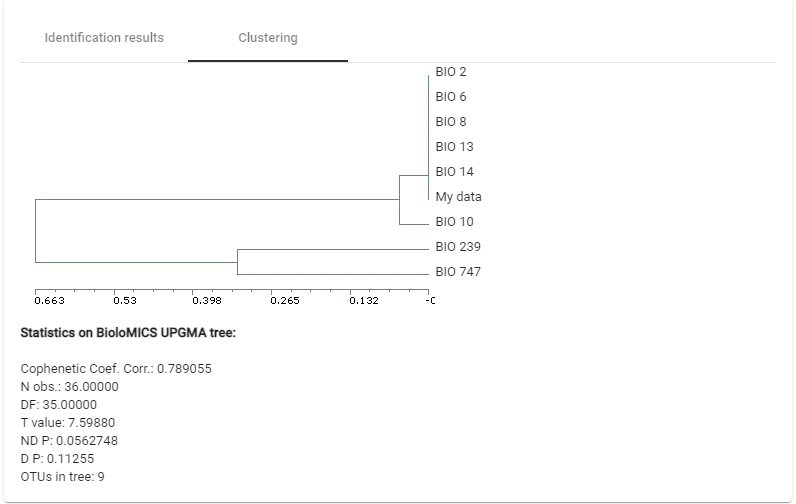
-
Click Reset to start a clean and new identification.

