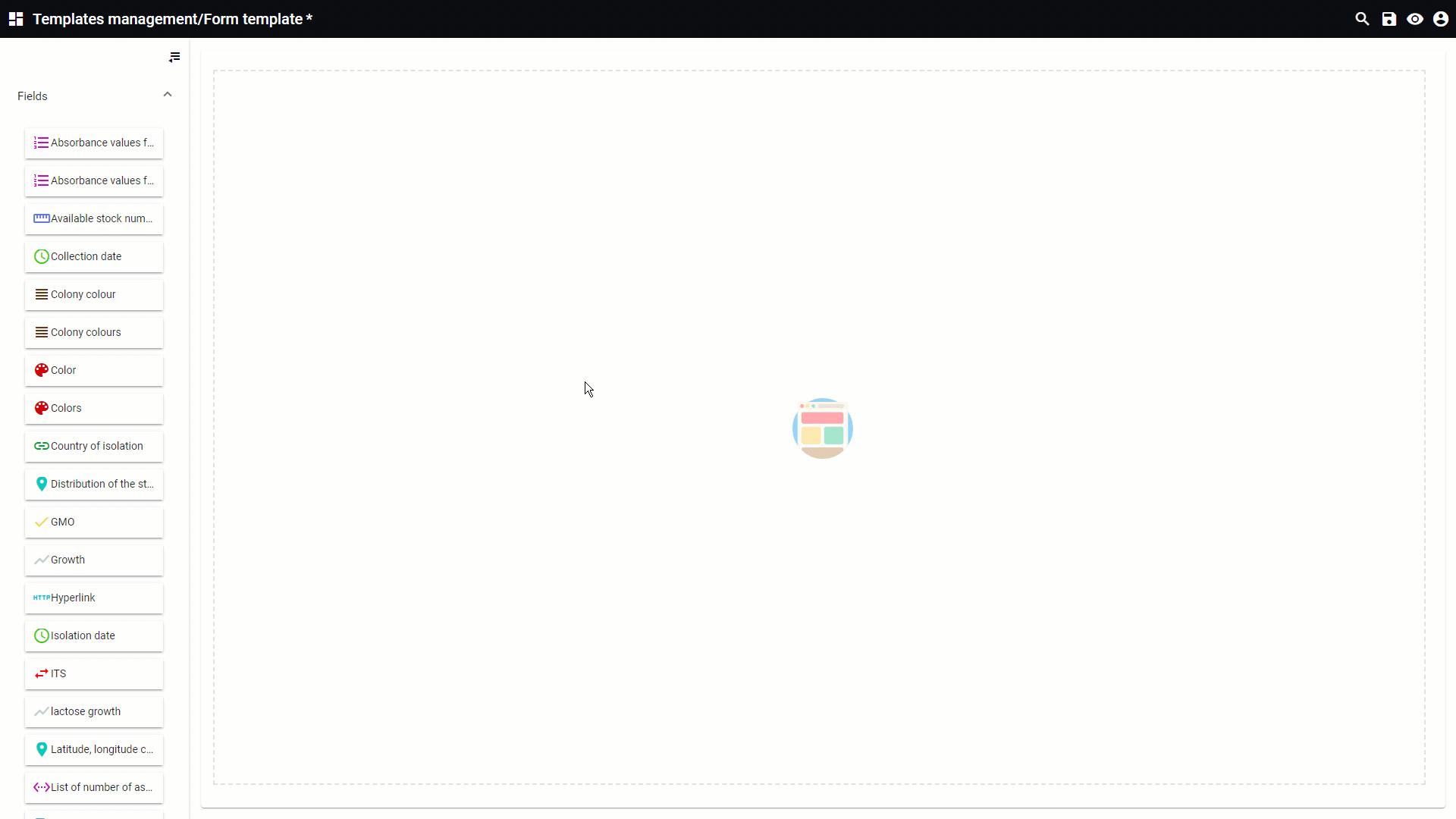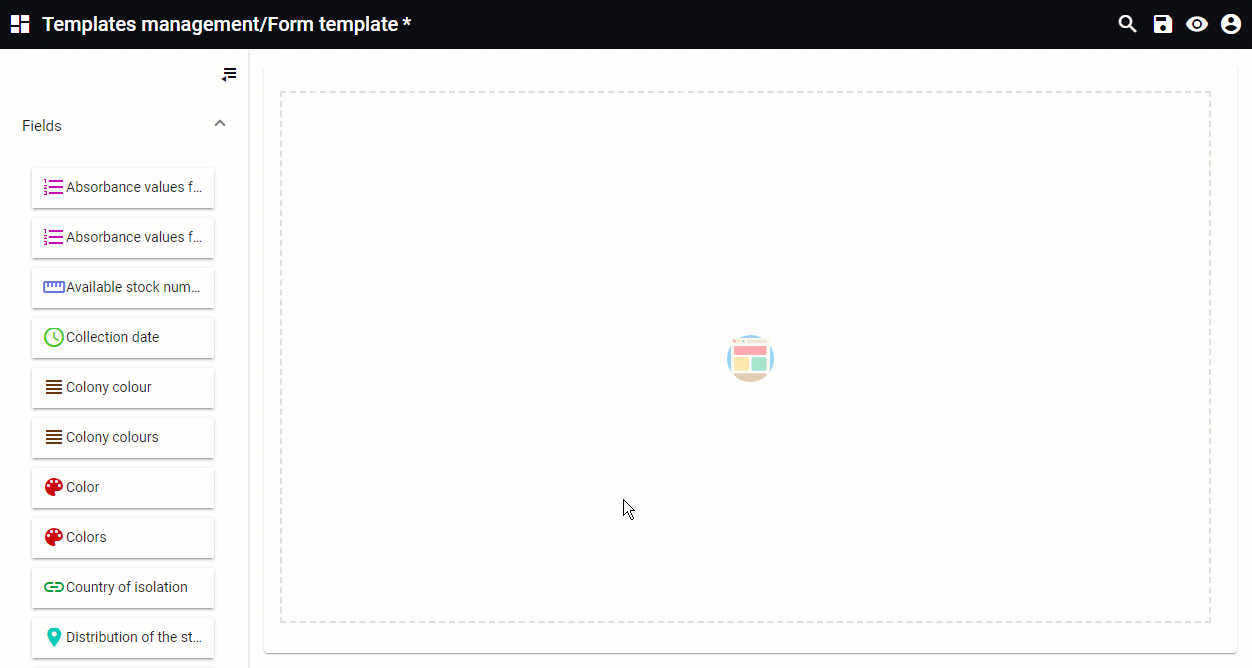|
|
|
Field properties in scenario
In the scenario of the template management, fields in the selected table can be added.
-
Take one field from the left and drag it to the template area ( add item). -
Click on the field in the template area to see the properties on the right.
The general properties of the field types differ but can be grouped based on the function of the field.
Hover the mouse on top of the number or click on it to see the details for the given group of fields.
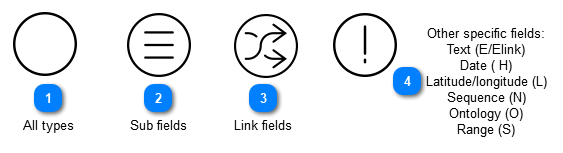
 All types
Applicable to the following types: A, Alink, C, Clink, D, Dlink, E, Elink, H, Hlink, I, Ilink, K, Klink, L Link, M, Mlink, N, Nlink, O, Olink, R, S, Slink, Syn, SynLink, T, Tlink, U, V, Vlink, W, Wlink, Y and Record name.
-
Show tool tip: If checked, enter the text to be displayed in the tooltip when hovering the mouse over the field.
-
Show hint text: If checked, enter the text to be displayed in the section below the field.
-
Mandatory: Check if the user has to enter a value before completing the form. Enter the text to be displayed.
-
Note that for fields with subfields (A, C and M) the mandatory option is set for each individual subfield. -
Field label: Enter the title of the field.
-
Enabled: If unchecked, the field value will be visible in the form but cannot be changed (the default value of the field will be saved automatically).
-
Visible: If unchecked, the field will not be visible in the form but the default value of the field will be saved automatically.
-
For fields where the user has to enter a value, a placeholder can be added to instruct the end user.
This movie is based on a display template however the same applies to the scenario template.
| |
 Sub fields
Applicable to the following types: A, Alink, C, Clink, M, Mlink.
-
Subfields: Enter the name of the subfield and check the box if it should be displayed.
-
Number of columns: Select the number of columns for the display of the values of the selected field (1, 2, 3, 4 or 6).
This movie is based on a display template however the same applies to the scenario template.
| |
 Link fields
Applicable to R link field.
Specific link fields (Alink, Clink, Dlink, Elink, Hlink, Ilink, Klink, L Link, Mlink, Nlink, Olink, Slink, SynLink, Tlink, Vlink, Wlink) have the properties of their matching type.
This means that the ALink field has the properties of the A field, etc).
-
Target deposit form: Select the template to be used to show the details of the linked records.
-
Maximum linked records: Decide how many linked records are displayed at most. Keep empty to allow all links to be displayed.
-
Can add existing: If checked, the users will be able to add existing target records.
-
Can add new: If checked, the users will be able to create a new target record (record in the linked table) by clicking on the + icon. 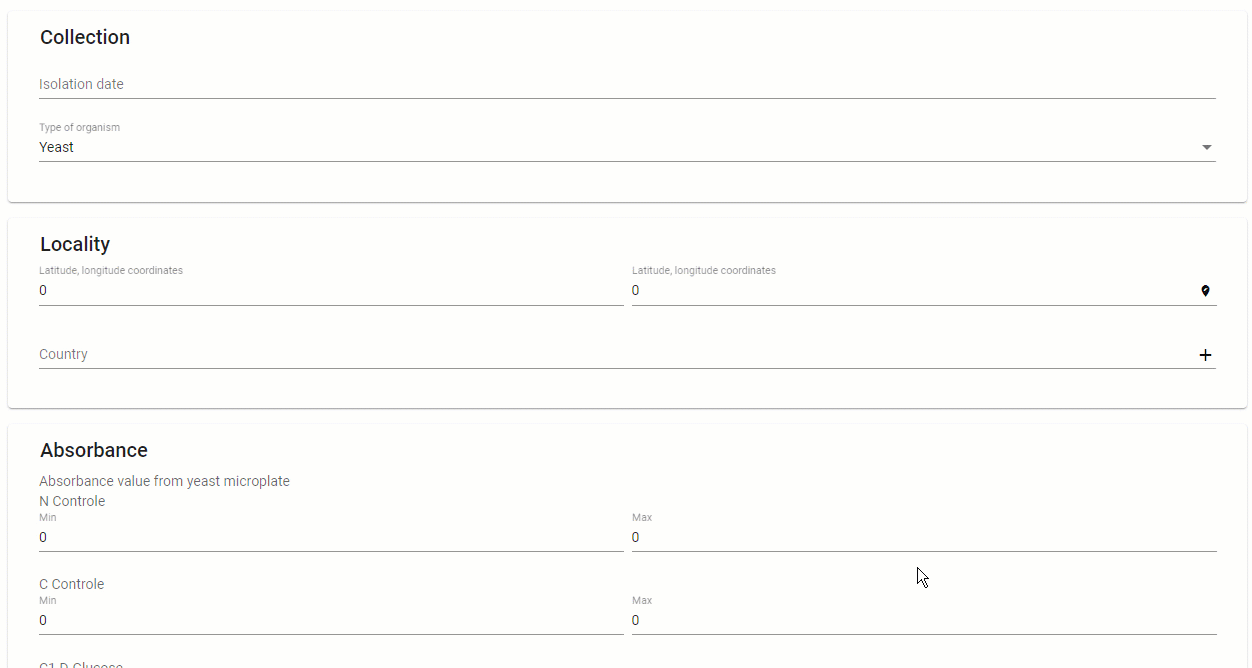
-
Target form opened: If checked, the form used to add the target record is opened by default.
-
Auto submit form: If checked, the add/cancel buttons will be hidden and a new target record will be added to the link field. 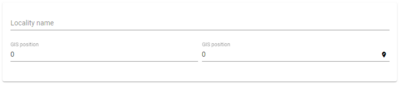 Checked 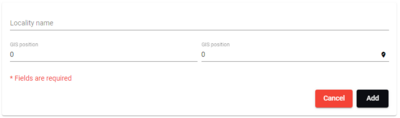 Unchecked
-
Display record details: Display selected record (select the target display template to be used). The user will enter and select an existing record, for example Belgium. Click on the link to see the details. 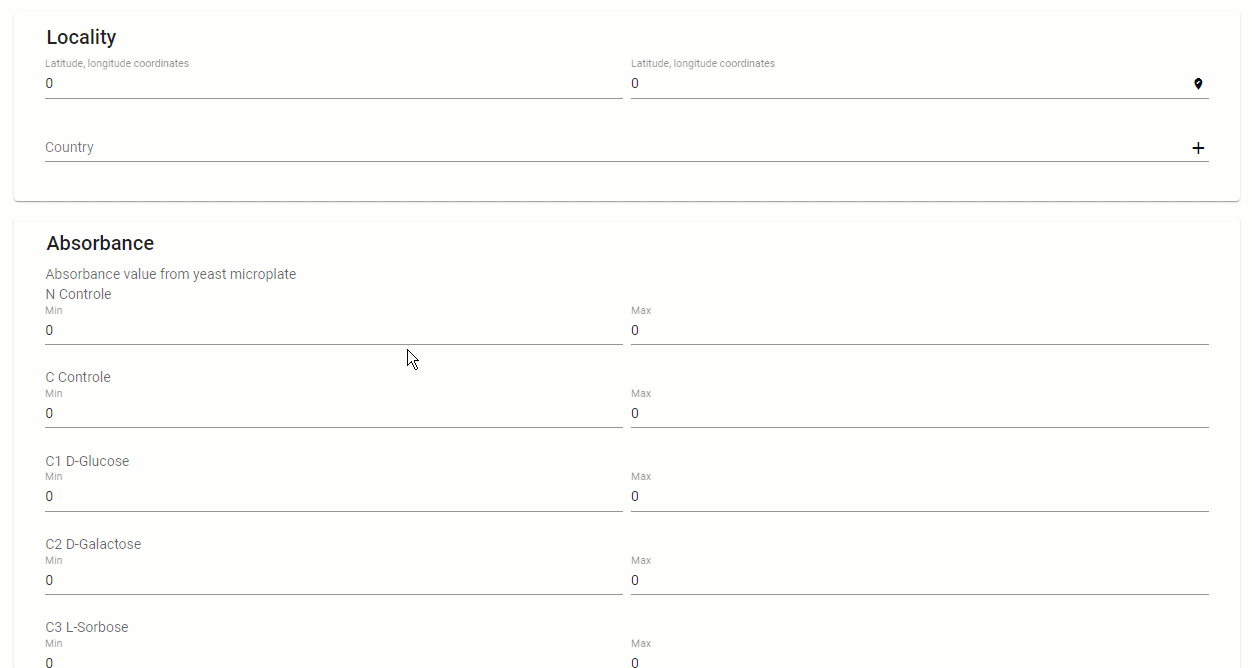
-
Can remove link: If checked, the users will be able to remove the selected target record. 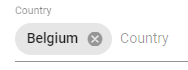
-
Can edit link: If checked, the users will be able to edit the target record. The selected target deposit form is used (see above, first option explained in the links section). 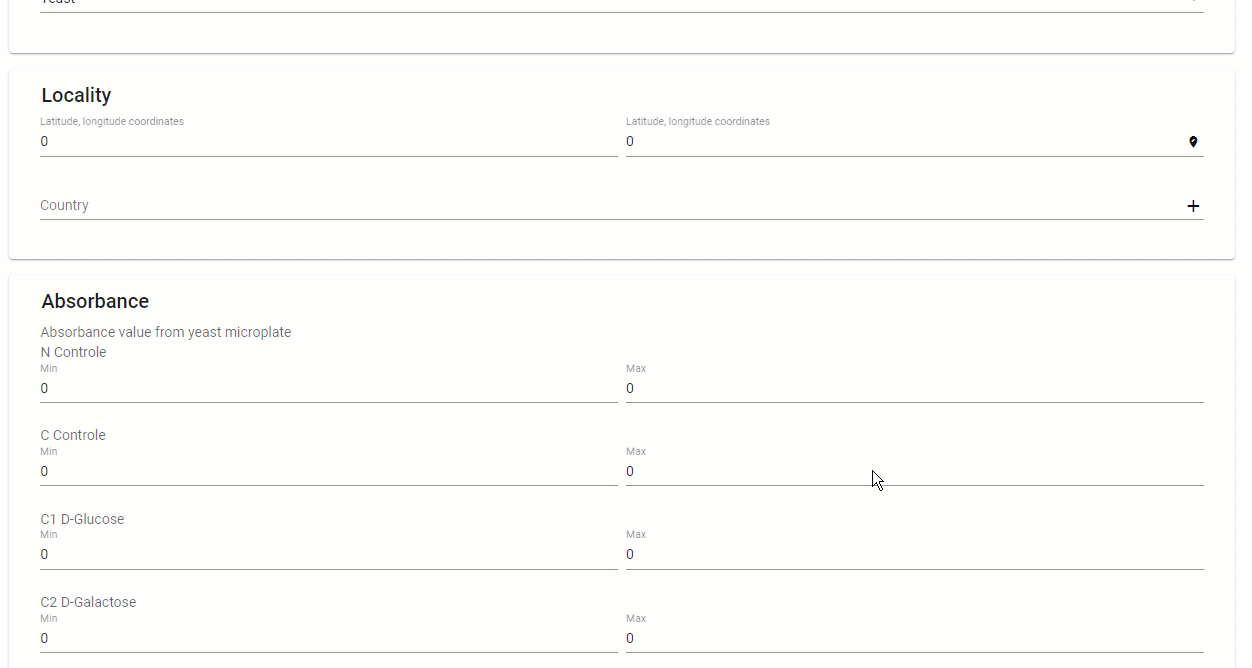
-
Allow duplicate: If checked, the users are able to duplicate records.
Auto complete
-
Filter template: The query template used as a filter for the auto-completion.
-
Search term minimum length: The minimum number of characters to type to trigger the auto-completion search (1, 2 or 3). 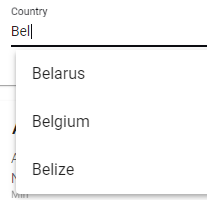
-
Search operation: The operation type used for the auto completion search: Start with or Contains.
-
Field used for result: The field used to display the auto completion search results.
| |
 Other specific fields:
Text (E/Elink)
Date ( H)
Latitude/longitude (L)
Sequence (N)
Ontology (O)
Range (S)
Applicable to the following types: E/Elink, H, L, F and N.
-
-
Target field content type: Select the type of E field value, choose from Email, Password, VAT number, Country, Text area or Free text. When Email is selected then the value will only be valid when the email format is respected. 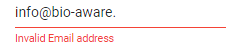 -
-
Include time: decide whether the time should be included or not.  Checked  Unchecked -
L field (latitude, longitude): -
Show altitude: If checked, the altitude will be displayed.
-
Show precision: If checked, the precision will be displayed.
-
Allow switching to rad: By default, it is set as degree presentation but it can be modified to radius presentation.
-
To show the specified label for each of the L field items by adding in the Placeholder: {label}
This movie is based on a display template however the same applies to the scenario template.
-
-
Text area height: The height of the area where the sequence is to be added (number of lines). Max 10. 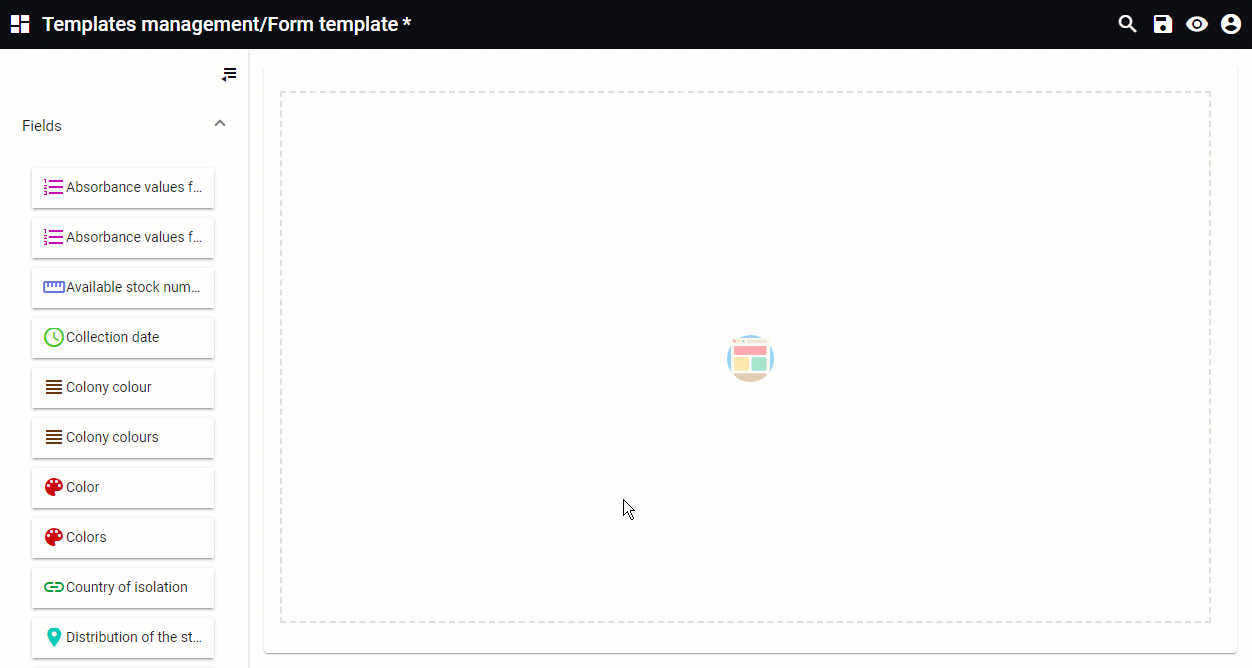 This movie is based on a display template however the same applies to the scenario template.
-
-
Display record details: Select the target display template to be used. The user will enter and select an existing record, for example Belgium. Click on the link to see the details. 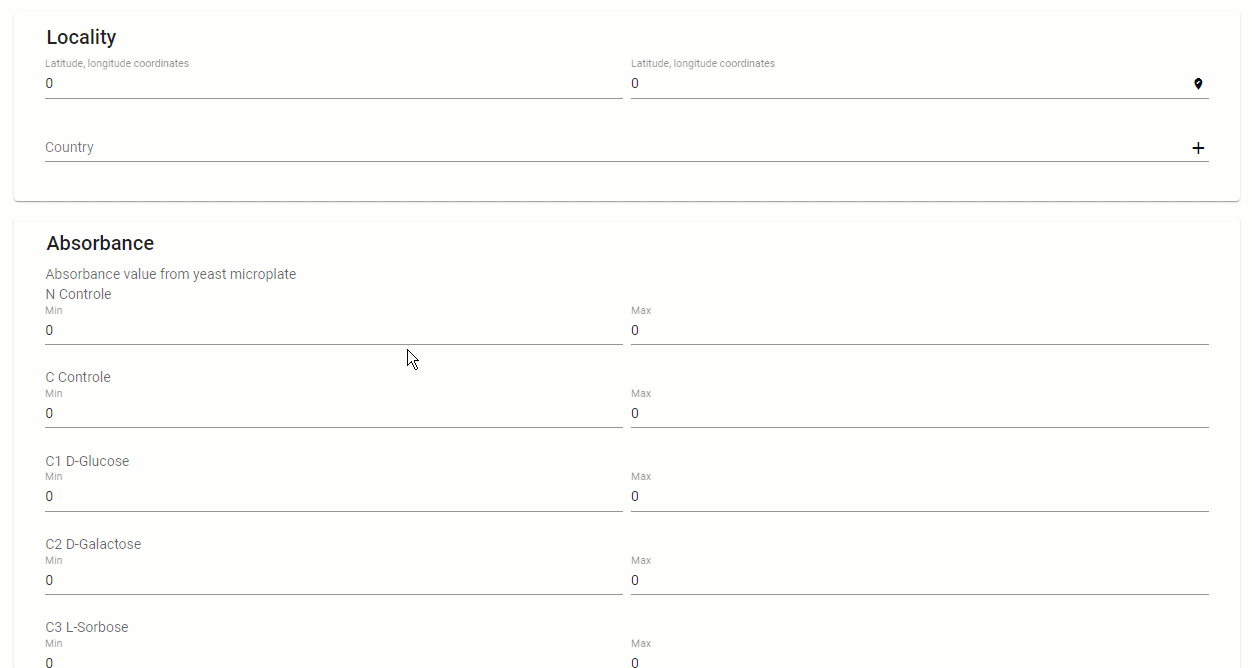
-
-
Low percentile: Value between 0 and 50. This value is used for statistics.
*Make sure it is checked in the 'Select an option' property (see All-types section).
-
High percentile: Value between 50 and 100. This value is used for statistics.
*Make sure it is checked in the 'Select an option' property (see All-types section).
| |
|
|
|
|


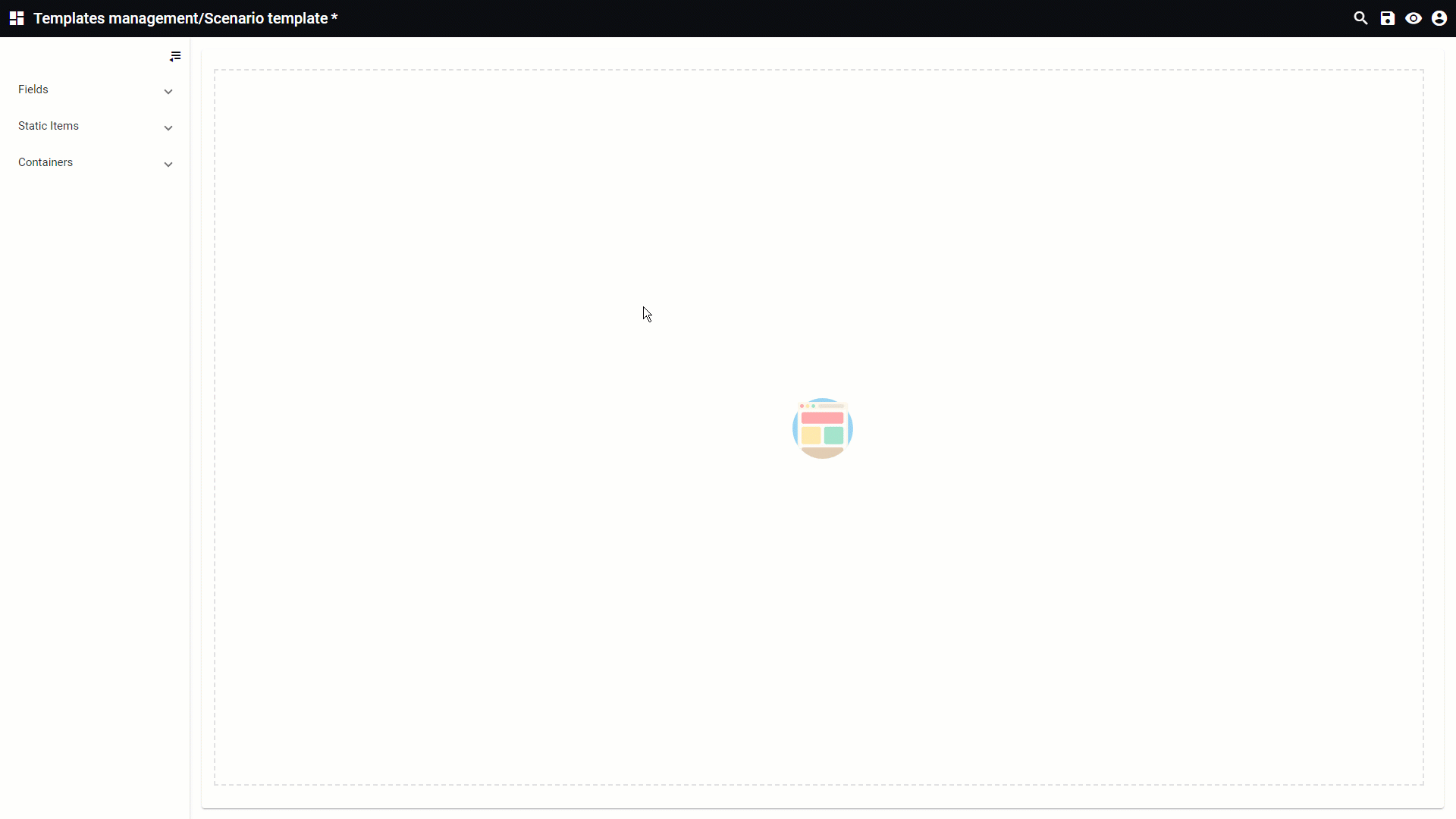
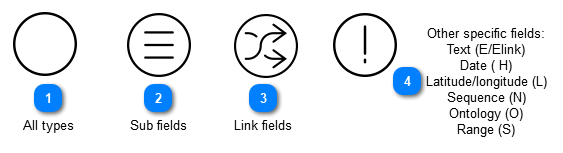


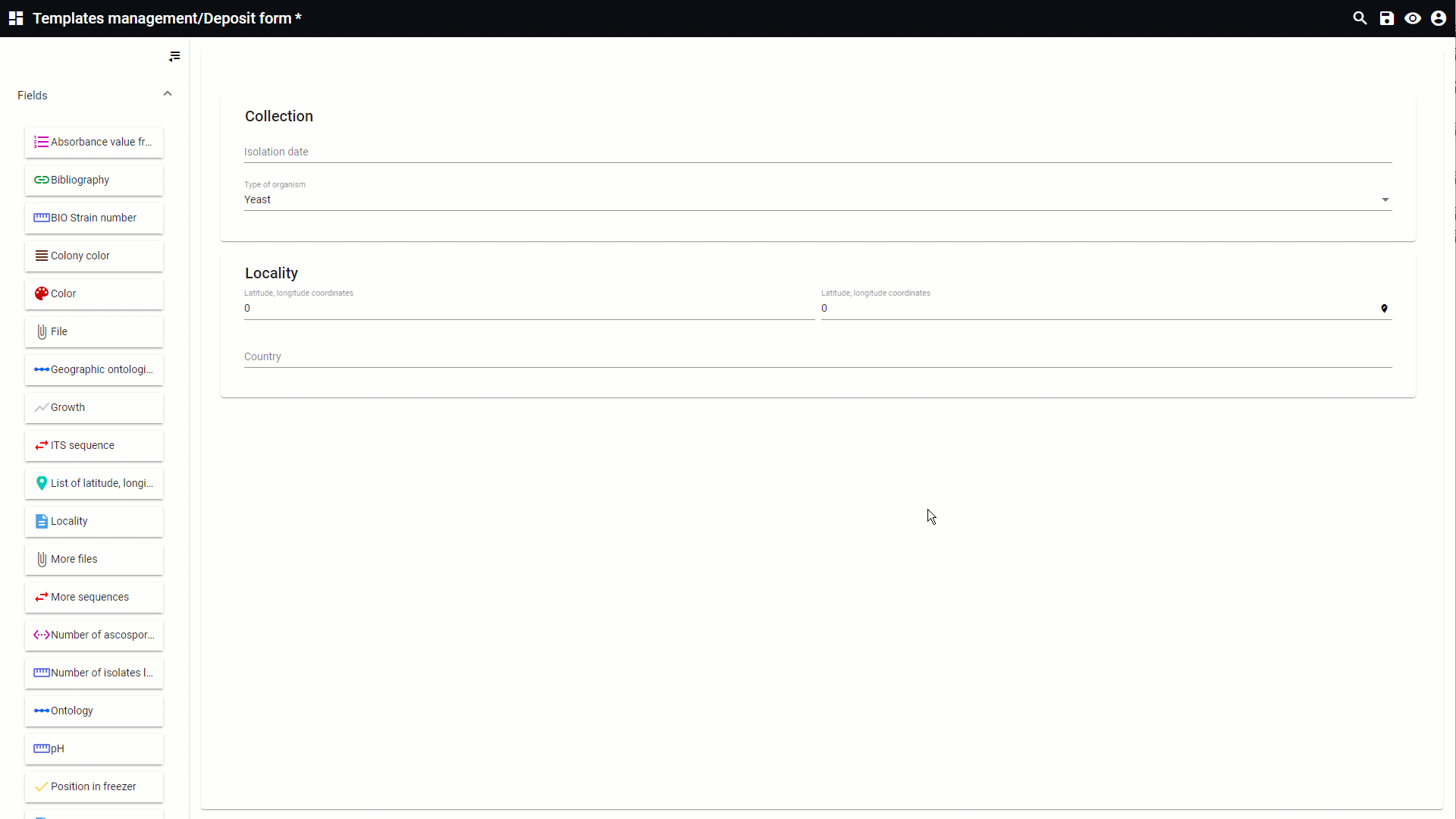

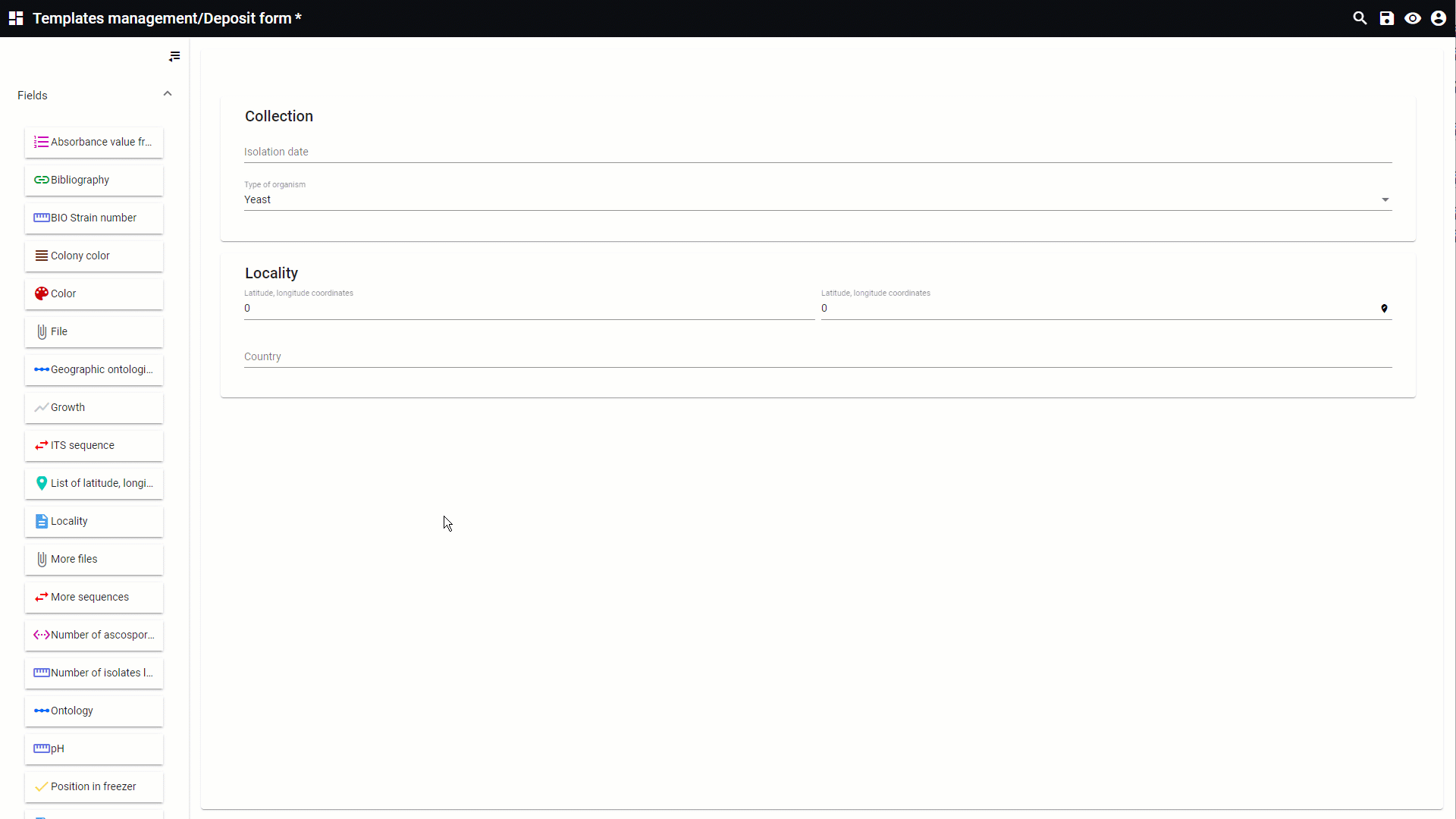

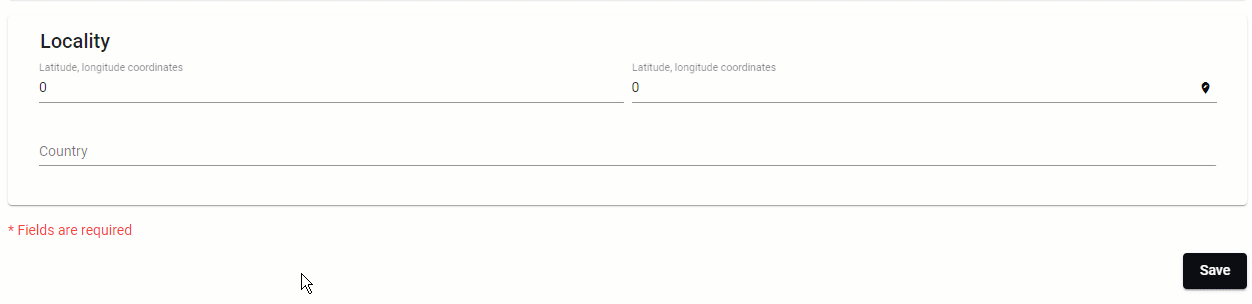
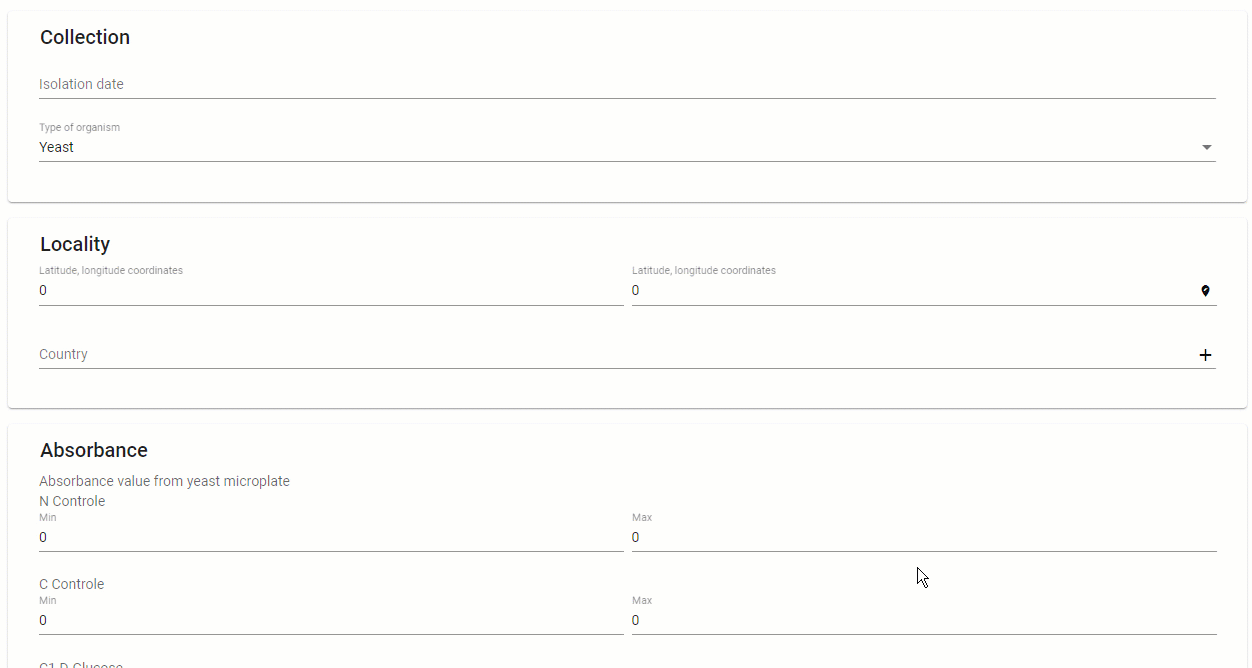
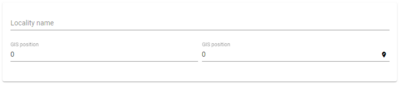 Checked
Checked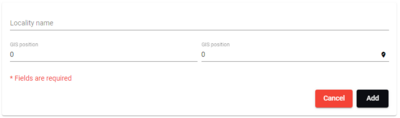 Unchecked
Unchecked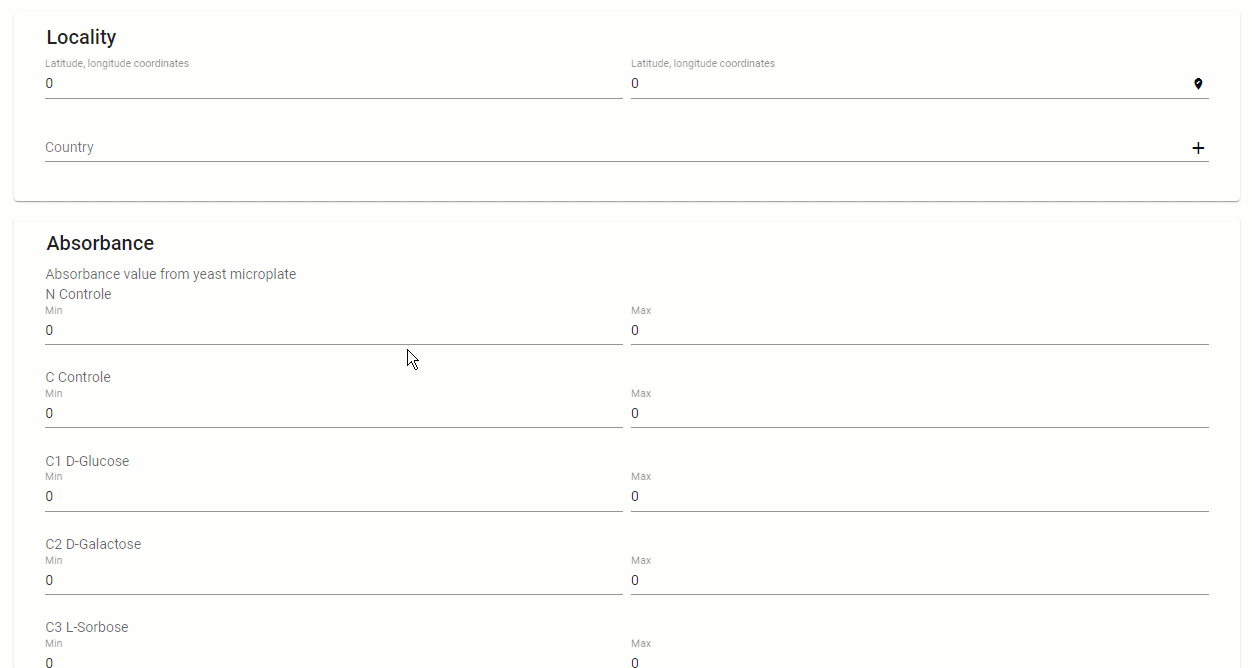
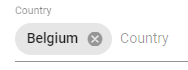
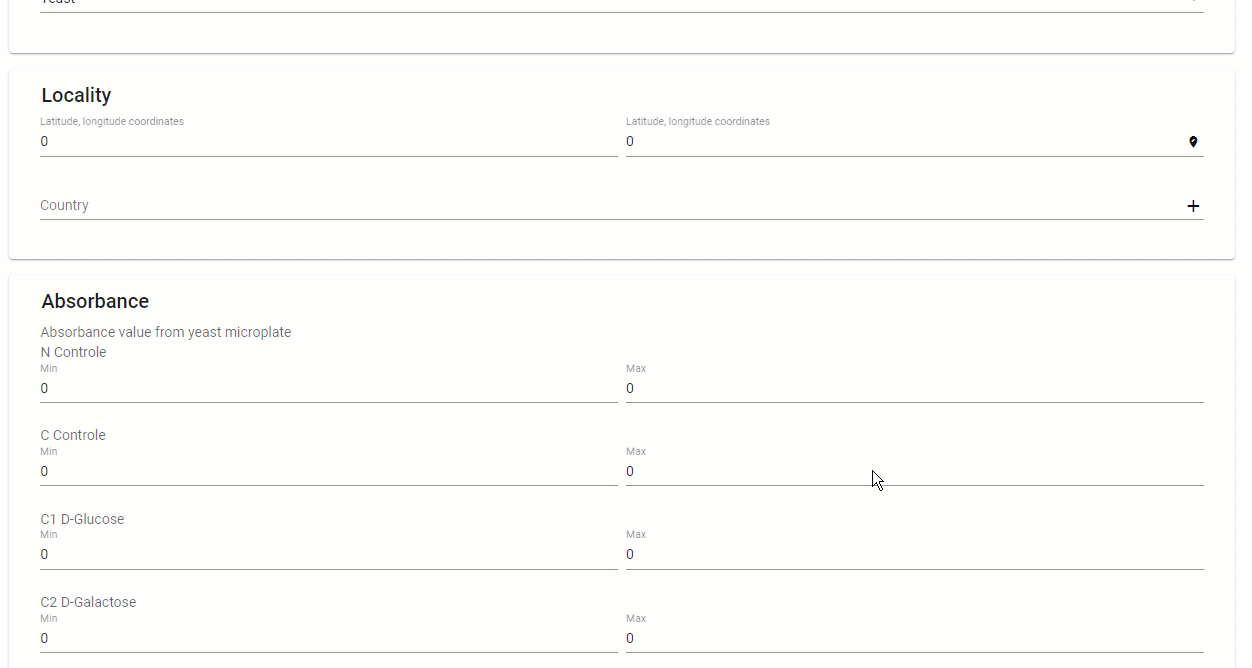
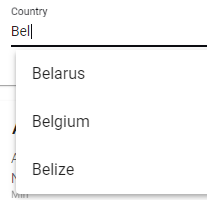

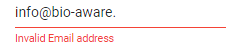
 Checked
Checked Unchecked
Unchecked