MLink - Edition of data
Note that from 2024, the M and S fields contain 2 values (min-max) instead of 4.
Fields created before will keep the full value up to the moment the value is being updated.
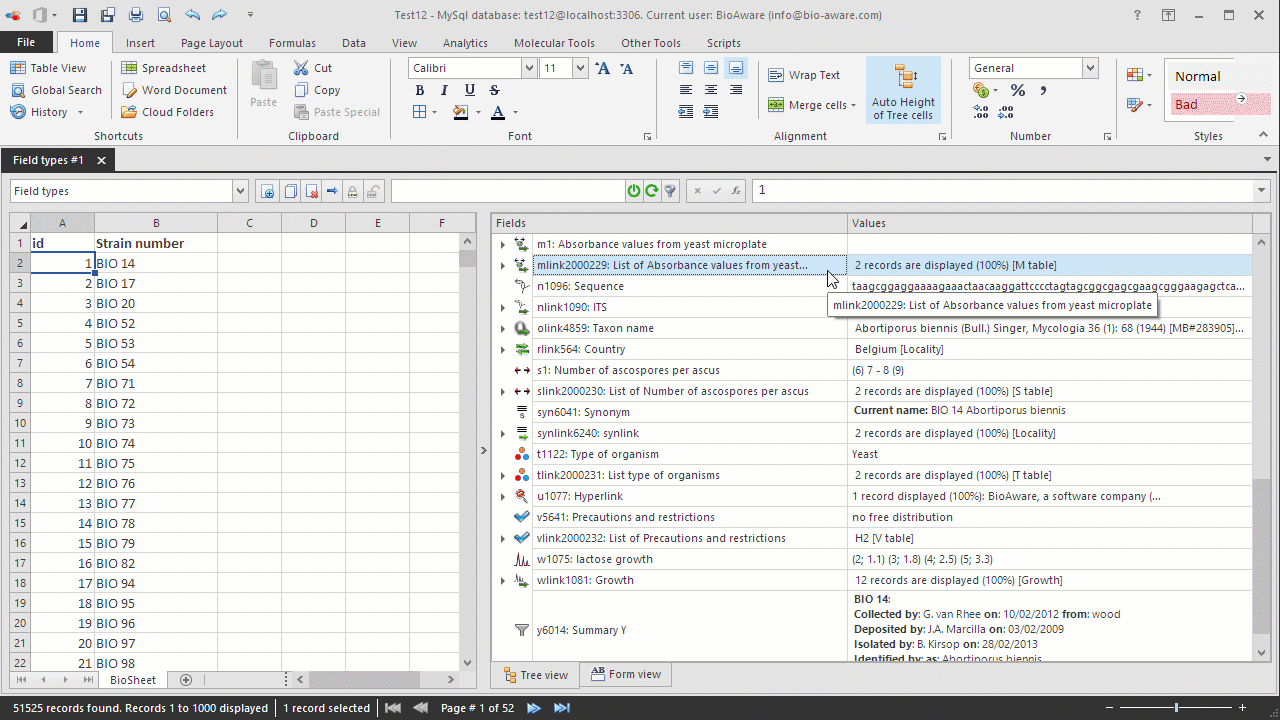
To add or edit a link in an MLink field:
-
Select the record(s) to be edited in the BioSheet on the left side of the window.
-
Select the MLink field to be edited in the tree on the right side of the window.
-
Right-click on the field's Values column and choose from the following options:
-
-
Link new record Create a new record in the target table and make a link. A new record will be created in the target table (give a meaningful, unique, name to the new record).
-
Attach existing record Select the record(s) to link from the Open file dialog. Perform a search to directly find the right record(s). Click OK to add the link.
-
Remove all record links Remove all the links for this field.
-
Display all target records in grid (replace) A table view of the linked table will be opened showing the linked records only.
-
Display all target records in grid (add) A table view of the linked table will be opened showing the linked records besides the records already displayed.
-
Suggest field value Suggest a new value without changing the actual data in the database.
-
Validate record suggestions Validate the suggested values added via the suggestion option.
-
Field template to clipboard Copy the ID, name, details and the field key to clipboard.Field template to clipboard Copy the field key to clipboard.
-
To remove an existing link: right-click on the linked record and select Remove record link.
-
To remove a linked record: right-click on the linked record and select Delete linked record. Note that associated file will also be deleted from the target table.
Note that multiple selections of several records will link the same file to several records at the same time.
Click Ctrl + Z to undo the last change; Click Ctrl + Y for redo.

