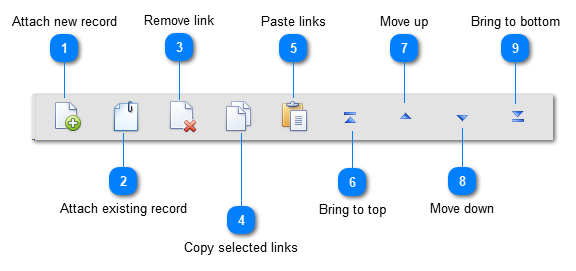Links management
To open the links management window:
-
Right-click on a link field and select Edit linked records.
The Links management window allows managing the links. One can add, move (up and down) or remove them from the list.
The up and down arrow allow to change the position of the links and potentially give more importance to some of them.
To set a maximum number of shown target records in the tree, go to the backstage section and select Options. In General settings set the value Max number of target records loaded in tree.
The first and the last records in the list are clearly identifiable since they are respectively labeled First record and Last record.
When one does not see the last record, then it means that the maximum number of links displayed has been reached. This option was added to limit the loading time but can of course be adapted.
This movie shows how to manage link fields in BioloMICS
1. Overview database structure (0:10)
2. Target table (2:11)
3. Edit linked records (3:40)
4. Attach existing record (3:59)
5. Remove linked record (4:28)
6. Link new record (4:42)
7. Display all target records (5:59)
8. Remove all record links (6:17)
9. Update information (6:51)