MLink - Create a new MLink field
Note that from 2024, the M and S fields contain 2 values (min-max) instead of 4.
Fields created before will keep the full value up to the moment the value is being updated.
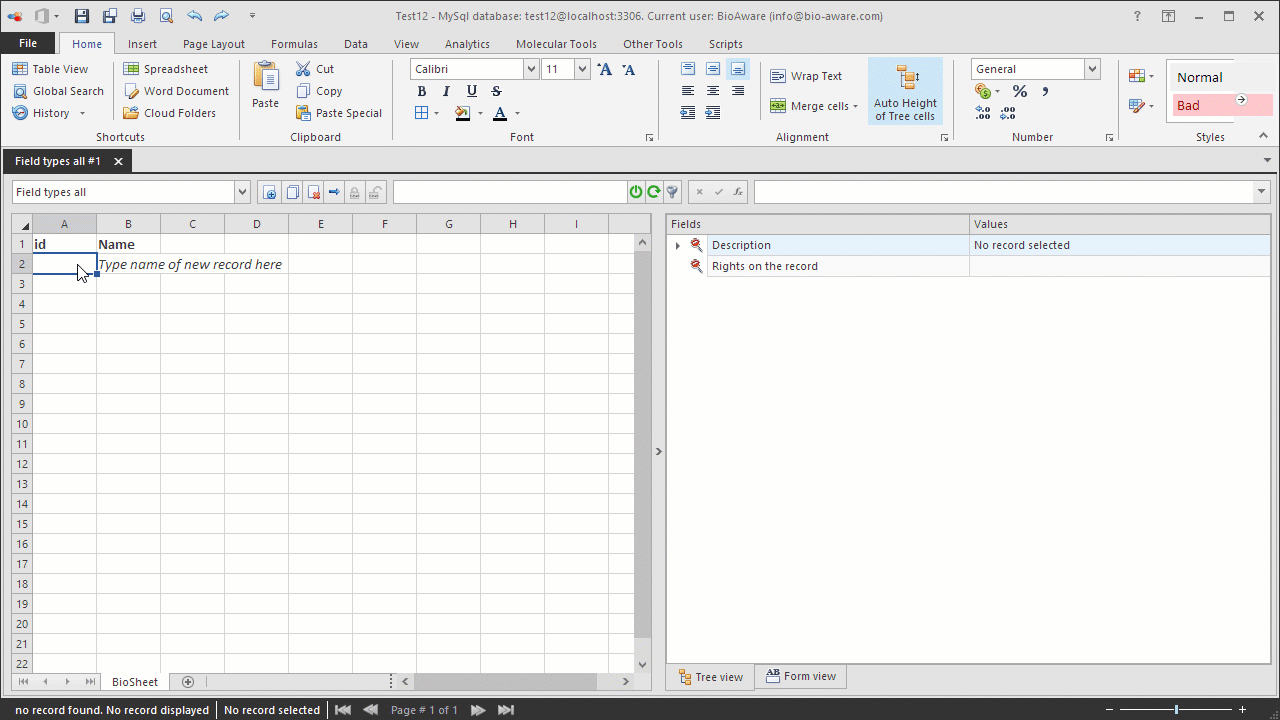
The example below shows how to create a new MLink field.
-
Open the Fields settings window and add a new field. For instructions see step 1 to 3 in Add new field to a table.
-
Provide the information in the wizard:
-
Field name List of absorbance values from yeast microplates
-
Type MLink
-
Advanced options*
-
Set the maximum number of linked records allowed for this field (optional).
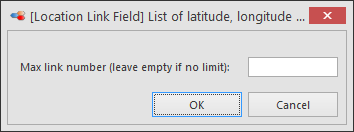 *for more information on the advanced options see MLink - Specific features.
*for more information on the advanced options see MLink - Specific features. -
In step 3 of the wizard select the target table: M table and the target field: Absorbance values from yeast microplatesNote that (for this example) there must be a table called M table with a field called Absorbance values from yeast microplates in the database.
-
After completing the wizard, add the field to a table view to be able to see it in the tree.

