LLink - Create a new LLink field
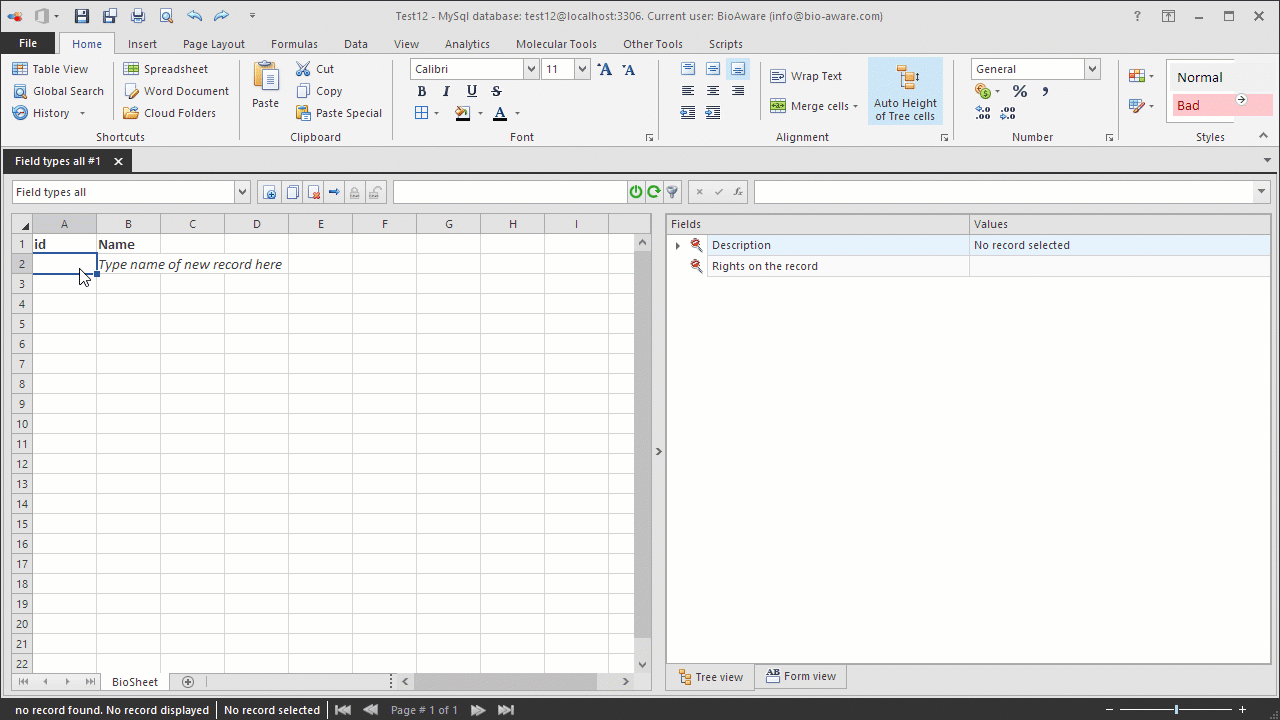
The example below shows how to create a new LLink field.
-
Open the Fields settings window and add a new field. For instructions see step 1 to 3 in Add new field to a table.
-
Provide the information in the wizard:
-
Field name Locations strain distributed
-
Type LLink
-
Advanced options*
-
Set the maximum number of linked records allowed for this field (optional).
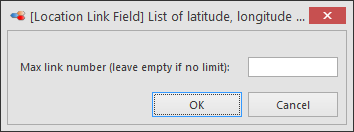 *for more information on the advanced options see LLink - Specific features.
*for more information on the advanced options see LLink - Specific features. -
In step 3 of the wizard select the target table: Locality and the target field: Location strain collectedNote that (for this example) there must be a table called Locality with a field called Location strain collected in the database.
-
After completing the wizard, add the field to a table view to be able to see it in the tree.

