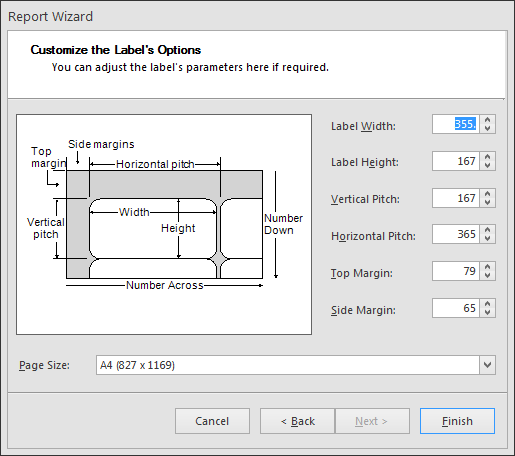Label report
The following movie is based on the previous export tool, now fields are not selected anymore in the wizard
-
-
In the popup, select the way the label template should be started.
-
Blank: no preformatted settings, user can set properties as preferred.
-
Labels: preformatted labels van be selected with specific measurements.
-
For previously saved templates the following notes still apply:
-
Select Label as export format and click Next to go to the next step.
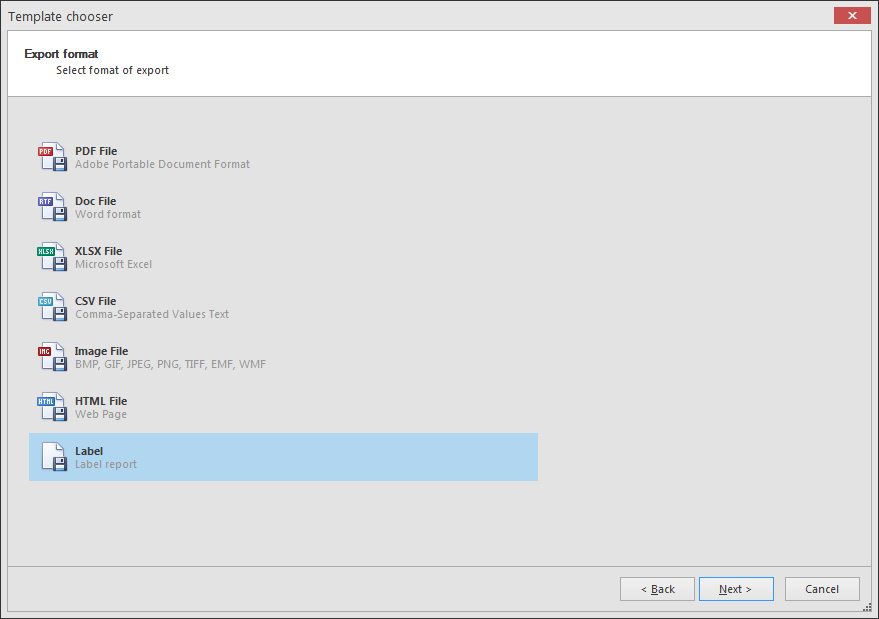 Check and enter the number of parent or child records to be duplicated (optional), and click Next to go to the next step.
Check and enter the number of parent or child records to be duplicated (optional), and click Next to go to the next step.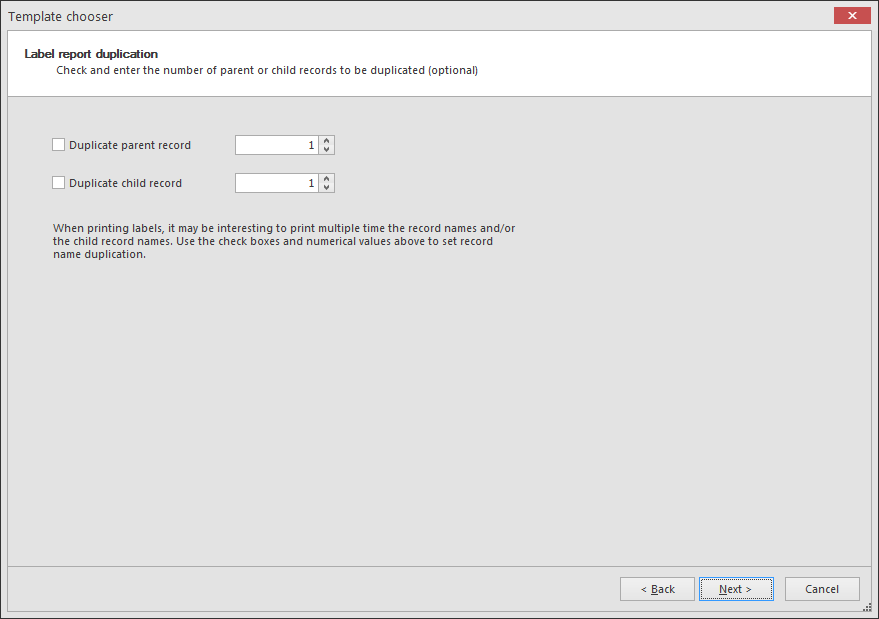 Enter a template name to save the template for later use.Note that the Open reporting designer is disabled, since it will automatically be opened.Click Next and Finish.
Enter a template name to save the template for later use.Note that the Open reporting designer is disabled, since it will automatically be opened.Click Next and Finish. -
Select the label product and the product number, and click Next to go to the next step.
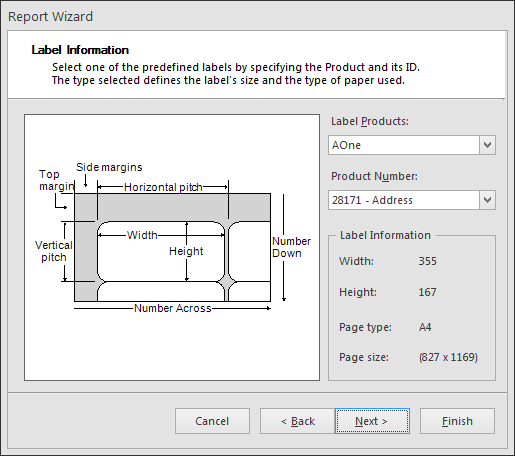
-
Customize manually the size of the label and select the Paper size. Click Finish to open the report designer.In the report designer additional changes can be made, like adding a barcode or other controls.