GLink - Create a new GLink field
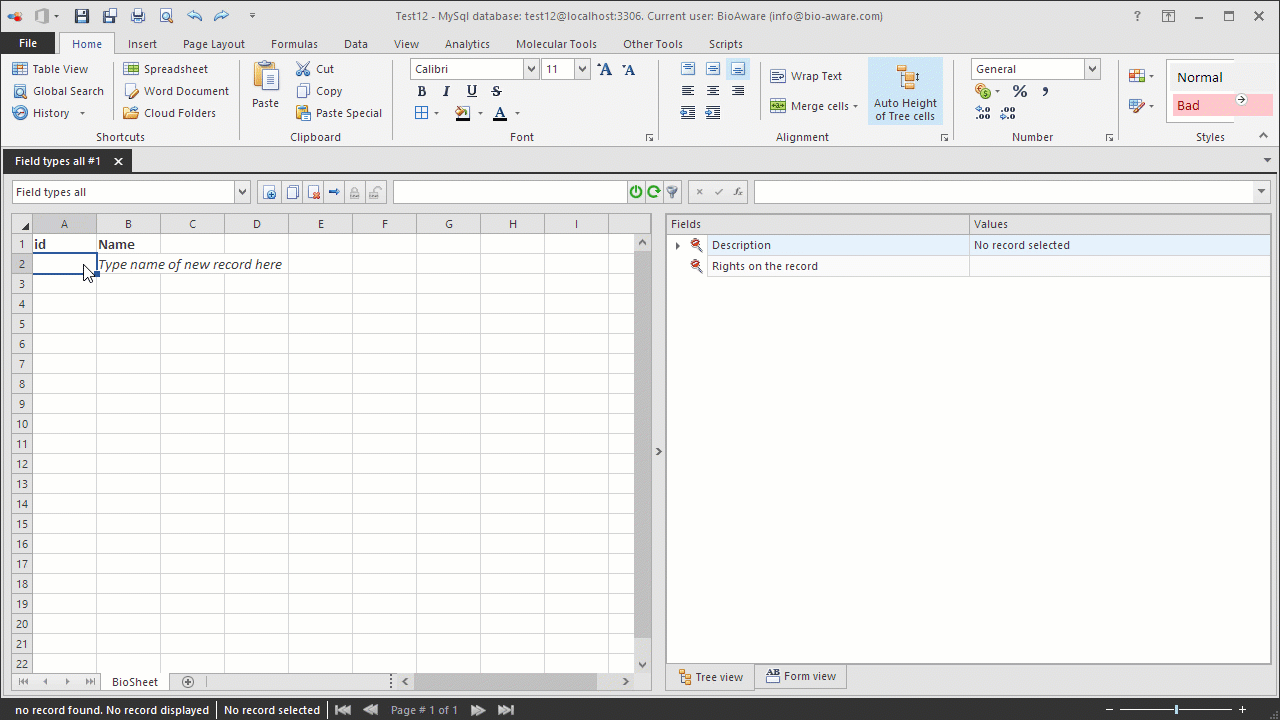
The example below shows how to create a new GLink field.
-
Open the Fields settings window and add a new field. For instructions see step 1 to 3 in Add new field to a table.
-
Provide the information in the wizard:
-
Field name PCR fingerprinting
-
Type GLink
-
Advanced options*
-
Set the maximum number of linked records allowed for this field (optional).
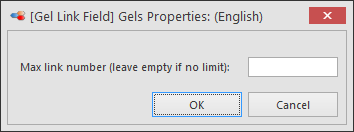 *for more information on the advanced options see GLink - Specific features.
*for more information on the advanced options see GLink - Specific features. -
In step 3 of the wizard select the target table: Gels and the target field: GelNote that (for this example) there must be a table called Gels with a field called Gel in the database.
-
After completing the wizard, add the field to a table view to be able to see it in the tree.

