|
|
|
-
To create a new database, click on File to go to the backstage section, select Database and click Create a new database.
Or select the New tab and click Database.
-
In BioloMICS pre-formatted databases are available for (new) collections to start quick and easily.
Those pre-formatted databases contain by default a number of tables and fields that are important to the collections working in that field.
For example:
Culture collections can choose to create a new Culture collection database. This database contains a Strains table with fields like Strain name, Strain number, Collected by, ....
-
Select Empty database to create a complete new and empty database.
-
The database connection dialog will be opened. Enter the necessary information to connect to the wanted database server.
-
Database administrator login Login name of the database server.
-
Database server administrator password Password of the root user of the database. Ask your IT department for assistance if needed as you might not know the password of the MySQL database.
-
Database server engine type MySQL.
-
IP Address of the database server engine Use 'localhost' or 127.0.0.1 if stored on your own computer.
-
IP Port of database server By default, MySQL uses port 3306. Note that the port must be opened otherwise the database won’t be accessible (common firewall issues). If your firewall prompts for acceptance of opening a port, just agree.
Click Next to go to the next step.
-
Enter the BioloMICS database details.
-
End-user database name The name that will be visible when selecting a database.
-
Real database name Name for the database. Only use short lower case without space or special characters.
Click Next to go to the next step.
-
Otherwise the software will ask whether to use the current user profile as administrator profile for the new database.
Click Finish.
-
In the Database section, click Open database. A list of available databases for the current user is listed on the right side of the window (Open databases).
-
Double click on the wanted database in the list to start.
|
|
|
|
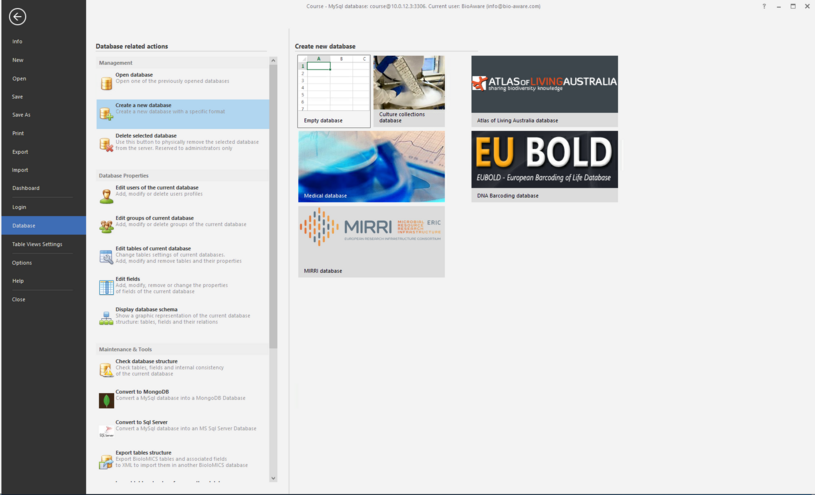
 Click Next to go to the next step.
Click Next to go to the next step.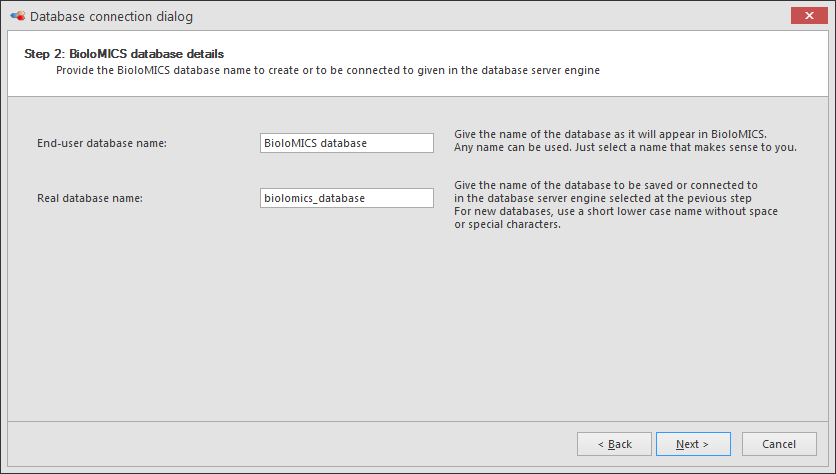 Click Next to go to the next step.
Click Next to go to the next step.
