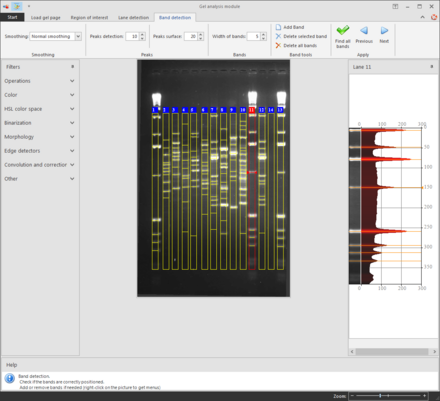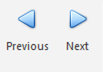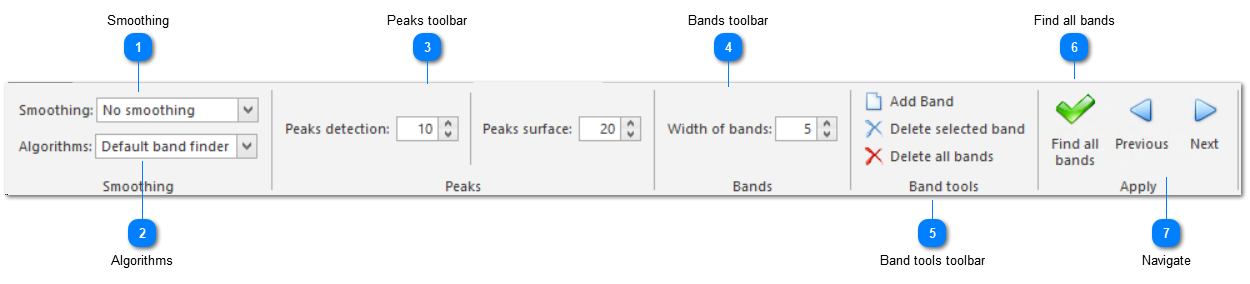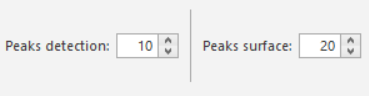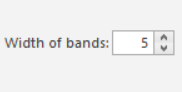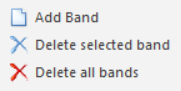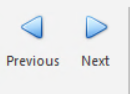|
|
|
-
To retrieve bands automatically, set the available parameters to improve the results of the band detection and click on Find all bands, in the Apply group.
-
Bands can be added or deleted from the ribbon as well as via the right-click on the selected lane in the gel.
-
To move a band, select it and drag it either up or down.
-
To perform new band detection each time a lane is selected, use right-click and select Automatic detection when selecting lanes.
-
Right-click on the selected band > Choose color
-
Make sure that the reference lanes do have the exact same number of bands. And no bands may be detected either below the lowest reference band or above the highest reference band. This is crucial for the calculation of the molecular weights.
-
When all bands are detected correctly, click Next, in the Apply group, to go to the next step. Press the Previous button to go back to step 3.
 Smoothing
To limit or increase the sensitivity.
Available smoothing options are:
The best smoothing (as well as other parameters) to use will depends on the gel conditions.
| |
 Algorithms
Available algorithms are:
-
-
-
-
Modified asymmetric pseudo-Voigt curve fitting
-
-
The best algorithm (as well as other parameters) to use will depends on the gel conditions.
| |
 Peaks toolbar
To limit or increase the sensitivity.
NB. Peak detection is only available for algorithm 'Default band finder'.
| |
 Bands toolbarThe number of pixels that the width of a band must have.
| |
 Band tools toolbarTo manually add or delete one or all bands.
| |
 Find all bandsFind all bands.
| |
 NavigateOnce all bands are detected correctly and in the right position, click Next, in the Apply group, to go to the next step. Press the Previous button to go back to step 3.
| |
|
|
|
|