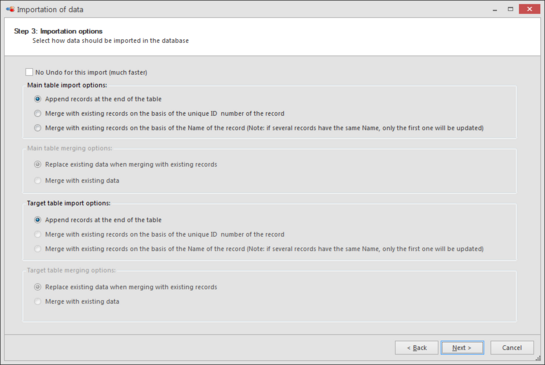|
|
|
Step 3: merge or append data
-
For the main table choose to append or to merge (on ID or Name):
-
Append records at the end of the table All records to be imported will be appended at the end of the table, regardless of whether the record exists already in that table of not.
-
Merge with existing records on the basis of the unique ID number of the record ID is used to merge the records.
The import process will first load the record having the ID found in the imported data (if any) and fill in all fields with the other columns of the data before saving the record. If no record with that ID exists, a new record with a new ID is created, filled in and saved.
-
Merge with existing records on the basis of the Name of the record (Note: if several records have the same Name, only the first one will be updated) Record name is used to merge the records.
If more than one record with that name exists in the table, the first one found in the database is loaded, completed and saved.
When one of the Merge options is selected, the two bottom checkboxes are enabled.
-
Replace existing data when merging with existing records Data in the field of the record will be deleted and the new value will be saved.
-
Merge with existing data Data in the field of the selected record will be merged with the existing data in the field of the record.
The way merging is made is field dependent, and explained in details below.
-
Same principles are used to append or merge target records. Only when importing data into multiple tables.
-
Note that one is able to check the box No Undo for this import, this is created to speed up to process of importing for very large datasets. However, keep in mind that, when checked, there is no Undo anymore available for the imported data.
-
Click Next to go to the next step.
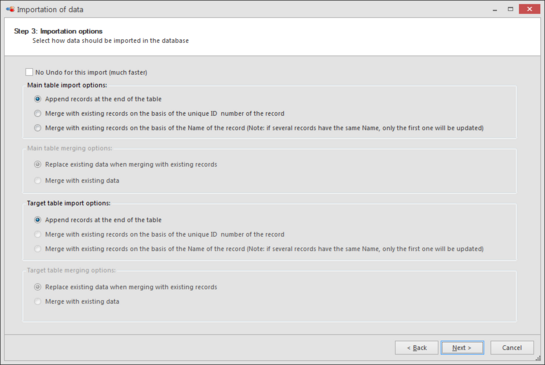
|
|
|
|