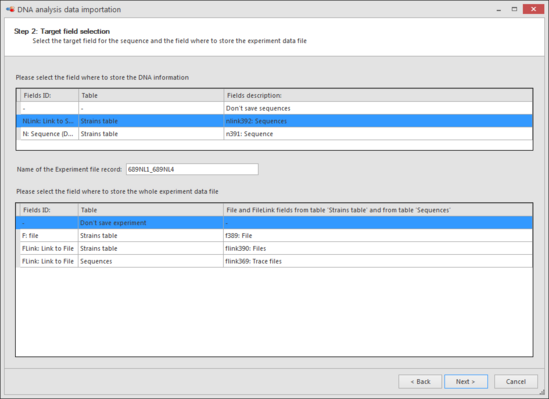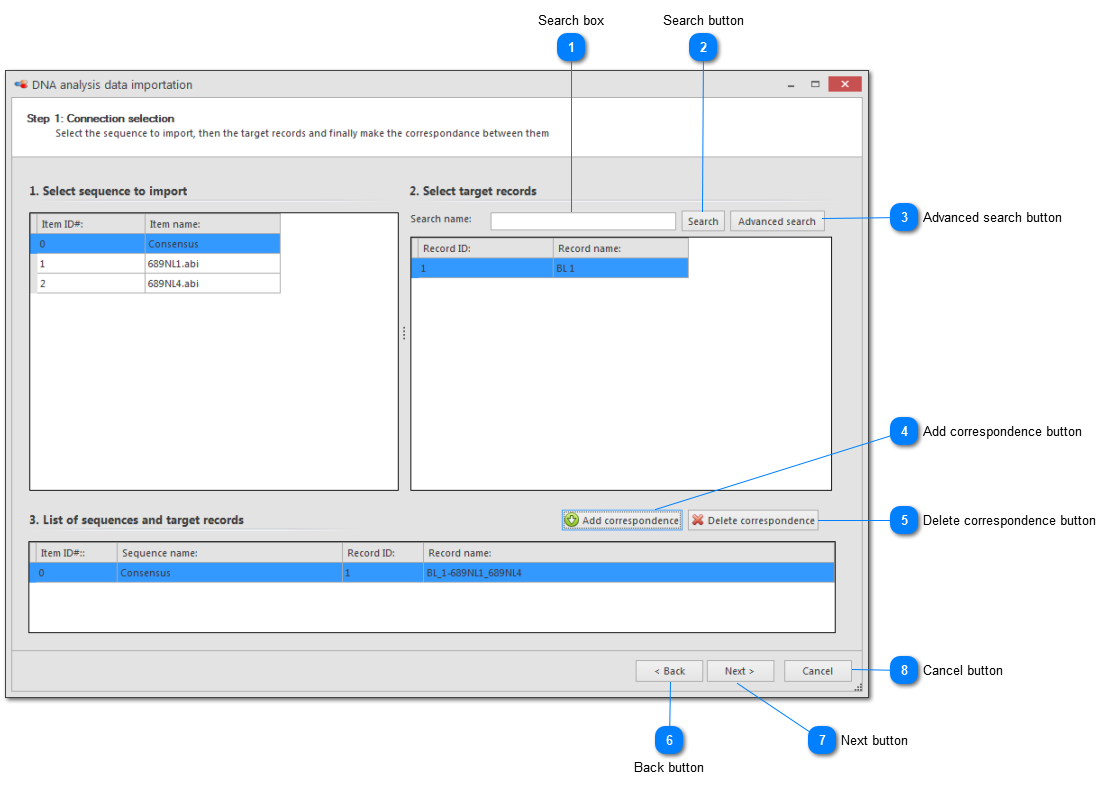-
Click on the save button  at the top-left of the window and select Save or Save as... to start the wizard shown below.
at the top-left of the window and select Save or Save as... to start the wizard shown below.
-
In the DNA analysis data importation wizard, and set the correspondence between the sequence and the records in the database.
3. Select the sequence field and the field where to store the experiment data file, and click Next.
4. Click Finish. Now the sequences are saved in the database.
 Search boxType here to search for records in the currently opened table.
|
|
 Search buttonClick Search to find records in the currently opened table.
|
|
 Advanced search buttonTo perform an advanced search.
|
|
 Add correspondence buttonSet the correspondence between the sequence and the record selected.
|
|
 Delete correspondence buttonRemove the selected correspondence.
|
|
 Back buttonGo one step back in the wizard.
|
|
 Next buttonGo to the next step.
|
|
 Cancel buttonCancel the import of the sequences to the BioloMICS database.
|
|
 at the top-left of the window and select Save or Save as... to start the wizard shown below.
at the top-left of the window and select Save or Save as... to start the wizard shown below.