R - Import data in an R field
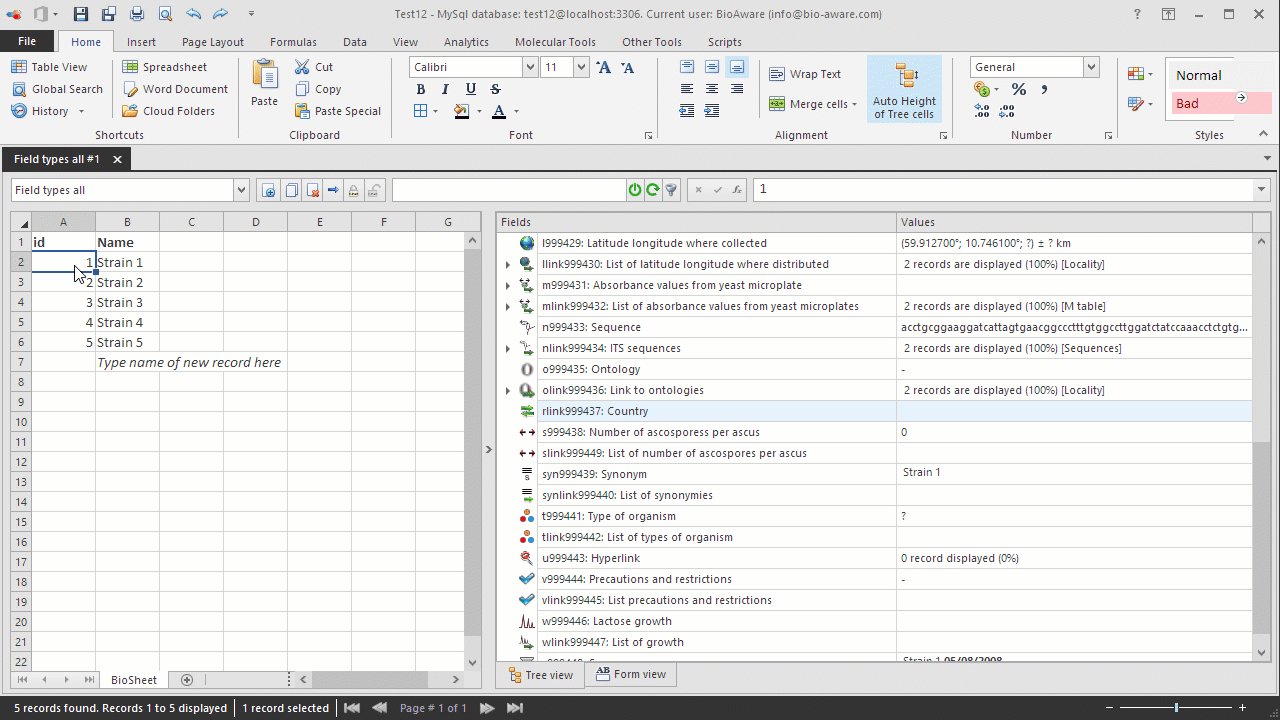
There are two different ways to import for a link field:
-
Create a link to an existing record in the target table.
-
Create a new record in the target table and make the link.
-
Open the Import window. For instructions see Data import.
-
For scenario A (create a link to an existing record in the target table) we need to have the name (or id) of the mother table and the name (or id) from the target table.NameMedium for growth(Name field target table)BIO 14PDANote that in this example the Growth media table should have a record called PDA.When importing based on the name of the record, it is possible to import 2 links for 1 record.Go to More options and select CSV file separator. Then use the separator that is selected in the import tool
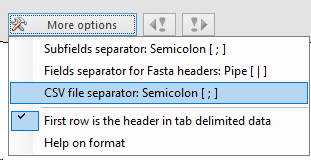 The default separator is Semicolon (;).NameMedium for growth(Name field target table)BIO 14PDA;MO
The default separator is Semicolon (;).NameMedium for growth(Name field target table)BIO 14PDA;MO -
For scenario B (Create a new record in the target table and make the link) we need to have the same as scenario A plus extra information if preferred, like pH in the example below.NameMedium for growth(Name field target table)pHBIO 14MO10Note that in this example the Growth media table should not have a record called MO.For practicing purposes, copy the following to clipboard:Name Medium for growth pHBIO 14 MO 10
-
In BioloMICS in step 1 of the import wizard, click "Paste tabular data".
-
In step 2, check "Show target fields (max 1 level)" on the top-right to see all the fields of the target tables.
-
Link the fields to the corresponding field in the database.The Name field target table (Medium for growth) should be connected to the Record name of the target table (Growth media).The pH should be connected to the pH field in the target table (Growth media).
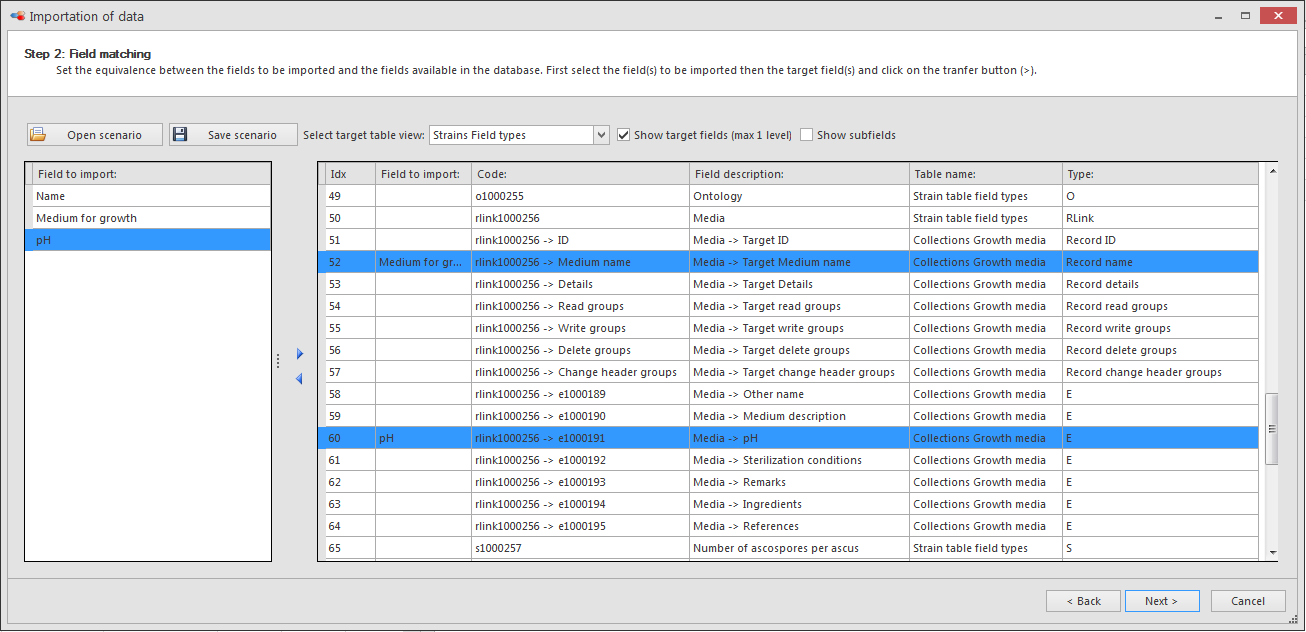
-
In step 3, append or merge the data. For more information about merging data in an R field, click here.

