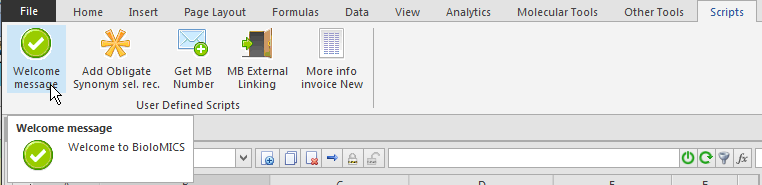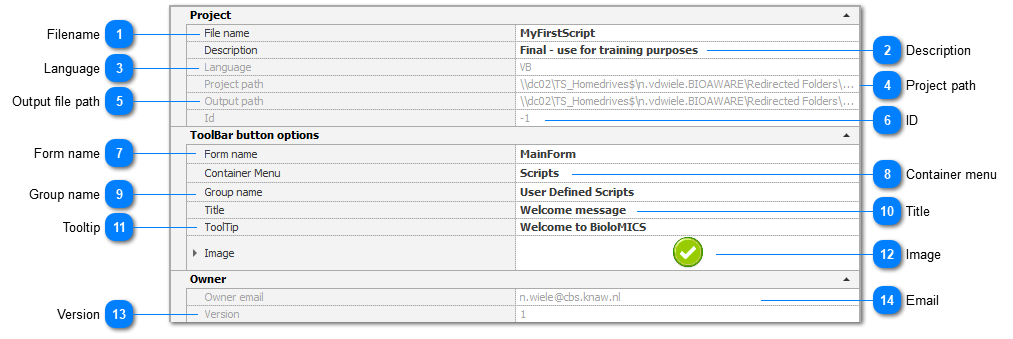|
|
|
 FilenameThe project name.
| |
 DescriptionThe description of the project.
| |
 LanguageRead-only, the programming language used in the project.
| |
 Project pathPath where project is saved.
| |
 Output file pathThe path (optional) to save the output of the project.
| |
 IDRead-only, the id of the current project. If this id is given, the project is saved in the database.
| |
 Form nameSelect a form to set up the button. In the current version, this is either the main window of BioloMICS or nothing.
| |
 Container menuSelect a tab/menu in the main window of BioloMICS to set up the button.
| |
 Group nameSelect a group in the selected Tab for the button.
| |
 TitleEnter a title for the button.
| |
 TooltipEnter a tool tip text for the button.
| |
 ImageSelect an image (or icon) for the button.
| |
 VersionRead-only, the current version of the project.
| |
 EmailRead-only, the email address of the creator of the project.
| |
|
|
|
|