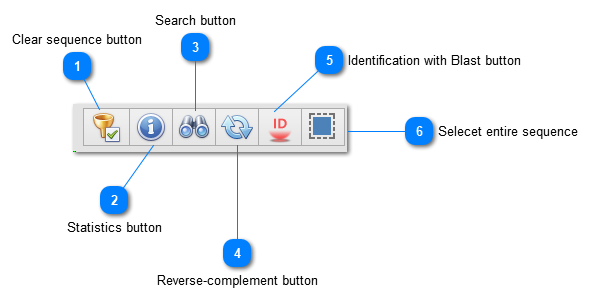N - Edition of data
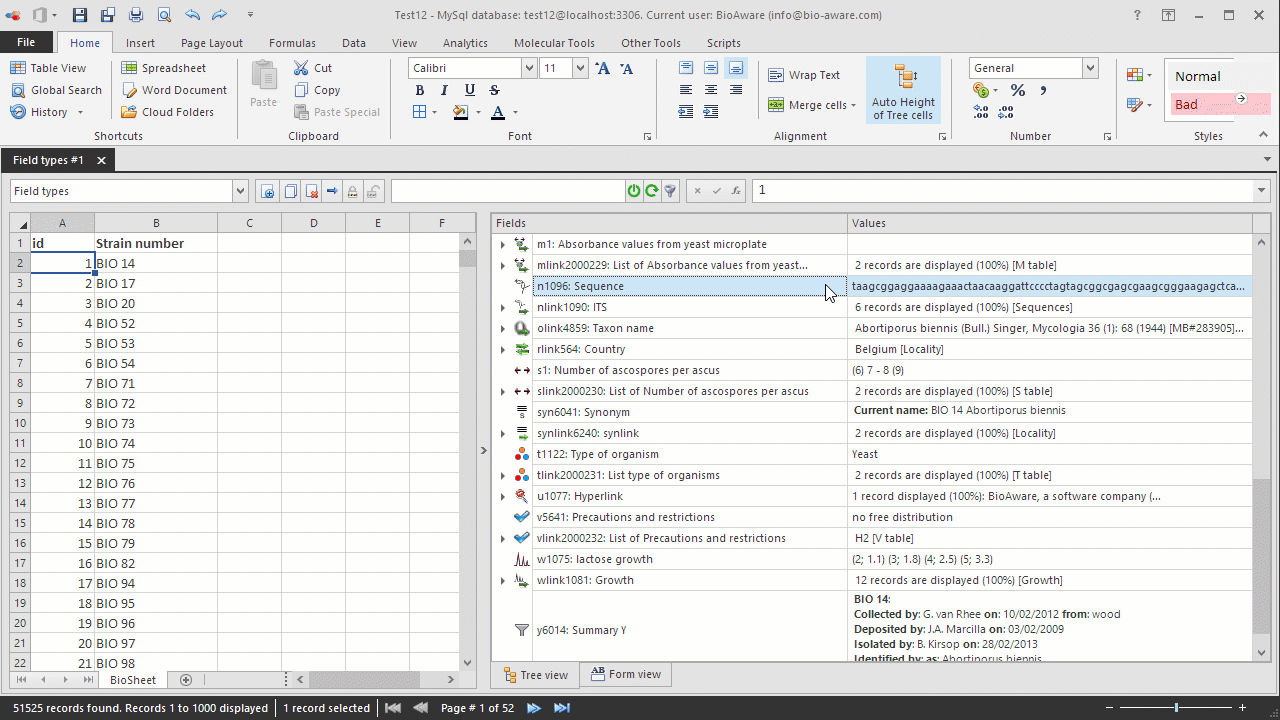
-
Select the record(s) to be edited in the BioSheet on the left side of the window.
-
Select the N field to be edited in the tree on the right side of the window.
-
Double-click on the field's Values column. A popup window will appear.
-
Paste the sequence in the textbox.
-
Additional function are available from the popup:
-
Click Save to save the sequence.
Note that several records (multiple selection) can be edited at the same time for a given field. Also, several fields having the exact same properties can be edited at the same time using the multiple field selection feature.
Click Ctrl + Z to undo the last change; Click Ctrl + Y for redo.
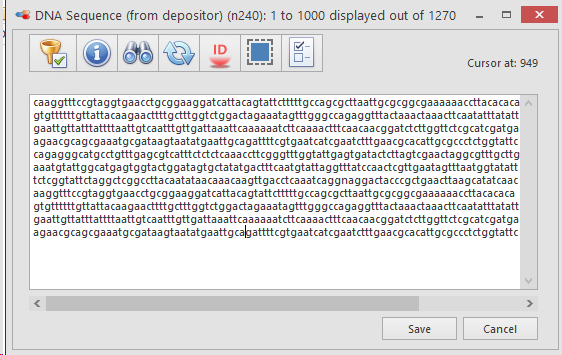
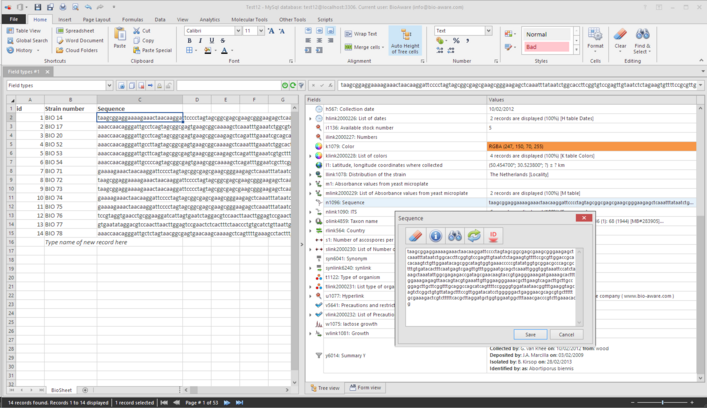
|
To obtain information related to a sequence such as the length, the number of A, C, T, G or the possible conversions into the protein (for DNA sequences only). For more details, see Statistics on sequence.
|
|
To compare a sequence with another one or to identify it against an existing database. For more details, see Identification.
|