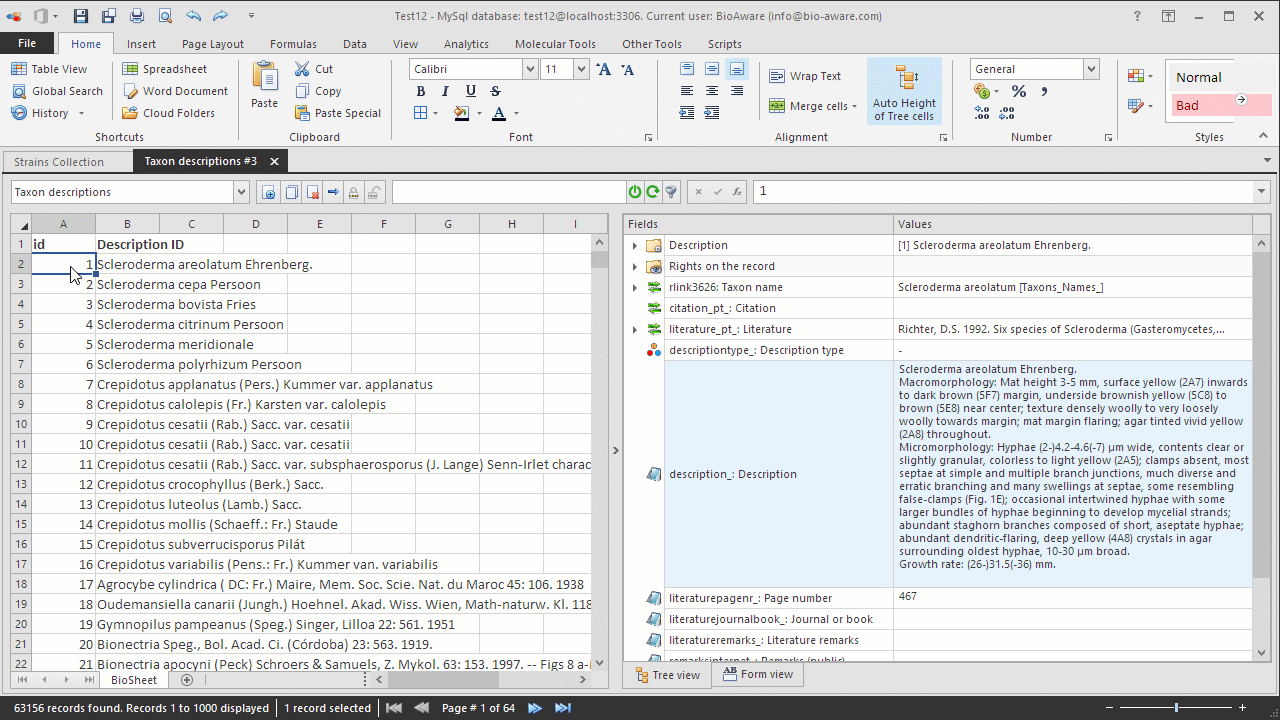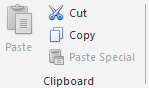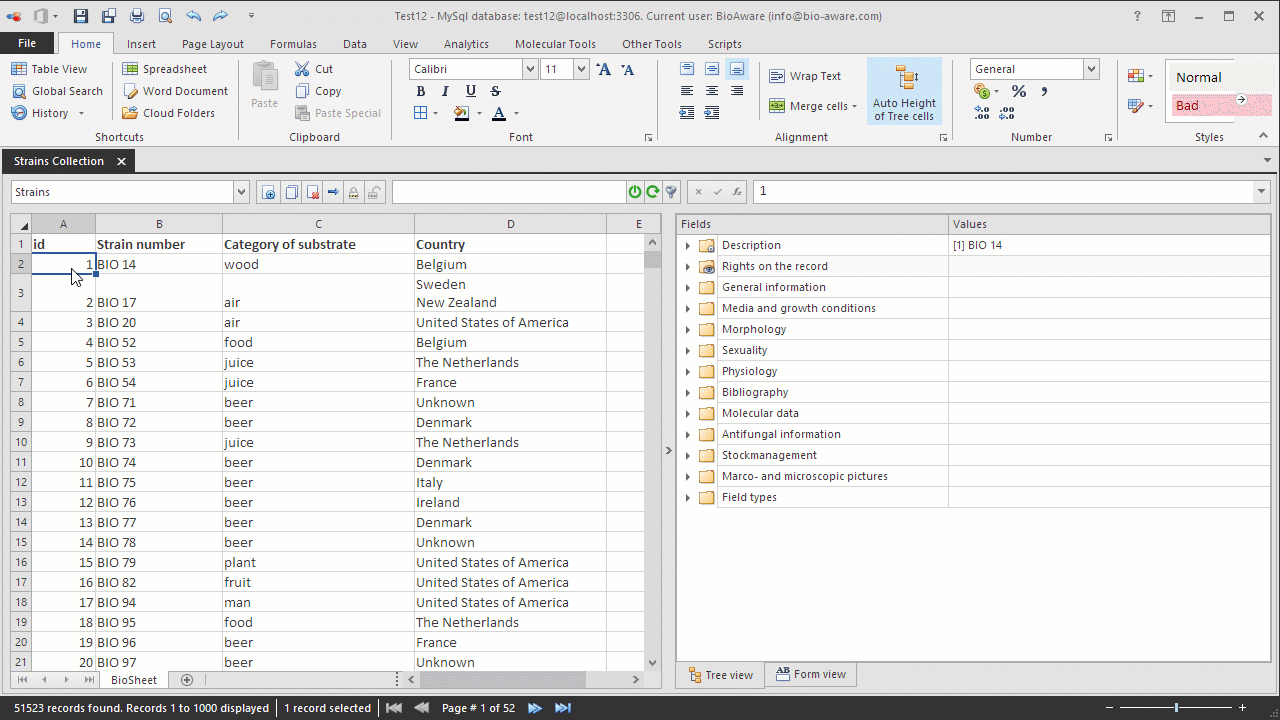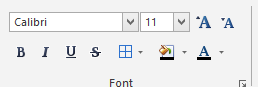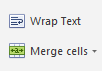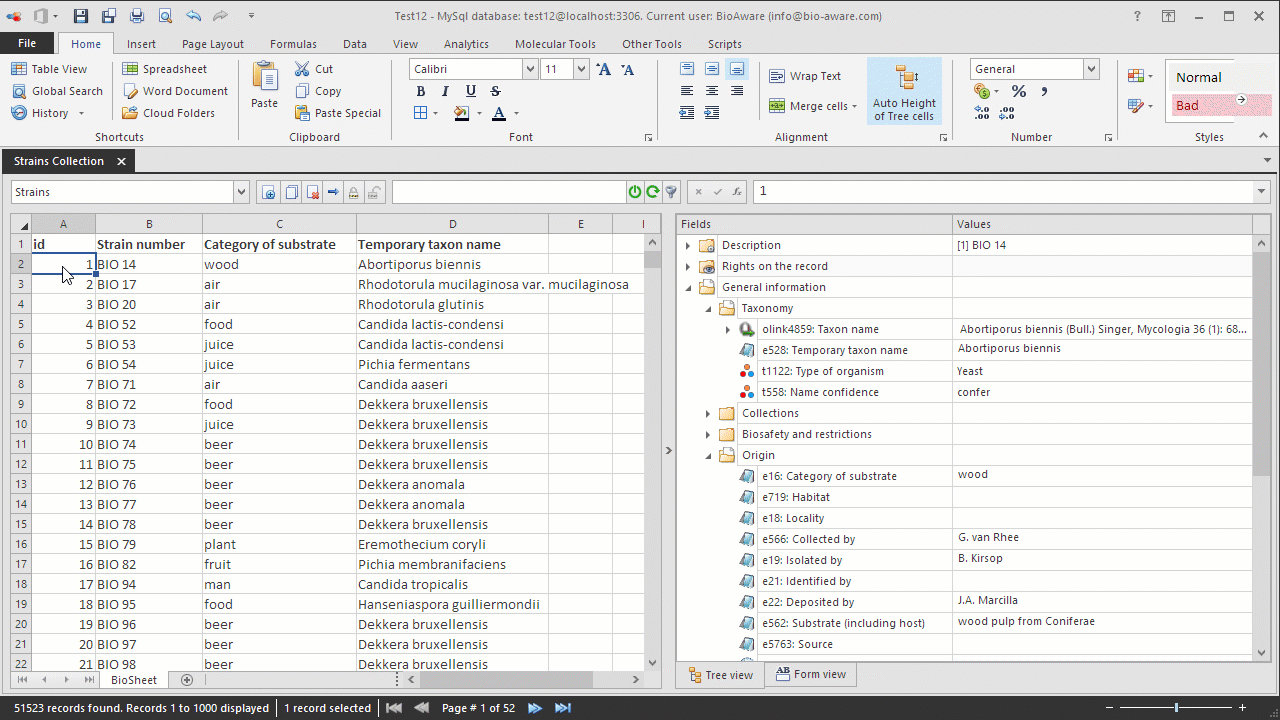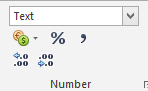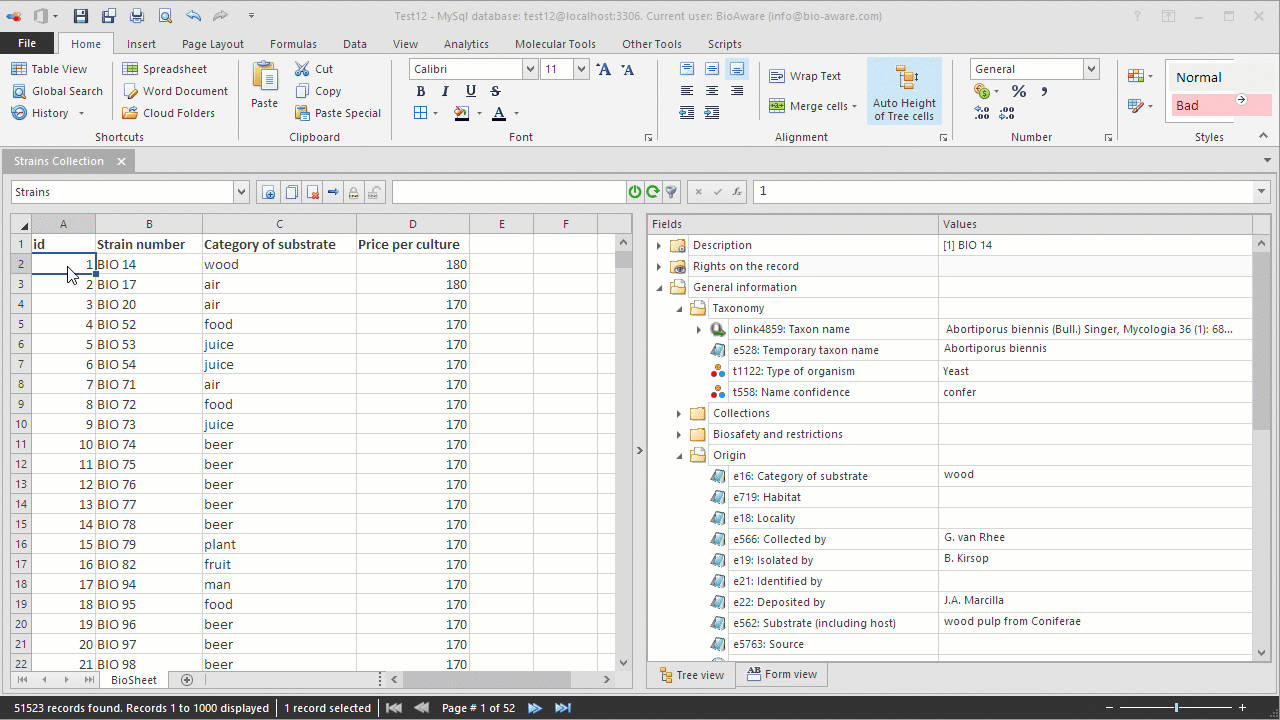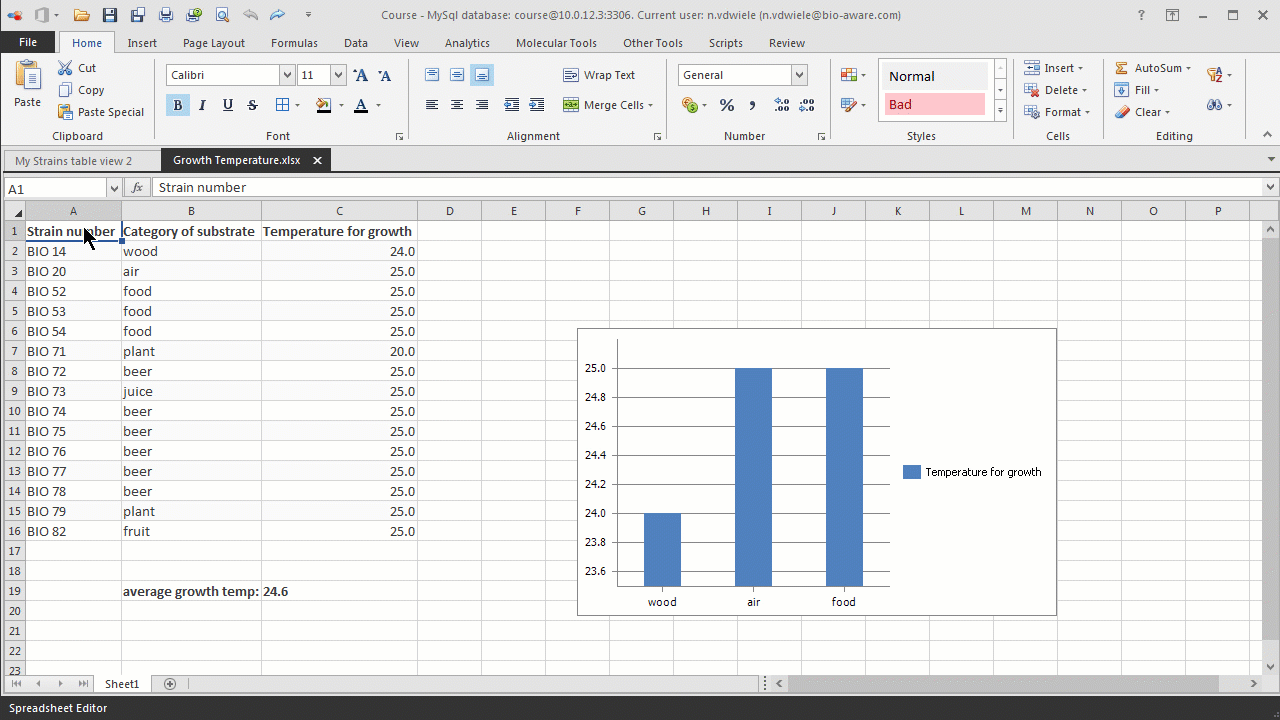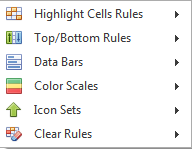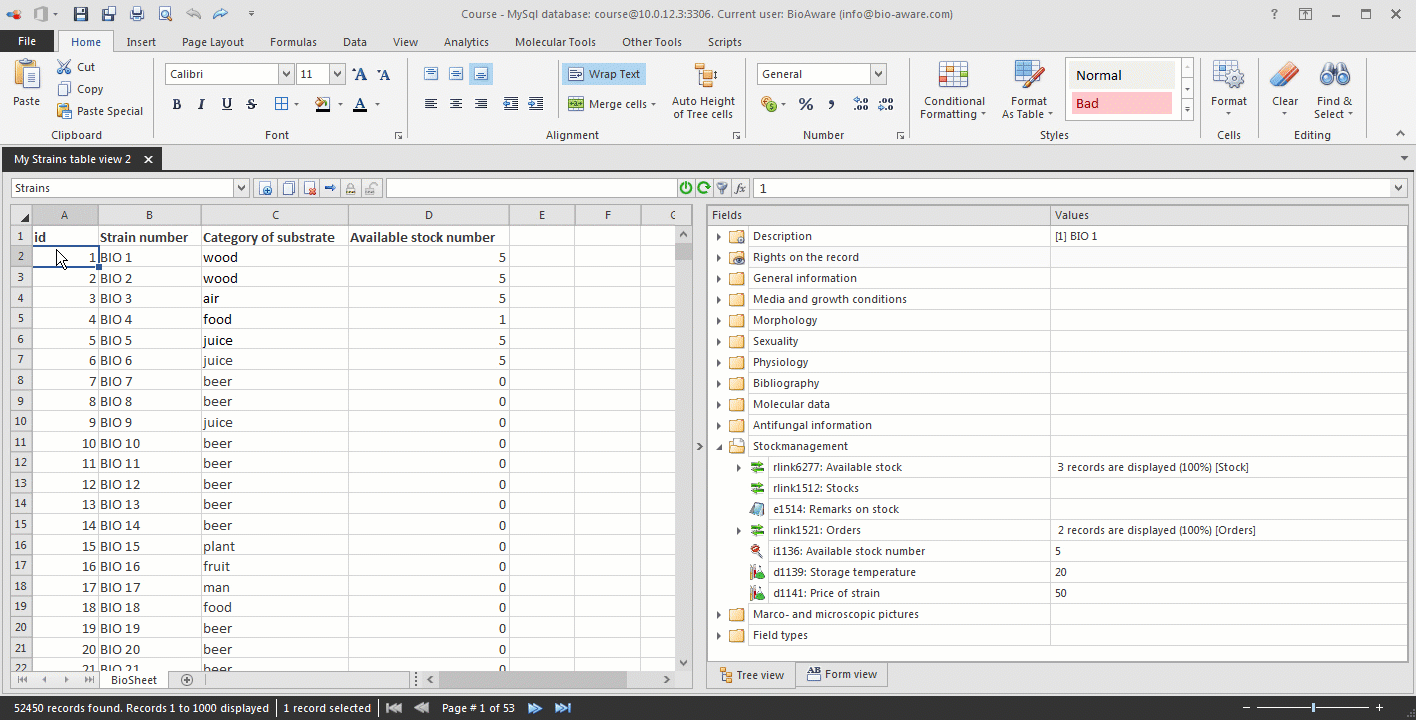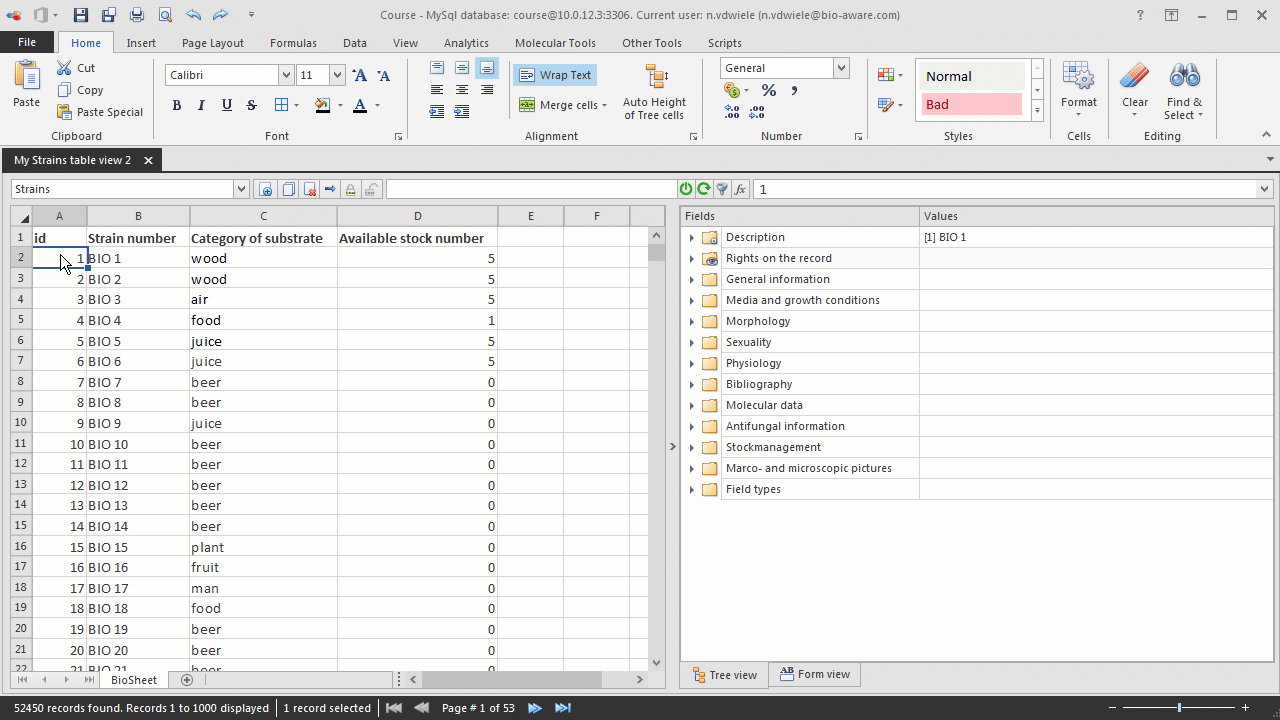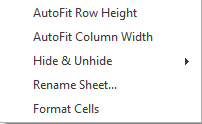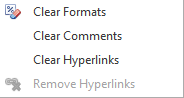Hover the mouse tip on top of any of the numbers above to see more information.
 Table View
|
|
 History
|
|
 SpreadsheetOpens a new Excel spreadsheet within BioloMICS. More...
|
|
 Word DocumentOpens a new Word document within BioloMICS. More...
|
|
 Cloud FoldersOpens the Cloud folders to see all files saved in the cloud. More...
|
|
 ClipboardSave data into clipboard or paste it from clipboard into the selected cell(s). See also Home pane of Word processor.
|
|
 FontFormat font of the selected cell(s).
|
|
 AlignmentAlign the text in the selected cell(s).
|
|
 Wrap/MergeWrap text Make all content visible within a cell by displaying it on multiple lines.
Merge or Unmerge selected cell(s). Note: merge cells is only for
|
|
 Auto height
of Tree cellsMake the heights of each field in the tree the same or adapt it according to content of the field. See also Auto height of tree cells.
|
|
 NumberFormat the data in the cell(s) when it contains numbers.
|
|
 Format
as tableQuickly convert a range of cells to a table with its own style. Note: table formatting is not allowed in the BioSheet.
|
|
 Conditional
formattingUse the conditional formatting to quickly identify variances in a range of values.
|
|
 StylesApply a given style to selected cell(s).
|
|
 FormatChange the row height or column width, organize sheets, or protect or hide cells.
|
|
 ClearClear applied formats or added comments and hyperlinks.
|
|
 Find &
SelectSearch for a specific word or phrase and replace it with another word or phrase.
|
|