Dashboard
A dashboard can be created to show the data in the database in a specific way.
-
To create a dashboard, click on File to go to the backstage section, select Dashboard.
-
Check either to Use selected records only or to Use all records in the current table.
-
-
To reuse a previously created and saved dashboard, click on the button Use existing dashboard. See Use existing dashboard.
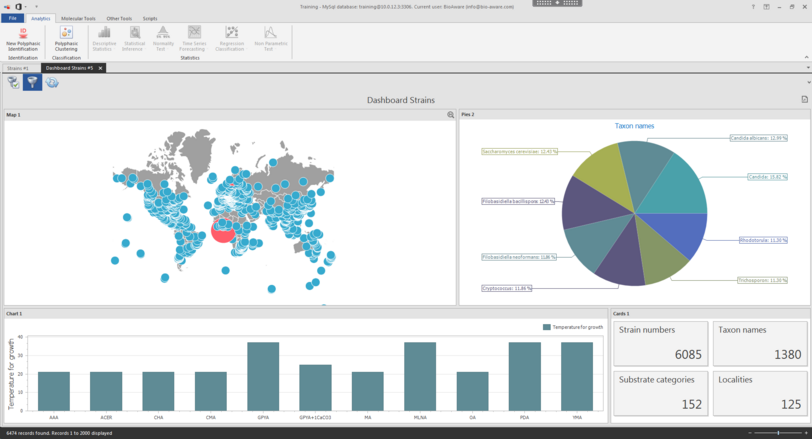
This movie shows how to create a dashboard in BioloMICS.
1. Backstage – Dashboard (0:09)
2. Select fields (0:26)
3. Design dashboard (0:59)
4. Save dashboard (5:58)
5. Open existing dashboard (6:08)
6. Update displayed information (6:38)
This movie shows how to use the Sunburst and Sankey elements in the dashboard tool in BioloMICS.

