Tree view
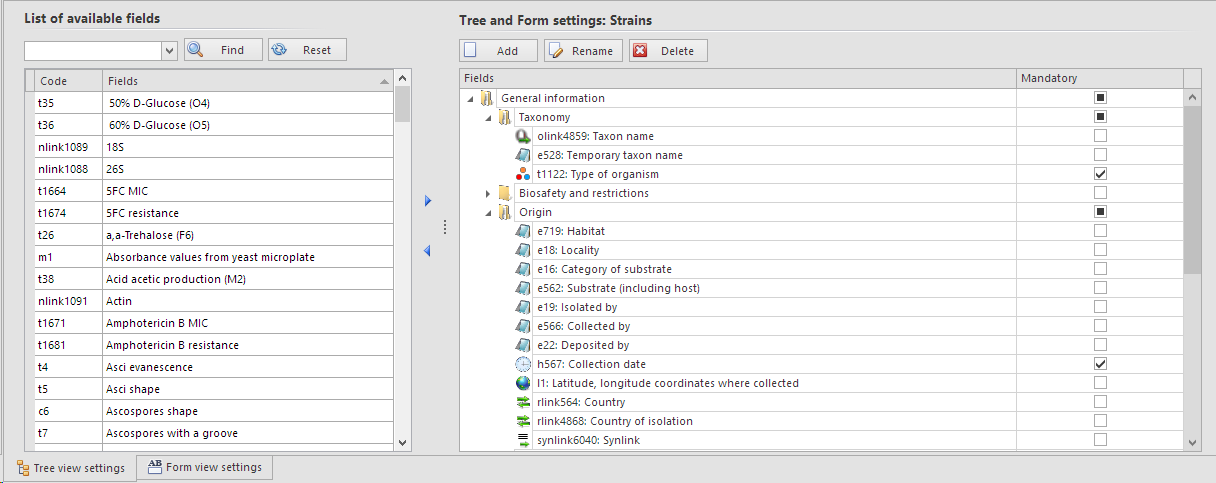
-
In the List of available fields select one or more fields to be added to the new table view.
-
Use the Ctrl or Shift key to select multiple records.
-
Click on the header of the column to sort from A-Z and click again to sort from Z-A
-
Click on the arrow button pointing right
 to add the selected field(s) to the table view on the right.To remove fields from the table view, click on the arrow button pointing left
to add the selected field(s) to the table view on the right.To remove fields from the table view, click on the arrow button pointing left .
. -
To change the order of the fields in the table view, in the Tree and Form settings section, select the field and drag it either up or down.
-
To add a new group/folder to the table view, click on the Add button in the Table view section.Give the new group/folder a meaningful name and drag the fields into it.
-
Click on the Apply button to save the changes made in the table view settings and click on the Close button to close the window.

