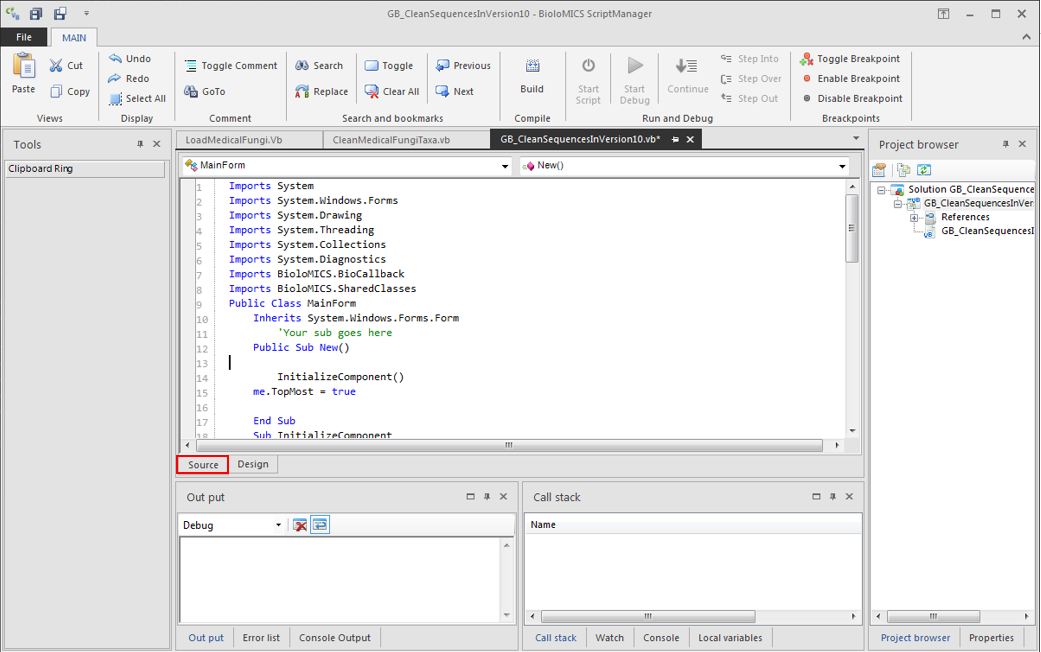|
|
|
-
To add/edit/modify the scripts/files of the current project, double click on the file in the project browser or click on the Design tab at the bottom of the main form.
 PastePaste the text of the clipboard.
| |
 CutCut and copy the selected text to the clipboard.
| |
 CopyCopy the selected text to the clipboard.
| |
 UndoUndo the last editing action on the script.
| |
 RedoRedo the action that has been undone.
| |
 Select allSelect all the text.
| |
 Toggle commentComment out/in one or more selected lines in the script.
| |
 GoToGo to a specified code line.
| |
 SearchSearch for a given text in the script.
| |
 ReplaceSearch and replace some text with a given text.
| |
 ToggleMark a line for tracing back while coding.
| |
 Clear allClear all the toggles.
| |
 PreviousGo to the previous toggle.
| |
 NextGo to the next toggle.
| |
 BuildCompile and build the project.
| |
 Start scriptStart the executable file of the project. Note that the button is enabled only after the project is built.
Shortcut is F5 key.
| |
 Start debugDebug the source code of the project.
Shortcut is F6 key.
| |
 ContinueTo go to the next toggle point while debugging.
| |
 Step intoStep into the code of the current breakpoint.
| |
 Step overStep over the current breakpoint.
| |
 Step outStep out the current breakpoint.
| |
 Toggle breakpointMark or unmark the starting point of the current line as a breakpoint.
| |
 Enable breakpointEnable a breakpoint.
| |
 Disable breakpointDisable a breakpoint.
| |
|
|
|
|