Sort records
All tables are sorted by ascending ID number by default. So the last entered record is always displayed at the last position.
Complex ascending or descending sorting is possible via the sort panel.
The sorting is applied to the whole dataset, all pages and not only to the one currently displayed.
The sorting options will be kept within the current table view. Other users won't have the same sorting options unless the table view is shared with them.
Note: sorting characters on fields that are not indexed can become (very) slow on large datasets and also when using queries such as “Field X contains Value Y”.
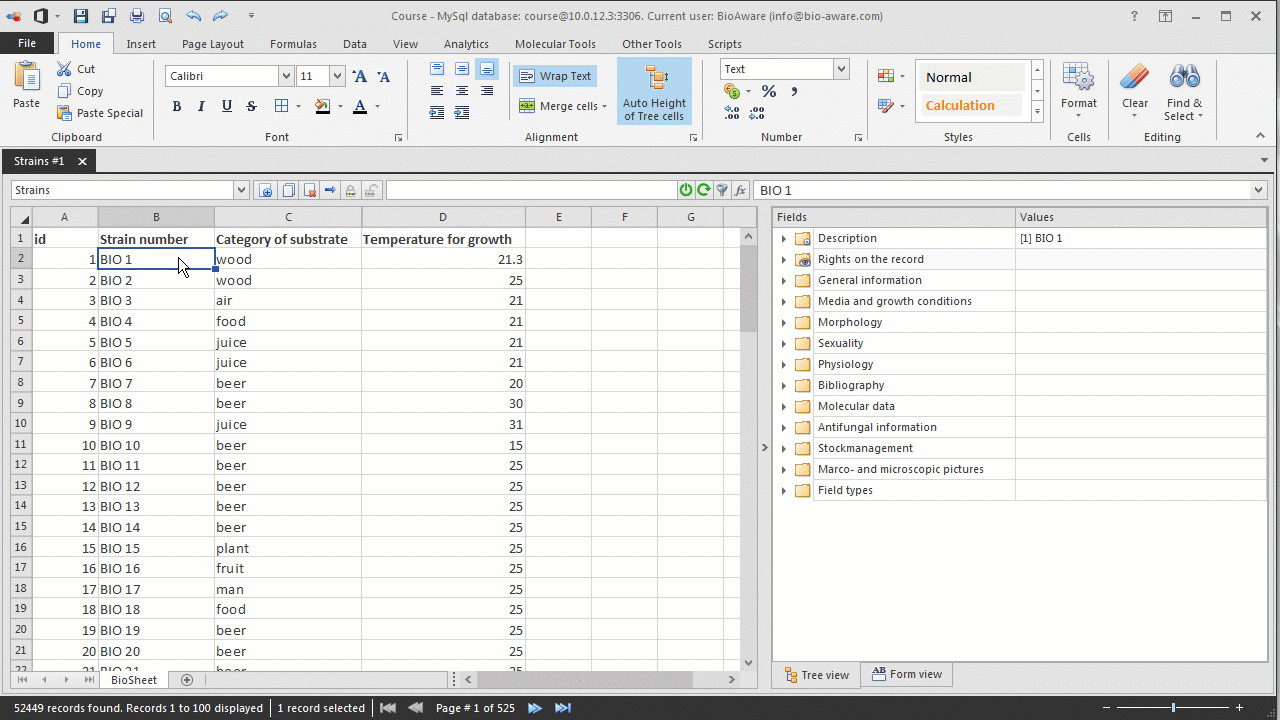
-
There are two options to open the sort panel, to permanently sort records of a given table:
-
Open the simple or advanced search panel and click on Order by button.
-
Under Data, in the Table sorting group, click Sort table view.
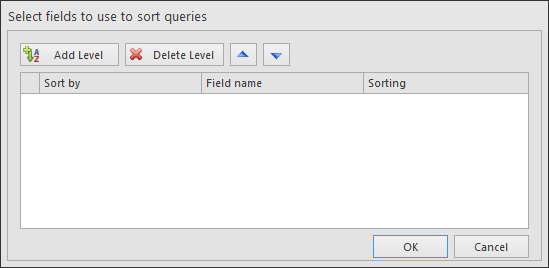
-
Click Add level and select the field in the second column (Field name).
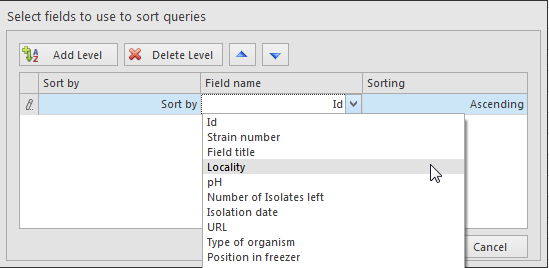
-
In the third column (Sorting) select whether the data should be in Ascending or Descending order for this field.
-
Repeat step 2 and 3 as often as needed.
-
Click the arrow buttons
 and
and  to shift the selected level one place up or one place down, respectively.
to shift the selected level one place up or one place down, respectively. -
Click Delete level to delete the selected level(s).Note: remove all levels to return to the default order by ID.
-
Click OK to save the order by conditions.Note: the saved order by conditions will be kept after closing the software.
This movie shows how to sort and apply filters to your data in BioloMICS.
1. Show selected records only (0:10)
2. Hide selected records (0:23)
3. Reset query (0:33)
4. Sort temporarily (0:39)
5. Permanent sort (1:03)
6. Filter (2:03)

