Set reference scale (step 1)
Set the scale of the picture in order for the software to provide measurements in the adequate unit of measure.
-
In the ribbon, click on the Measure distance button to establish a matching between pixels number and real size (in micro-meters for example).
-
Measure a reference scale bar using the mouse.Click on first pixel of the scale bar, hold the left-button of the mouse, drag it to the end of the scale bar and release the left-button of the mouse.
-
A new line is now added to the Pixels measurements grid where the number of measured pixels is recorded.Enter the real size in the Distance column and add a name to the scale.
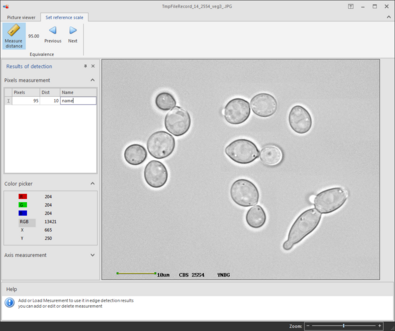 This information will be saved and can therefore be used again in the future for pictures taken using the same scaling factor.
This information will be saved and can therefore be used again in the future for pictures taken using the same scaling factor. -
To remove a scale from the pixels measurement grid, highlight it and hit the Delete key of the keyboard.
-
When the correct scale is recorded in the Pixels measurements grid, highlight it and click on the Next button in the ribbon.

