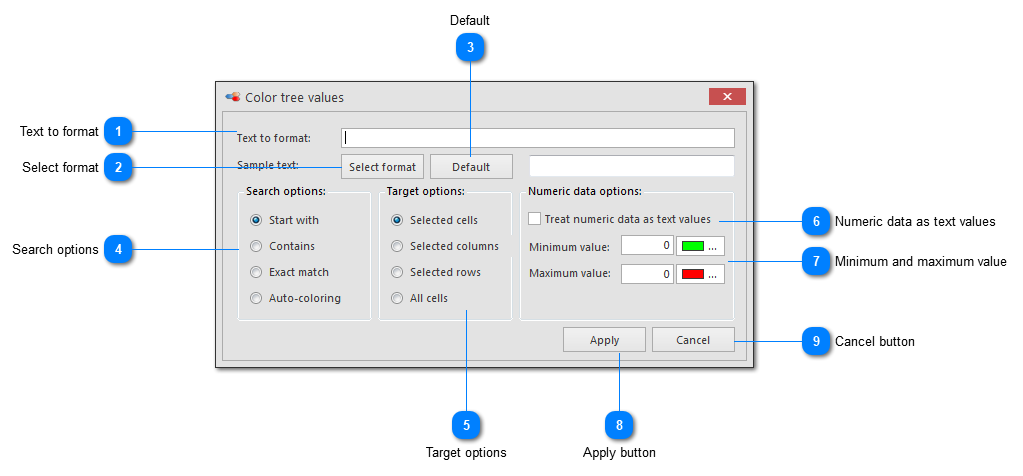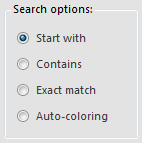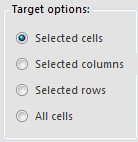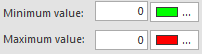Search tree fields and format
Click the button Search Tree Fields & Format to open the Color tree values window.
-
Enter the text to format (number 1) or set format for minimum and maximum numerical values (number 6 and 7).
-
Select the format (number 2).
-
Set search and target options (number 4 and 5).
-
Click Apply to start the formatting.
 Text to formatSearch for this text and format the font.
|
|
 Select formatSet the font, size, style and background/text color of the cell(s).
|
|
 DefaultUse black font and white background.
|
|
 Search optionsSelect the conditions to search for the given text.
|
|
 Target optionsSelect which section of the tree to be included.
|
|
 Numeric data as text valuesCheck this box if the data is numerical.
|
|
 Minimum and maximum valueSet the color for all values below the minimum value and a color for all values above the maximum value (only for numerical data).
|
|
 Apply buttonStart the formatting.
|
|
 Cancel buttonCancel the formatting.
|
|