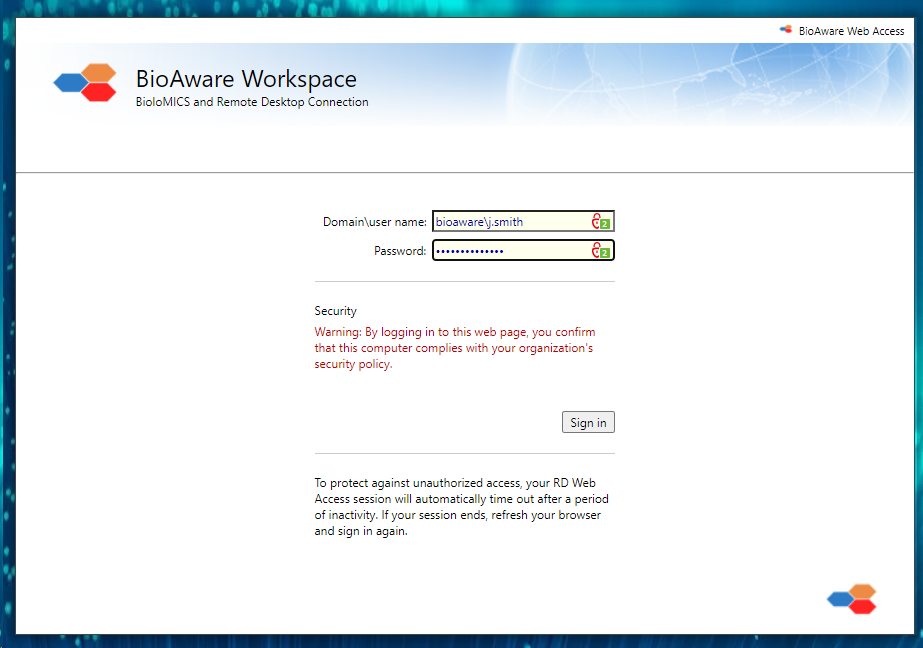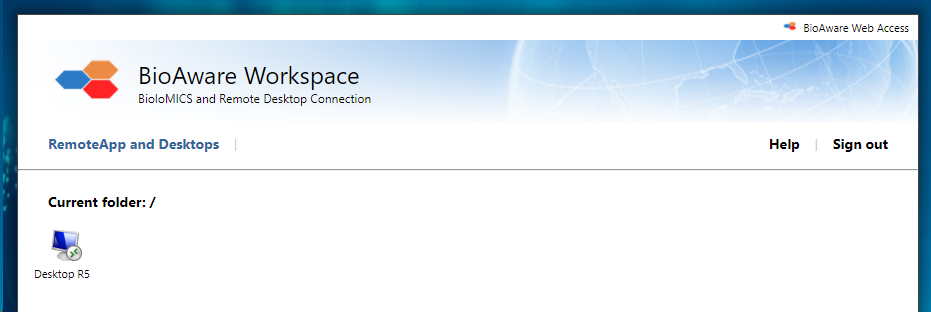|
|
|
-
-
Enter the license user name and password:
-
User name: When your license login name is j.smith then enter in the User name box: bioaware\j.smith
-
Password: In the first place this password is provided by BioAware but will be changed by the user once the license is active.
-
click Sign in.
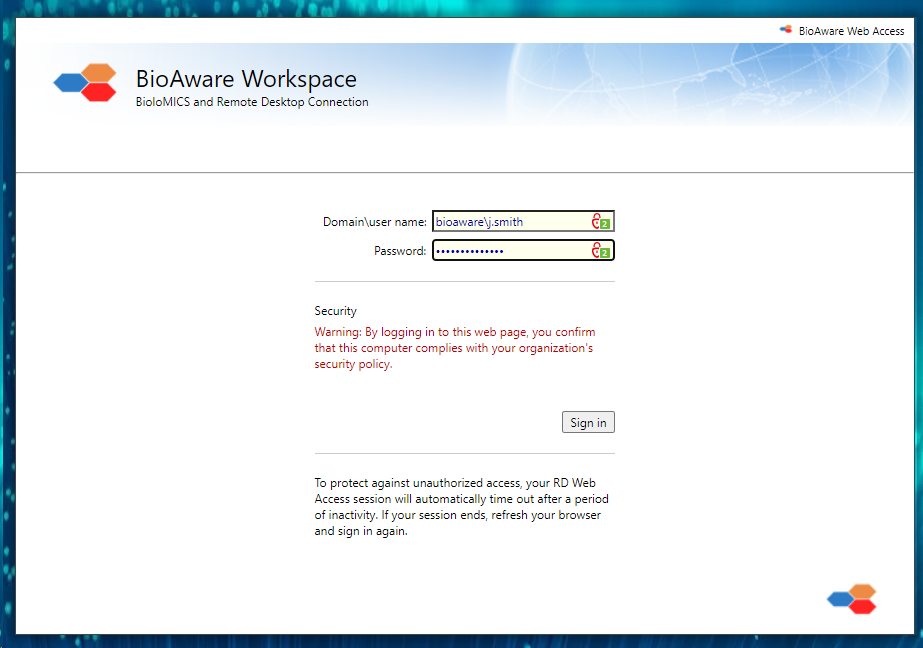
-
Click on the tile Desktop R5.
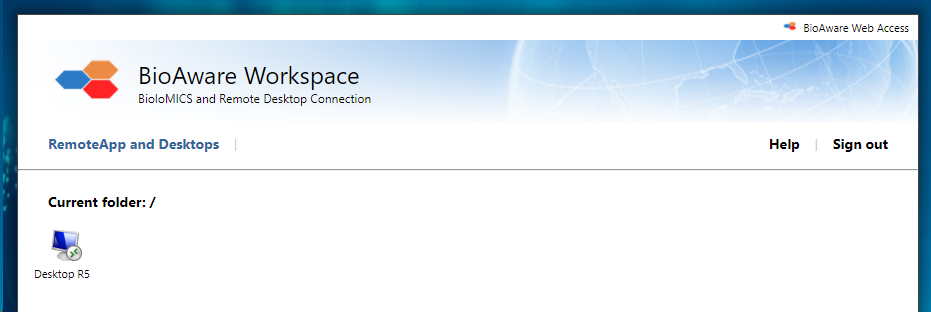
-
An .rdp file will be downloaded. The file can, for example, be saved on the desktop to be used as a shortcut.
-
Click on the file to connect to the remote desktop. The user name and password may be requested again.
-
If the settings of the opened Remote desktop are not ideal to your situation then they can be adapted. See Remote desktop settings for more details.
-
On the remote desktop, you will be able to start BioloMICS by double clicking on the BioloMICS icon, see also Connect to BioloMICS.
|
|
|
|