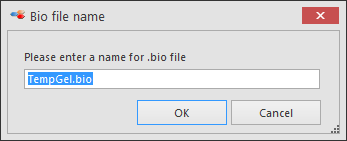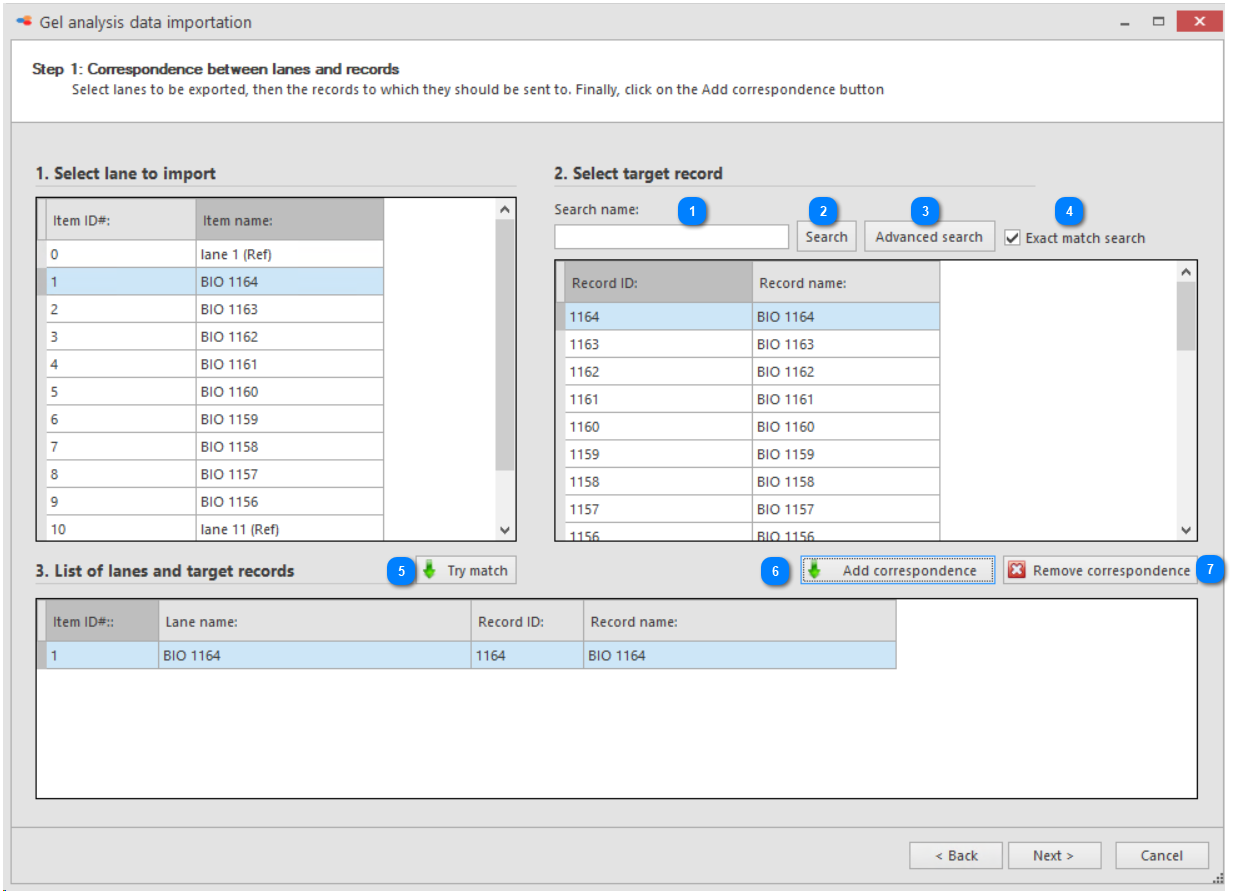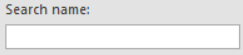Export profiles to BioloMICS database
There is a 3 step wizard to export the profiles to the BioloMICS database.
-
Select the lane to be imported into the database from the left grid.
-
In the right grid, select the record in the database to be associated with the lane.By default a list of the selected records in the BioSheet in the main screen of BioloMICS is shown.Use the Search function to find any record in the currently opened table of the database.
-
To link the selected lane in box 1 with the selected record in box 2, click Add correspondence in 3. List of lanes and target records.To remove a correspondence from the list, click Remove correspondence.
NB. it is also possible to use the button Try match, it will check if the lane name on the left is found in the record list on the right. If a match is found, then the correspondence will be set automatically. -
Repeat step 1 to 3 until all lanes to be imported are linked to at least 1 record in the database.
-
Click Next to go to the next step.
6. Select the field where the results should be stored. All G- and Glink fields in the currently opened table are shown.
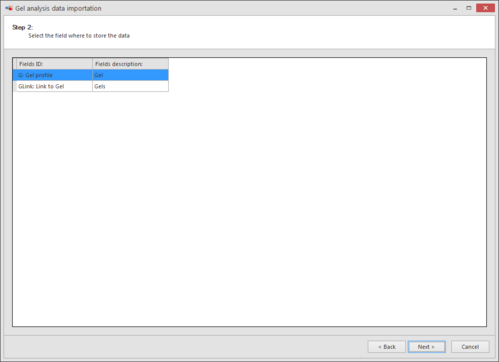
7. Click Next to go to the next step.
8. Click Finish to complete the export of the profiles to the BioloMICS database.
9. Enter a meaningful name for the current analysis. This will be the name of a new record in the Files table.