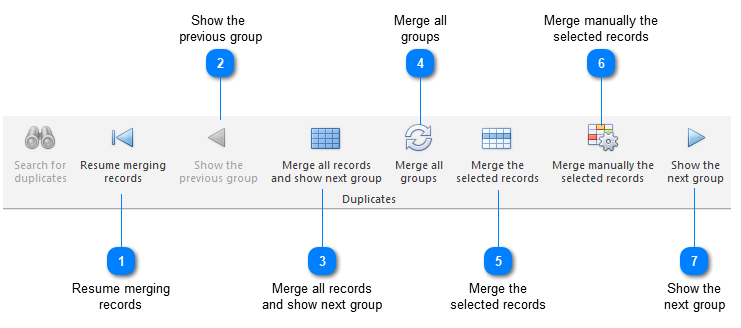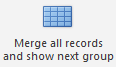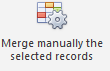Dereplication
Sometimes a table can contain duplicated information.
With the dereplication tool the duplicated records can be managed and merged.
-
To use the dereplicaion tool, first open the table where the duplicated records are present.
-
Under Other Tools, in the Duplicates group, click Search for duplicates.

-
In the popup window, select the algorithm and set the more options:
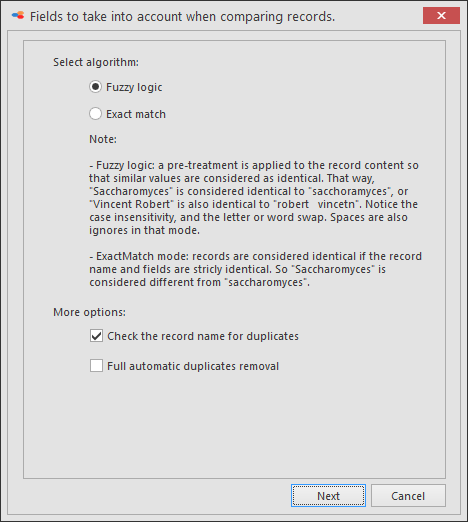 Select the algorithm:
Select the algorithm: -
Fuzzy logic: a pre-treatment is applied to the record content so that similar values are considered as identical. What will be ignored in this mode is case sensitivity, swapped letters or words and spaces.
-
Exact match: Only when the name and the values of selected fields of 2 records are completely identical they will be displayed.More options:
-
Check the record name for duplicates: If not checked, 2 records may be considered as identical even if they have different names.
-
Full automatic duplicates removal: If checked, all records considered as identical by checking the records name and the selected fields will be merged automatically. WARNING: this is extremely dangerous if you don't select all fields, the record name, and when you don't use the Exact match mode. You may merge all records into a single one!
-
Select the field(s) to be used to select duplicates and click Finish.
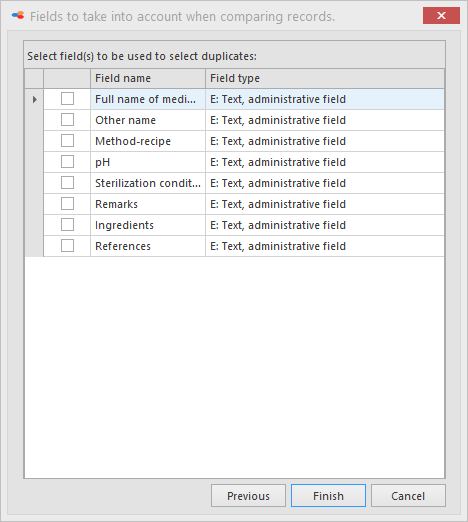
-
The results are per group displayed in the grid. Select from the following buttons in the ribbon:
This movie shows how to use the dereplication tool in BioloMICS.