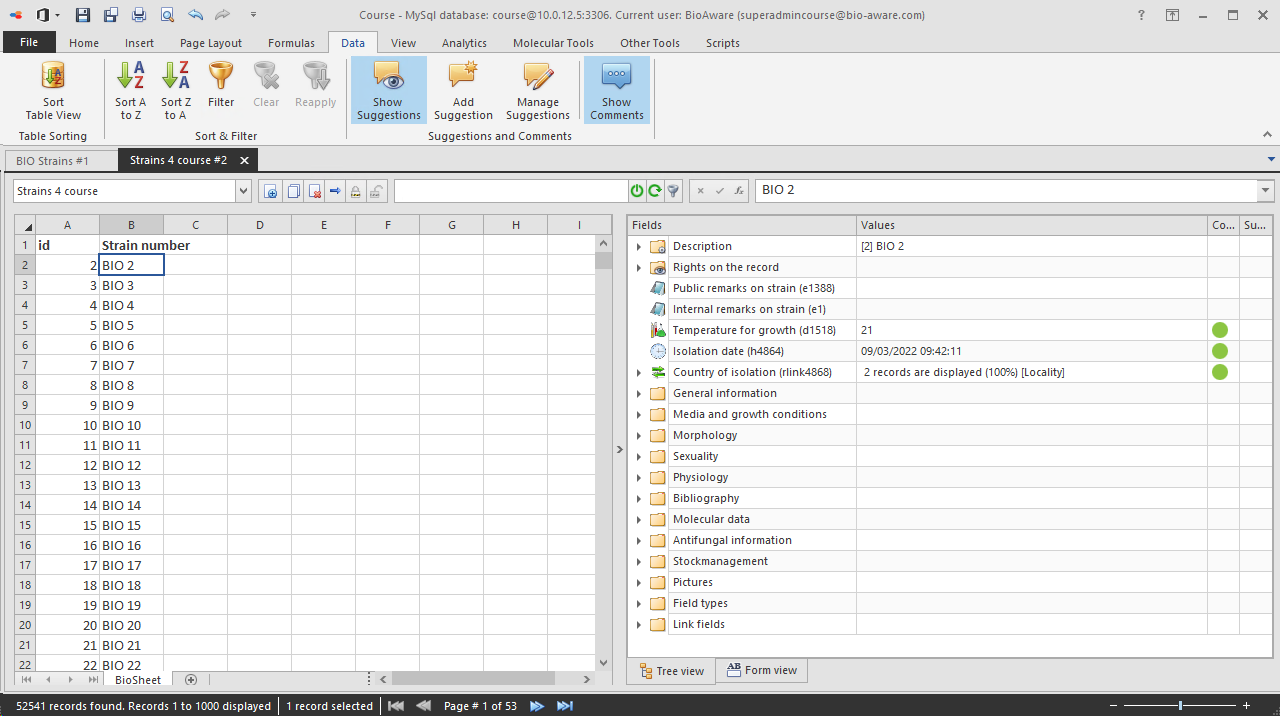Comments
Comments can be created to add extra information to a specific field or link.
To show the comments go to the tab Data, and select Shown Comments in the Suggestions and comments group:
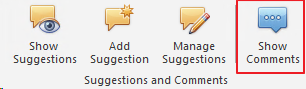
-
To make a comment, it is also possible to do a right click on any field in the tree and select Add comment.
-
A new pop up window will be opened showing the just created new comment and existing comments (if any).

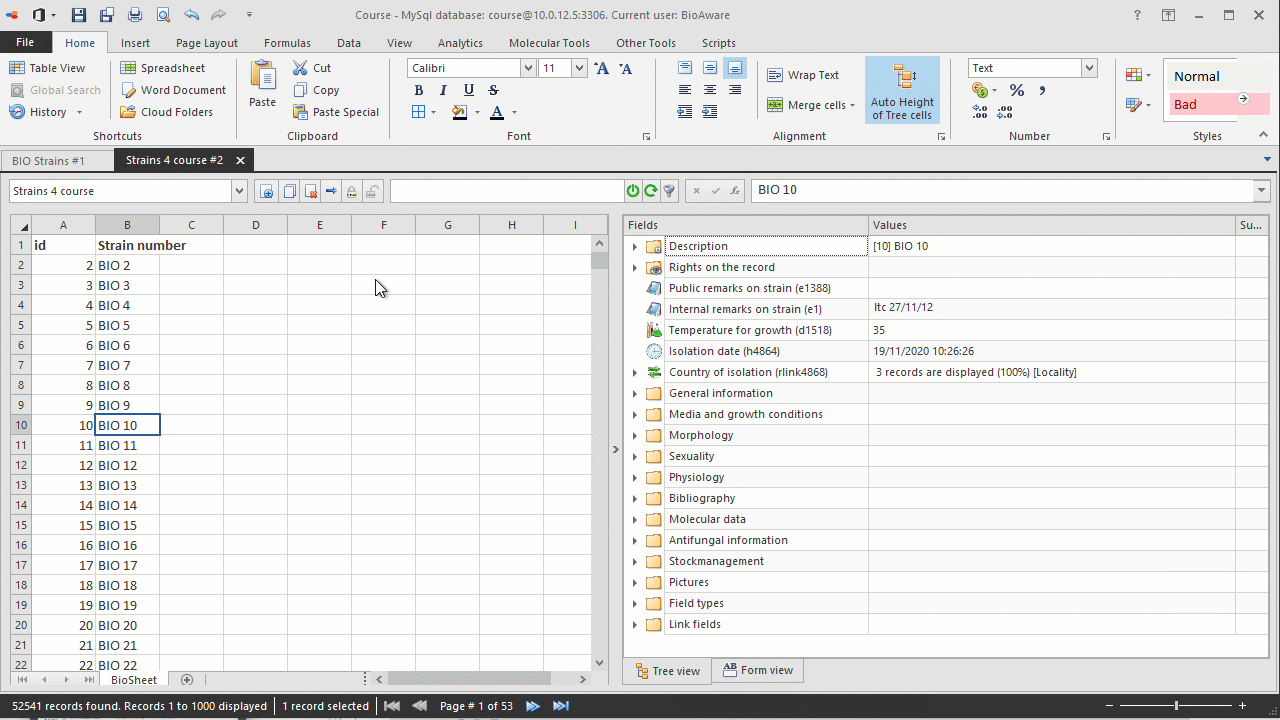
-
Add new comment Manually add a new comment. Enter the title, select the priority level and the field and enter the comment.
-
Delete selection All selected comments will be deleted. A warning appears to make sure that the comment(s) should really be deleted.
-
Save comments Save all the changes made in the comments.
-
Grouping method Choose how to display the comments, either by importance, record or field.
-
On the right side of the tree view, next to the Suggestions column (if activated), a new column is added showing a green ball indicating that there has been a comment added to that field.
-
Double click on the green ball to see the details of the comment.