Create user registration form (admin)
When no specific (user) form is selected in the General settings - Registration, a default form is shown:
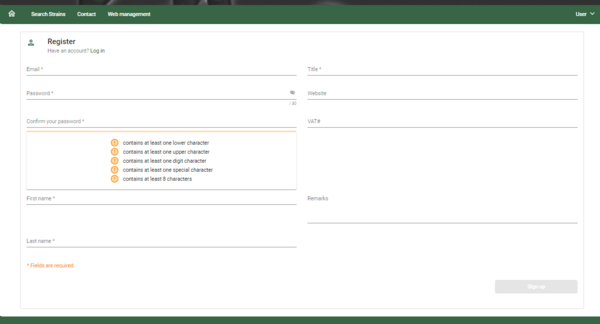
It is possible to show a specified look of the registration form. To enable that, follow the steps below:
-
Create a template with the type "User profile".
As an example we have created the following User profile template: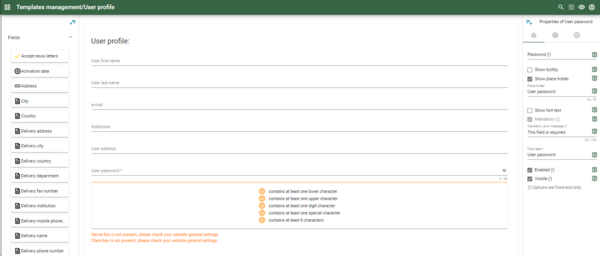
Instead of the default look (as shown in the first picture in this chapter), it now shows the look I created myself: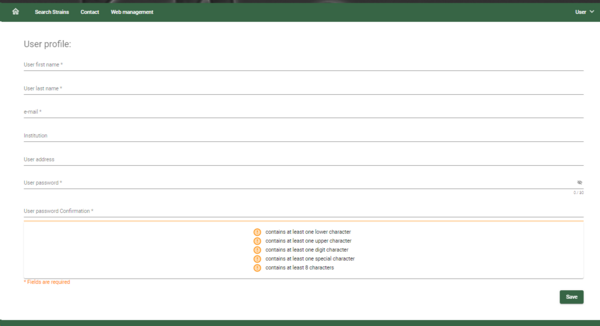
-
In the General settings - Registration, select the User profile template.
-
In the Mail tab, the text in the email sent after registration can be entered.
The following movie is recorded in a previous version of the software.
Some aspects have been improved in the mean time.
The movie explains in detail how to create the user registration form:
1. Admin panel - Templates (0:11)
2. Create new user registration (0:15)
3. Modify the form and Save (0:31)
4. Admin panel - General settings (0:52)
5. Registration (0:59)
6. Select form and set default user group (1:01)
7. Set mail settings (1:12)
8. Save (1:25)

