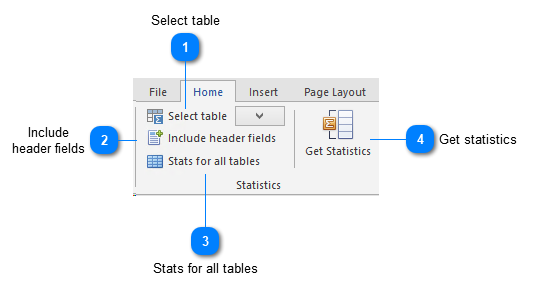Statistics on fields
-
To retrieve the statistics of fields in the database, under Data, in the Statistics group, select Statistics on fields.

-
The Field statistics window for the current table will be opened.
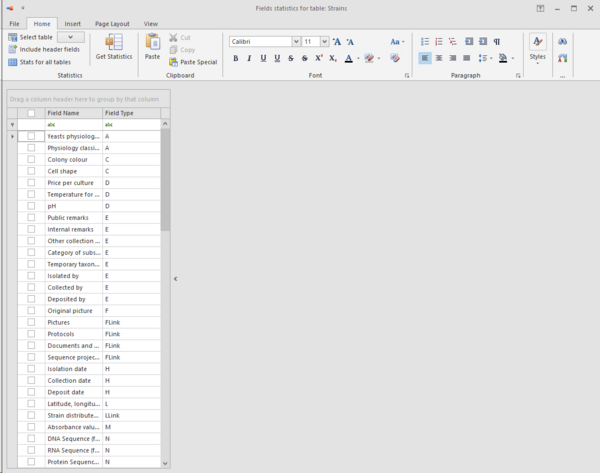
-
Check one or more fields in the left grid, and click on the Get statistics button in the ribbon.
-
The results are shown on the right:
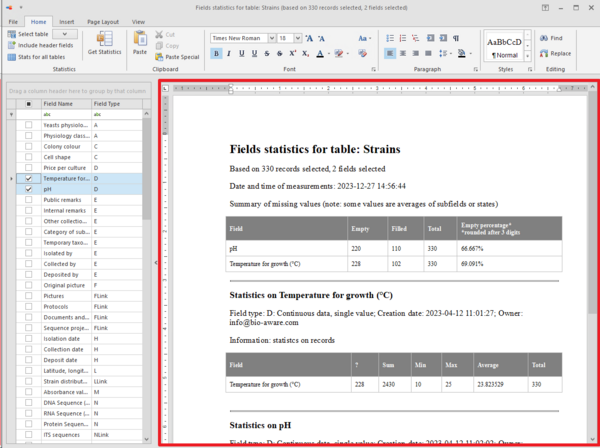
-
There are more options in the ribbon, hover the mouse on top of the numbers to see more information:
|
To export the statistics for all tables in the database, click on this button before clicking on the Get statistics button.
Separate MS-Word documents will be created (one per table) and stored in the directory that will be provided in a popup message.
The file browser will also be opened by default showing the place where the files are saved.
Note that this option can take some time, especially when there are many tables, fields and records in the database.
The timeout for reading results may need to be extended in the Options.
|